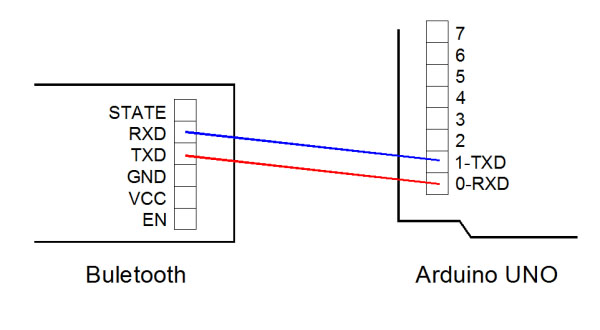Assignment: Networking and communications
Home
Two 328P Boards communicate with Bluetooth modules
Description
This project, there are two pieces of 328p board, each board connecting one Bluetooth module, one board is connected with a potentiometer, another piece of board is connected with LED matrix. Rotating potentiometer, the birghtness of the next board changes. This reason is that the data is transfered by the bluetooth module.
The componets of the project list below:

Bluetooth module pairing
Connecting the Bluetooth module to the computer through the USBTOTTL module, the serial communication software is opened, and the parameters of the Bluetooth module are modified through the AT commands .

Connection
Connectint the master bluetooth module and potentiometer to a 328P board.
Connecting the slave bluetooth module and LED Matrix to another 328p board.
The picture is as following.

I use a shield to supply 5V power to the two boards and other components.

Program and effort
The program with the master bluetooth module is the following:
You can download the master program here.
The program with the master bluetooth module is the following:
You can download the slave program here.
When the two board is power on, the two bluetooth modules connect automatically, turn around the potentiometer, the brightness of LED Matrix connect to the anothe board changes.
Description
This project uses mobile App to control LED Matrix through the Bluetooth wireless communicaiton. The interface of the App displays below, when you press the arrow key of different direction, the LED Matrix will display the same arrow direction.

You can download the App software here.
Connection
Connect the bluetooth and the LED Matrix to the 328P, 328P connect to the computer through FabISP .

Program and effort
Uploading the Arduino program to the 328P through FabISP. You can download the program here.
Connect you mobile to the bluetooth, the password of the bluetooth is "1234". Then open the App, select the connection name you just add, App will display the message if you connect correctly.
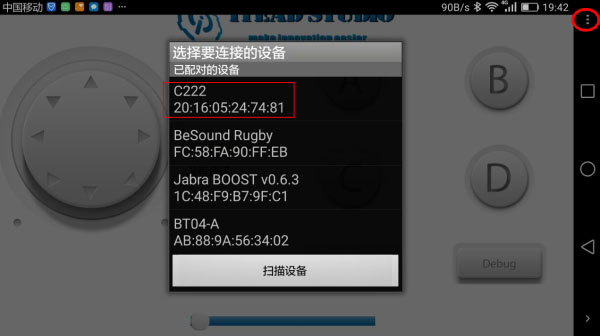
Then press the different arrow key in the App interface, the same arrow will display in the LED Matrix. You can see the effort on the following video.