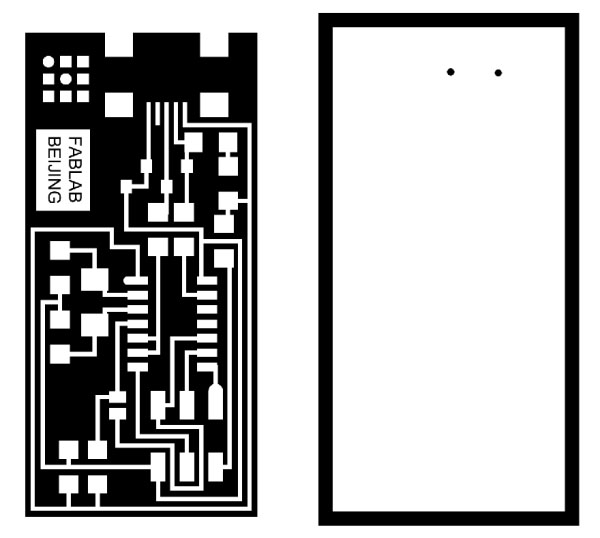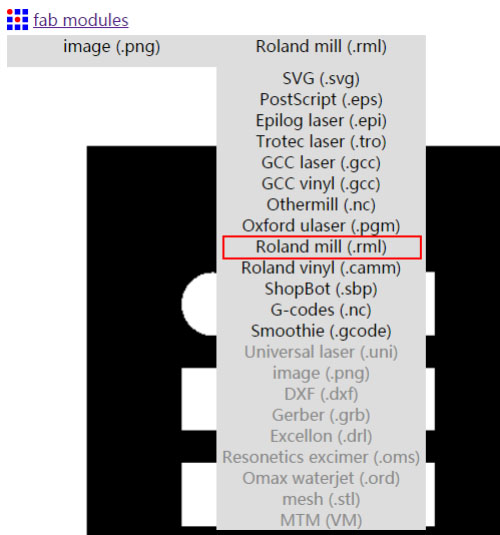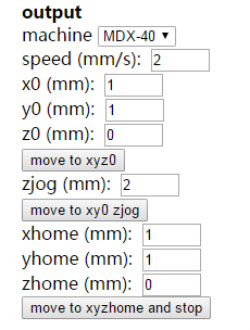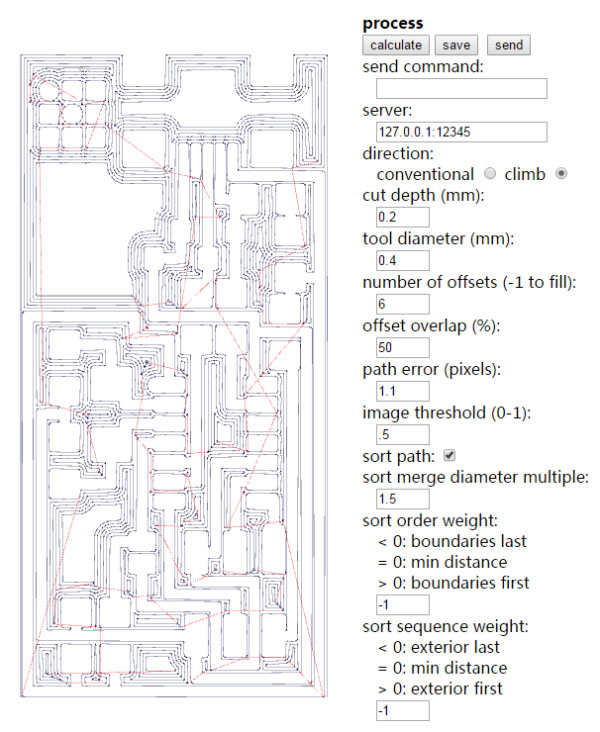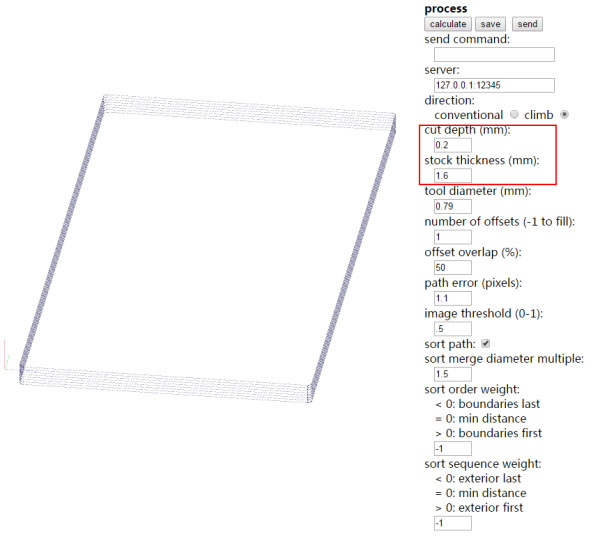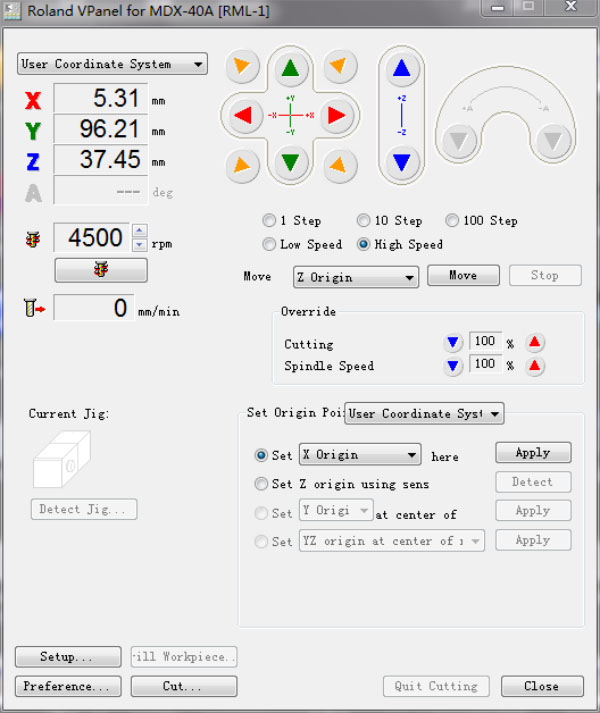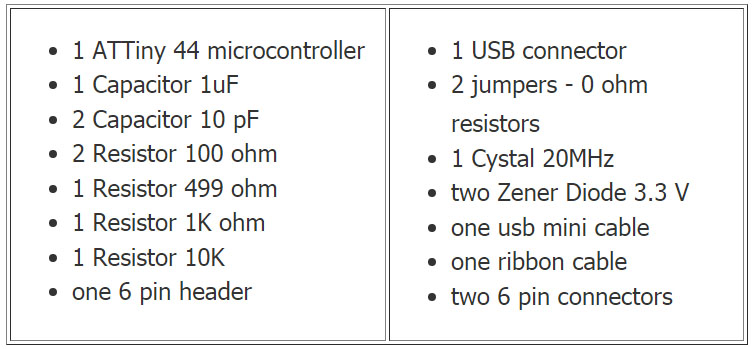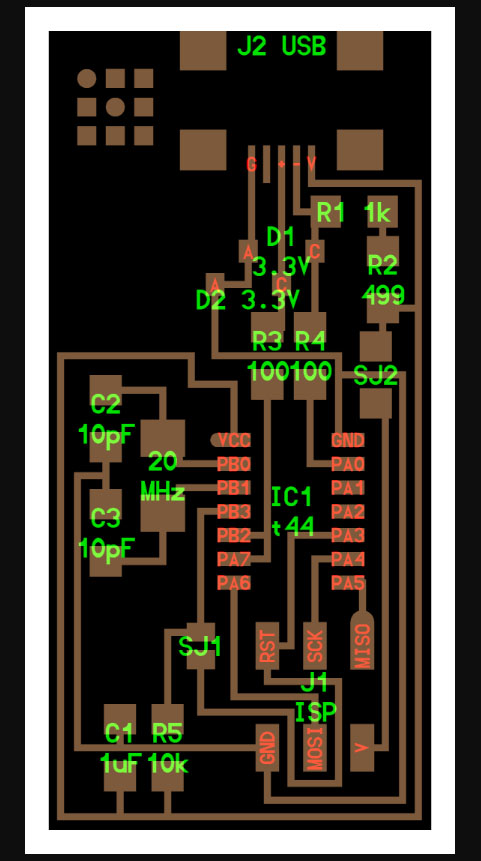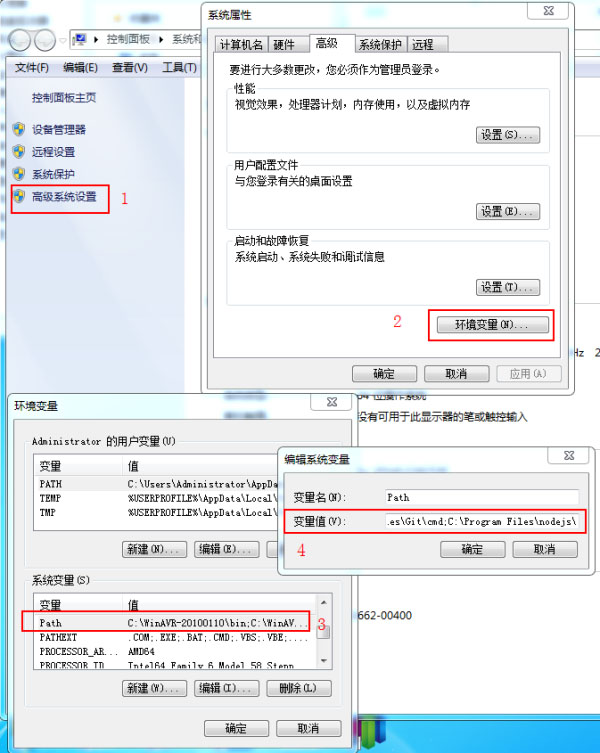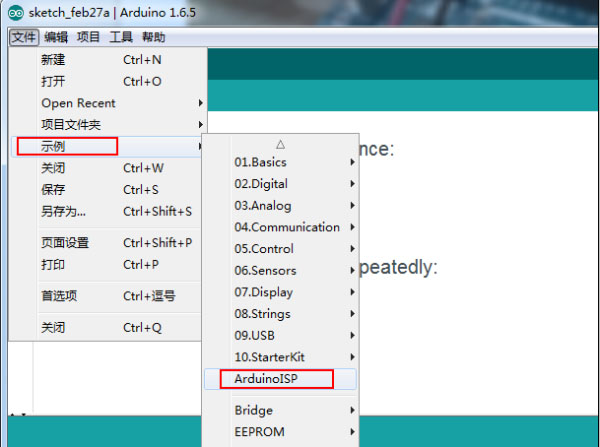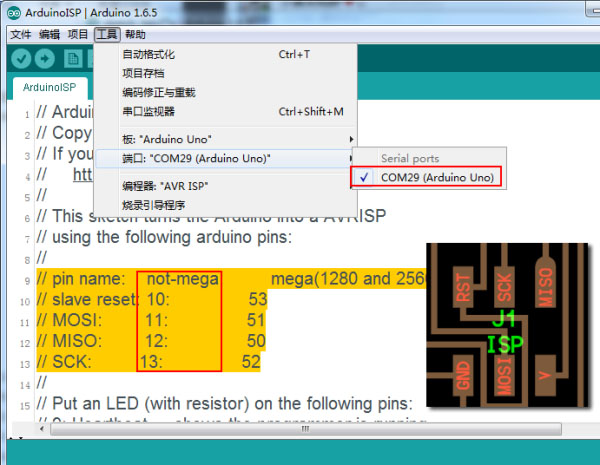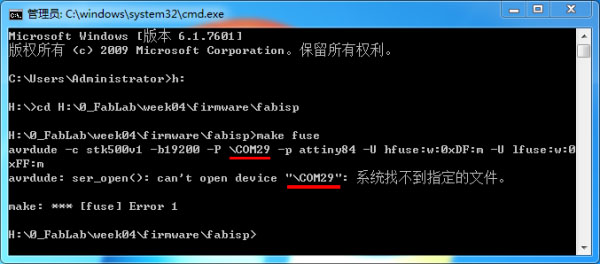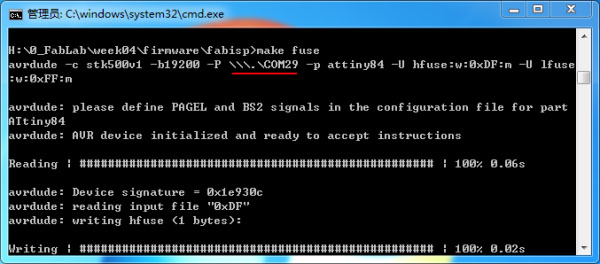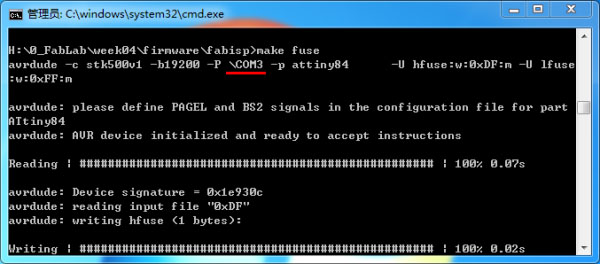Step1: Preparing the MDX-40A
Our milling machine is the Roland MDX-40A. At first, I study the user's manual and software to know how to operate the machine. Prepare a sacrificial board so the PCB to be cut is placed to top of it. Cutting the PCB into parts.
Step2: Convert PNG to rml file
Download the Board File: Circuit Board Traces file
and Board Outline file.I tried to modify the file,to add two position hole for mini USB, but I failed at last ,and I also added some words on the PCB, failed again, because of the limited space.
I used the online FabModules to convert the png file to rml milling file. Open the fabmodules.org in the explorer. Click the input format and choose the png file format, then open the trace file. Click the output format, choose the Roland mill(.rml).
On the Output Opitions, choose the machine type MDX-40, set the coordinate as the following.click Process, choose 1/64"mill. On the right part of the screen, choose the right parameter, then click calculate button.
After calculating completely, click the Save button to export and save the rml milling file .
Perform the same operation, open the outline png file. Choose the 1/32 endmill, to calculate and save the rml milling file. During operation, set the cut depth parameter.
Step3: Milling the PCB
Stick the PCB to the top of the sacrificial board with 3M tape. Place the endmill(1/64) into the hole,then tighten it.
Open the Vpanel software. Click the arrow button to move the miller to the right position, then set the origin position of X and Y axis and click apply button.
Use the Z0 sensor to setting the Z origin position again, Add the board outline file, mill the outline.
Then click cut button, add the trace files, click the Output button, start milling .
Milling completely, press the view button on the machine, open the font cover, change the endmill to 1/32, reset the Z origin position, import the board outline file.
I milled twice, the first time,the parameter of number of offsets was set to 1, the seconde time,changed the number to 6.