Tutorials
Useful things I have gathered during our assignments
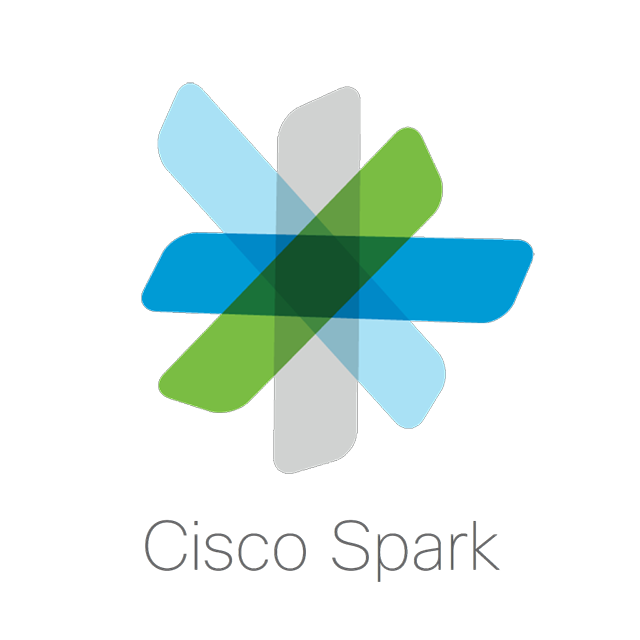
How to connect to the MCU with Cisco SPark
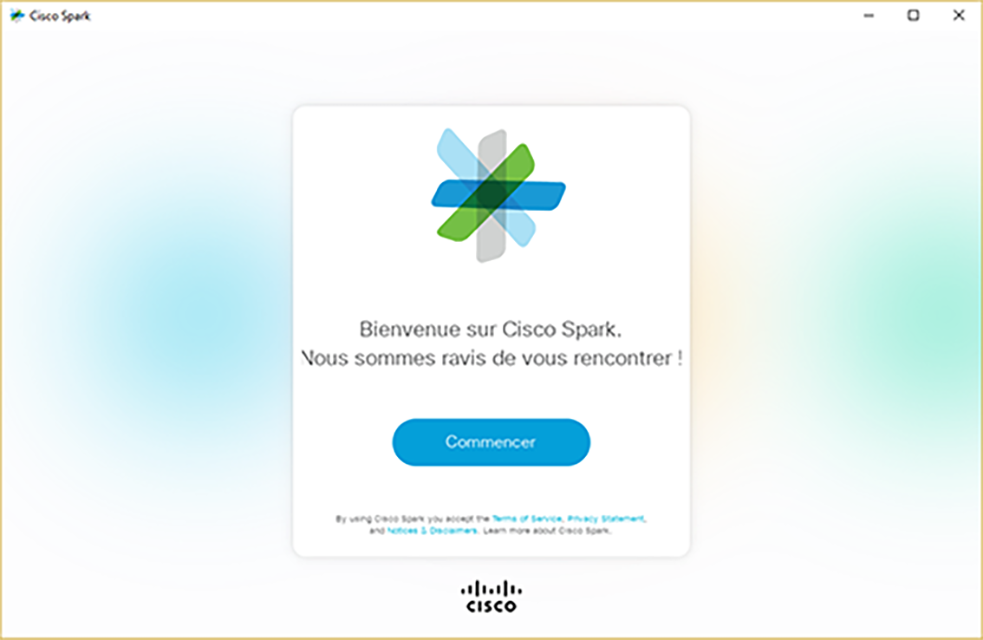
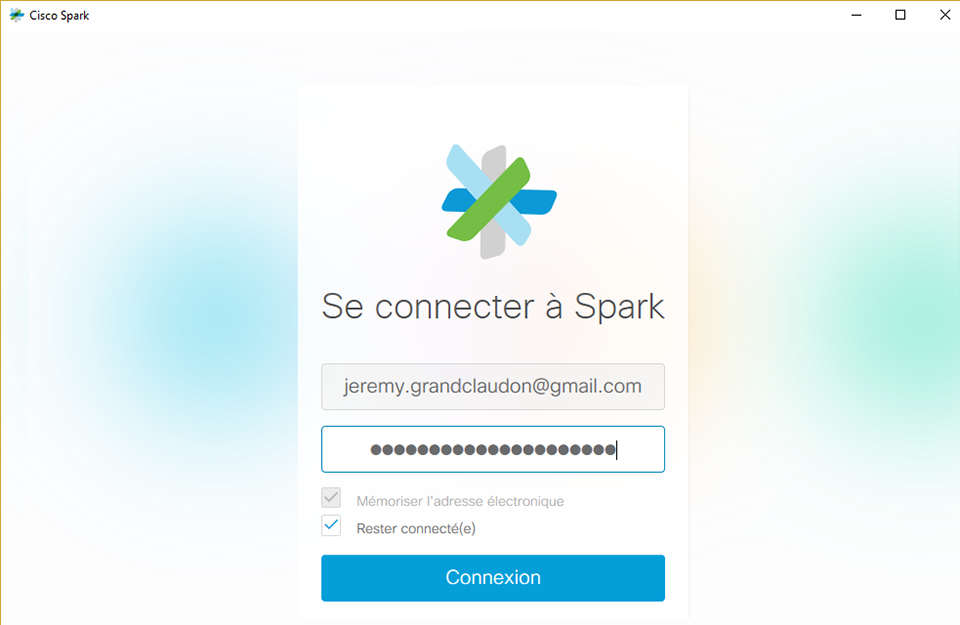
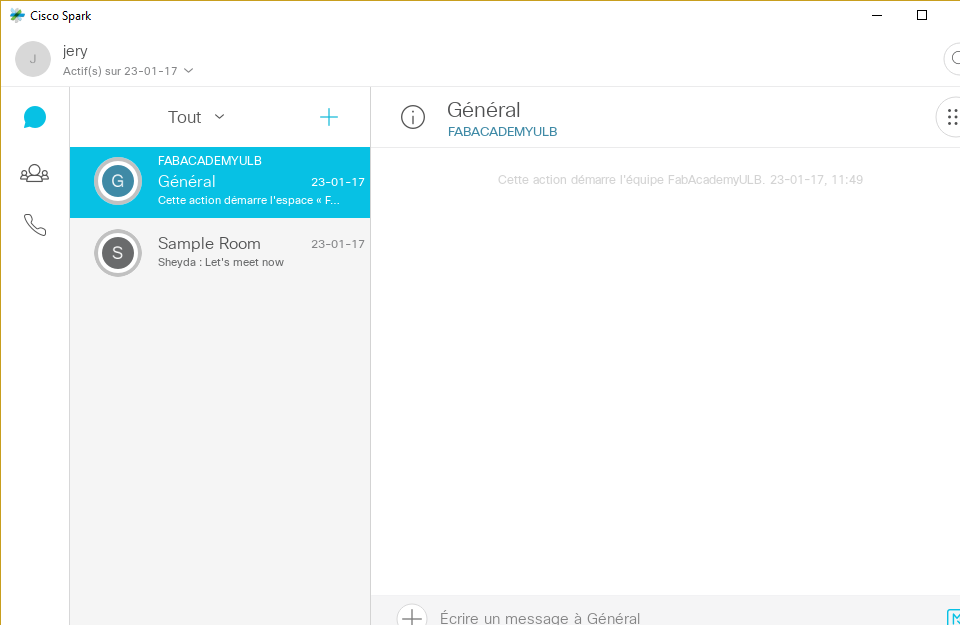
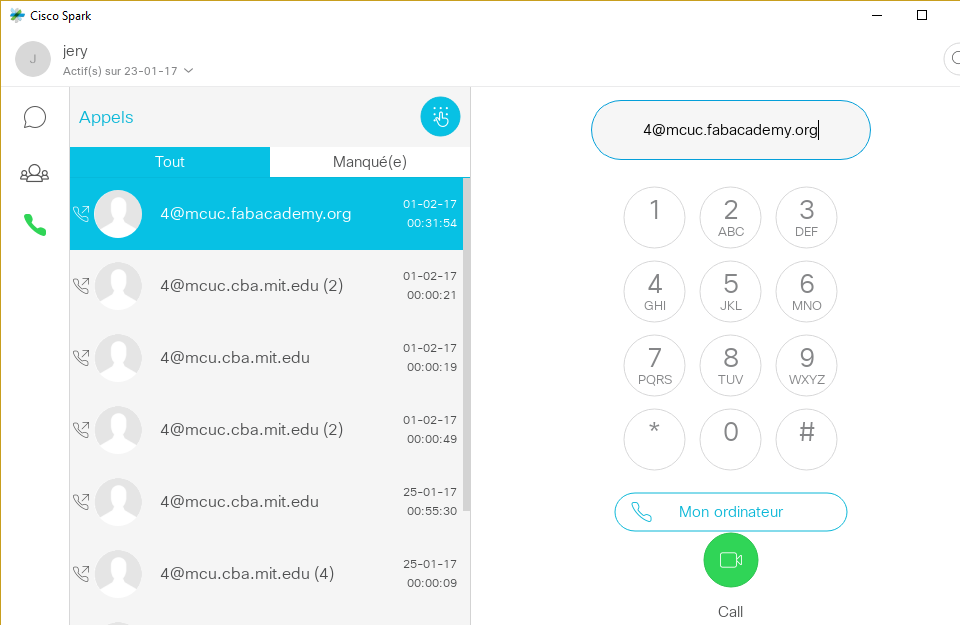

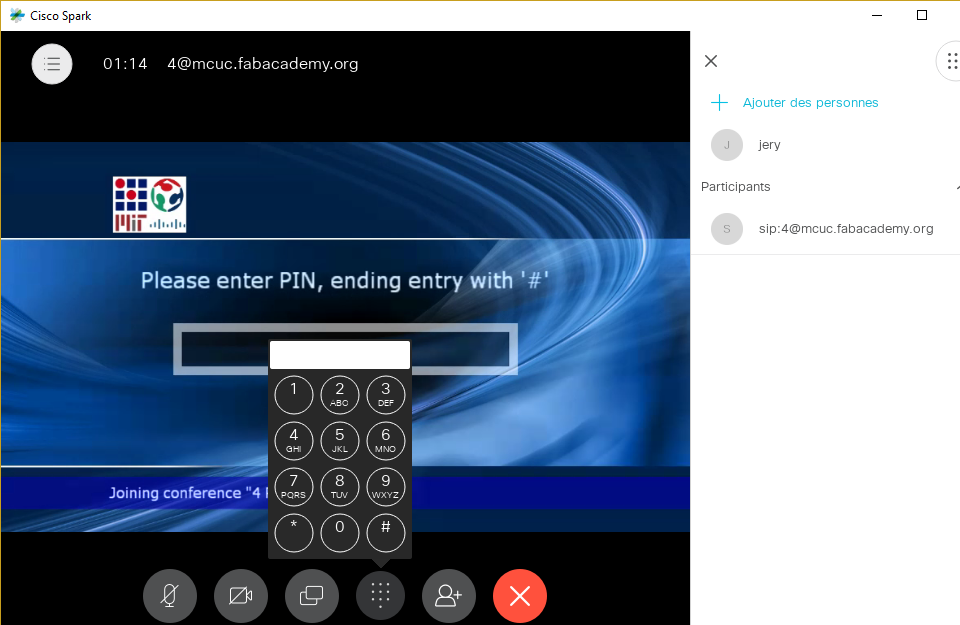
----------------------------------------------------------------------------------------------------------------------------------