Computer-controlled cutting
Week 3's assignment
Tools used during this assignment : - Inkscape - Rhino - 123D Make - Illustrator - Vinyl Cutter - Laser cutter.
VINYL CUTTING
This week, we’ll be working around laser cutting. During the weekly lecture, we learned a lot about the different particularities of laser cutting as well as about the machines, materials, techniques, and softwares. Our assignment for this week will be to design, make and document a parametric press-fit construction kit. This is a bit of a challenge in only one week but it’s going to be exiting ! For this assignment, we will have to design something which is not related to our final project, so it will be like a small independent project, which is also cool. My idea is to create a construction kit for both a chess and a checkers game.
So first of all, I wanted to have on look on the different possibilities we had for 3D to 2D design. I find the UnrollSurf command in Rhino really interesting and I am sure it could be useful in the future !
I did a little test with a cone and it took me only a few seconds. The Curvature command can be as well pretty handy if you try to determine weather a surface is unreliable (developable) or not.

Another tool which I like a lot, and find very impressive, is 123D Maker. I also made a little test using a 3D model I found on the internet. I can't wait to try it for real, making for exemple a piece of furniture or a nice lamp for my leaving room made of cardboard !

But the main thing I wanted to look into was the clone function in Inkscape, because I thought it was the best way to make parametric design.
Before I began with Inkscape, I first did some drawn sketches, as a research for my kit. It was not necessarily the final idea but it gave me something to start with.
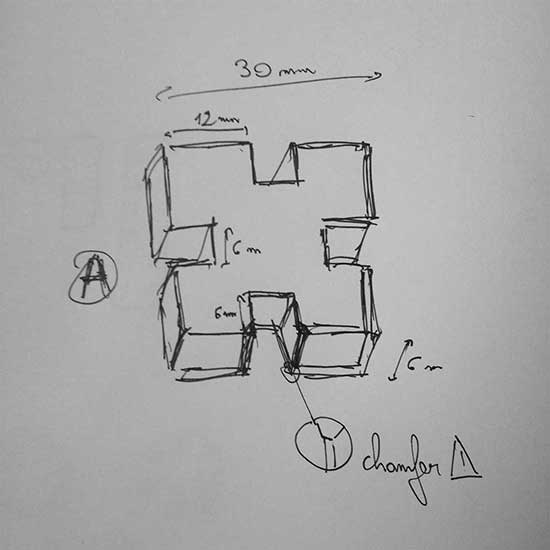
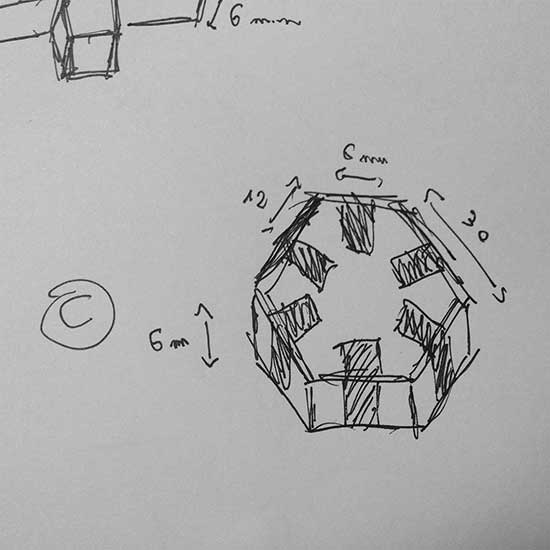
Then I designed a joint piece in Inkscape using the clone function for the joints : I created a joint, added a chamfer with the vector drawing tool and then cloned it to have four of them.
I will use cardboard first, to make some tests, so I set the width of my joints to 6mm. Later I will maybe switch to plywood if I am satisfied with my tests’ results.

First problem I had is that when I modified the width of my original joint, it did not stay centered on the edge of the piece. So I would have to move each joint separately if I wanted to change the width.
But I found the solution on the link that Niel gave us : if you go to the preferences dialog box and change the clones behaviour to « move according to transform », then they all move at the same time if you move the original !

So now I just have to clone the whole piece as much as I want it to appear on my board.
…But : I realized that there is something that does not really work. If I want to have chamfers, with this clone option it is almost impossible to control precisely the size of my joints, once I have added chamfers. So I’ll have to proceed differently.
Finally I found out about the « block » option in Rhino, with allows you to insert a block that you can edit from a separate file. So I created a file only for my joints, defining the width and then I created a file for my shapes (the pieces of my kit) in which I inserted the joints’ block.
If later I wanted to change the width of the joints in my shapes, I would just have to change it in the black file and then it would change automatically in every occurence of my block.
After this, I had to do a little test on cardboard, to make sure my joint’s width was good and that my kit was really « press-fit ».
I had to try twice because the thickness of the cardboard was not exactly the same as it was suppose to be.
But finally it worked.


Then I spent quite some time designing the final kit. Each chess piece is made of two parts : one defines its type (peon, tower, fool, etc.), the other is neutral and acts as a base for the piece. But I can also combine two bases to get a checkers piece.
I also made a different part which would be used for the second set of checkers peons.
As for the board, I designed one that can be transformed easily from a chess board to a checkers board using the same joints as for the pieces.
The design of the pieces :
 The design of the board :
The design of the board :

A little test to show how the parts allow to build either chess pieces or checkers pieces :

For the fabrication, this time I wanted to work with wood to have an even better-looking result, and for the sake of trying. I first did a test with only two pieces to be sure the joints worked fine. For this I used 90% of power, 80% for corners and then 1200 for the speed.
The result was fine although I would have a lot a sanding to clean the pieces ! After a while, I realized it would take me too much time given that I had nearly a hundred different parts to sand ! So I switched back to carboard.
So here is my kit with both chess setting and checkers setting :


In addition to my previous comments, here are some interesting and/or useful links that were presented to us during the regional review of this week :
- On this Pinterest board are some very nice examples of complex parametric construction kits.
- SVGNest is a awesome tool that automatically nests your svg files in order to optimize the space used on the material and therefore the time spent for cutting.
- Fab Docmaker is an app that allows fablab users to keep a record of the parameters they have used to build their projects with the different machines that are available. The app generates pdf files.
VINYL CUTTING
I also tested the vinyl cutter we have at the lab, which is a "Silhouette Cameo": It is really simple to use : you just have to install the Silhouette Studio software to pilot the Cameo . First I started by doing a test with the Fablab logo. I just imported the PNG into the Silhouette Studio and it worked just fine :
It is really simple to use : you just have to install the Silhouette Studio software to pilot the Cameo . First I started by doing a test with the Fablab logo. I just imported the PNG into the Silhouette Studio and it worked just fine :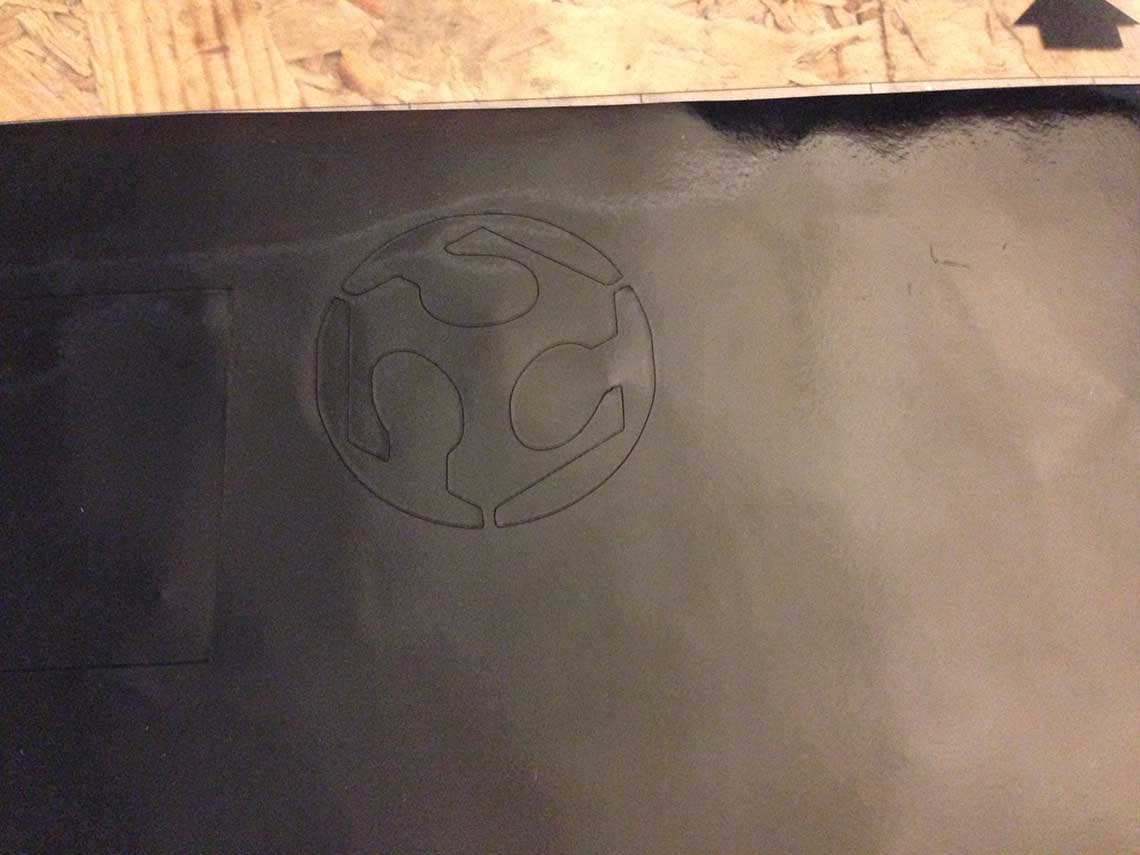
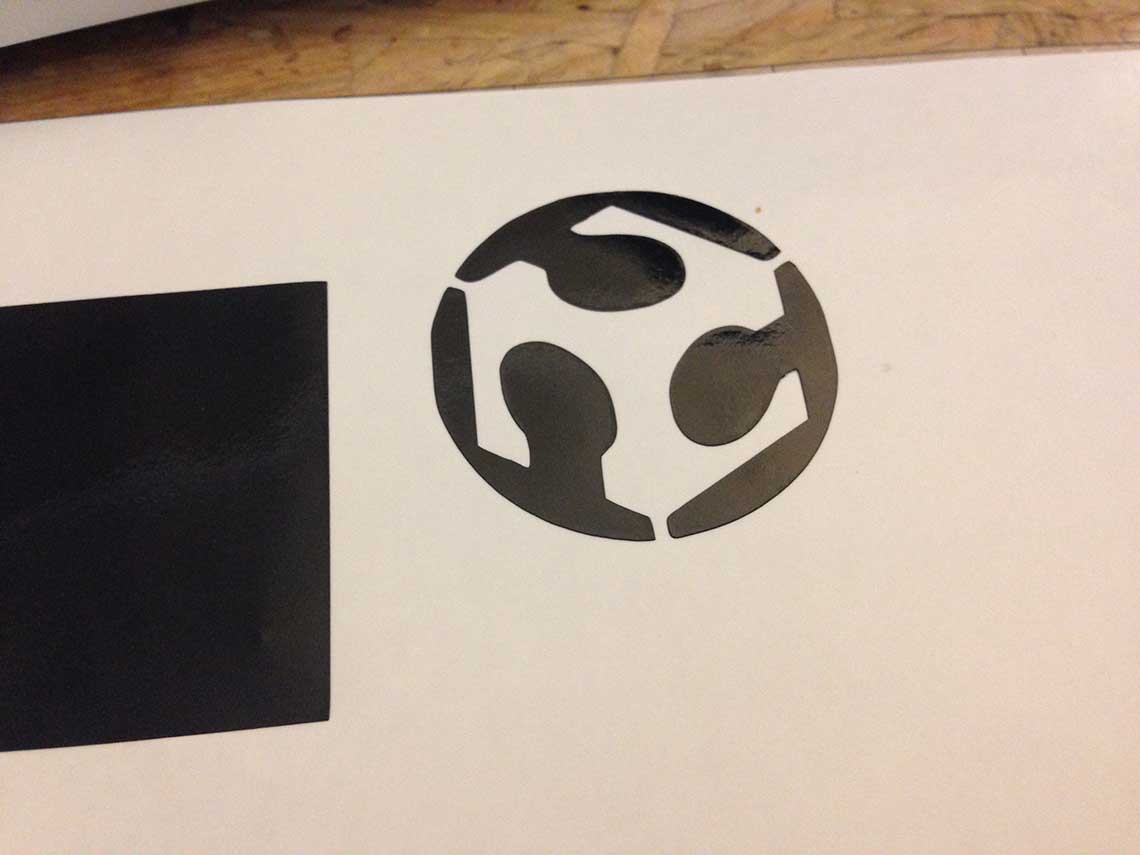

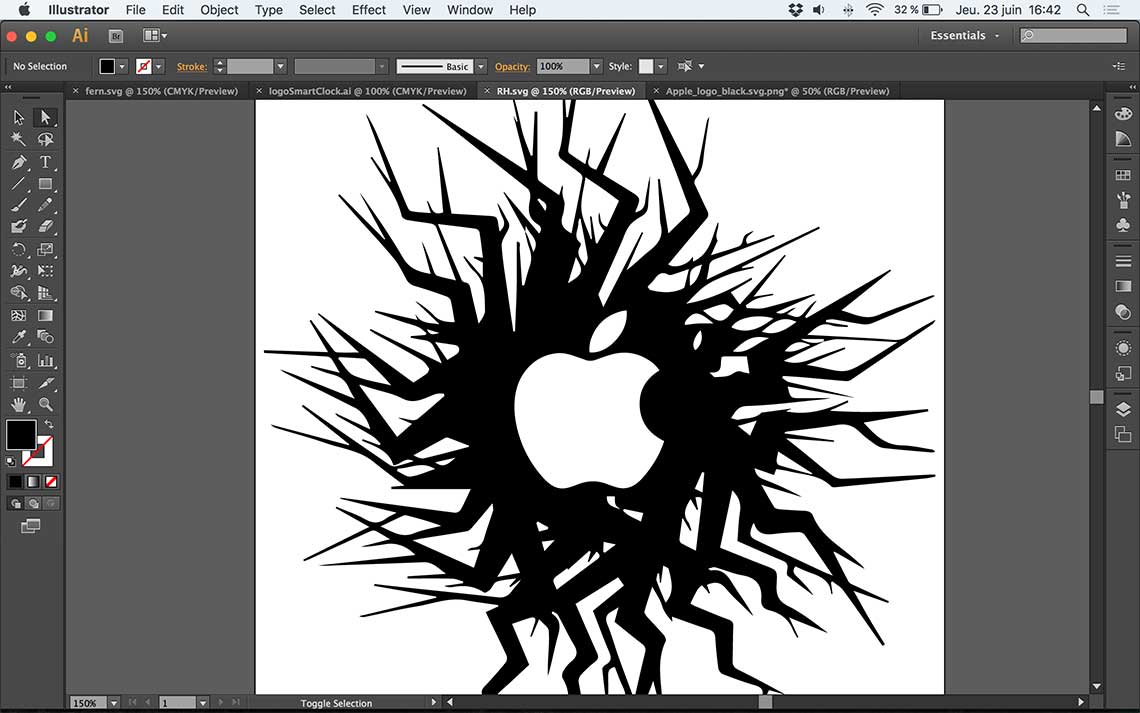 Once this done, I loaded the PNG in Silhouette Studio and vectorised it :
Once this done, I loaded the PNG in Silhouette Studio and vectorised it : The settings that I used where the default ones for vinyl cutting :
The settings that I used where the default ones for vinyl cutting :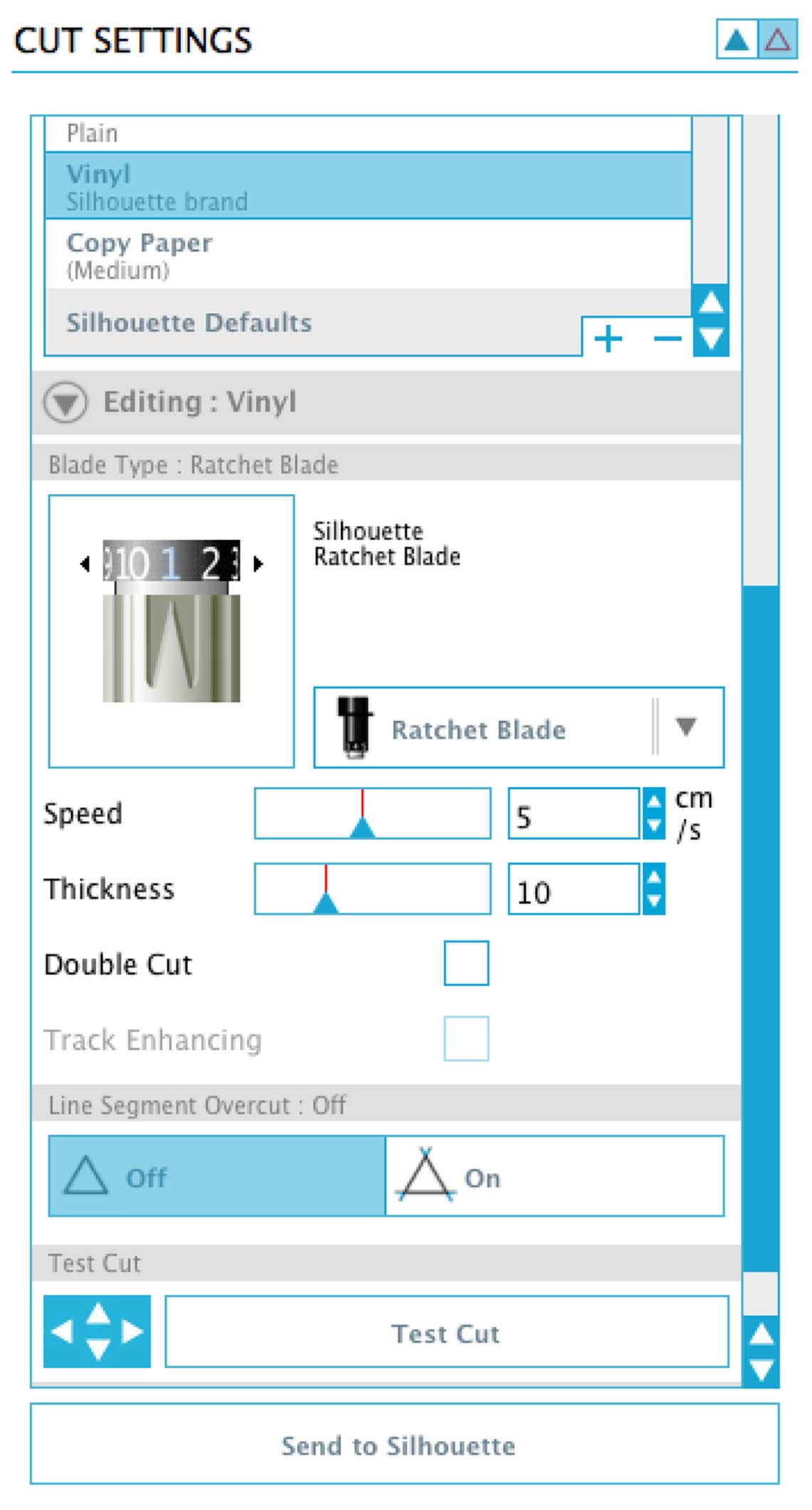 The cutting worked really well too ! I used some black adhesive vinyl sheet. Then I had to gently tear off the unwanted vinyl. Rather than just peeling it, I used a cutting knife to remove the extra material, because I had really thin details :
The cutting worked really well too ! I used some black adhesive vinyl sheet. Then I had to gently tear off the unwanted vinyl. Rather than just peeling it, I used a cutting knife to remove the extra material, because I had really thin details :
 Then I just had to apply the transfer paper on the cut material. I did a mistake and did not use the right one but it was not so critical :
Then I just had to apply the transfer paper on the cut material. I did a mistake and did not use the right one but it was not so critical :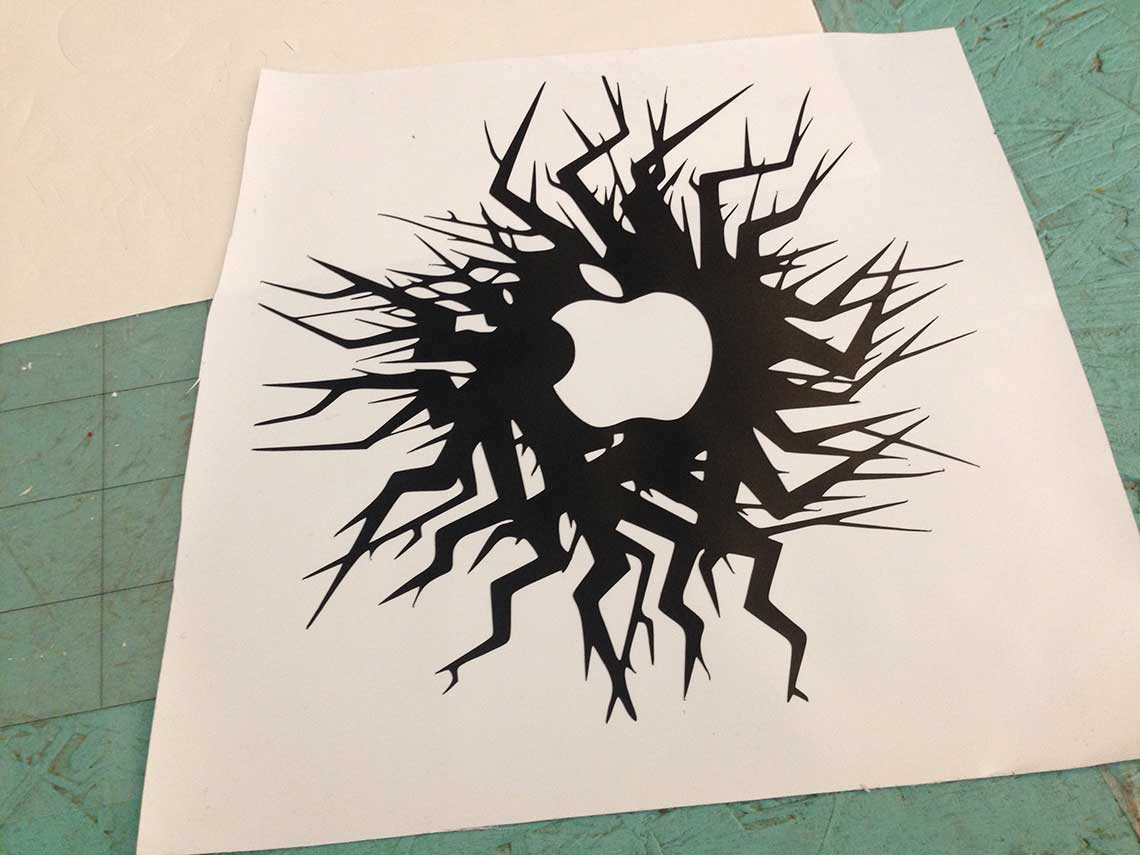 The consequence of my mistake is that the vinyl was sticking more to the transfer sheet than to the support, so I had to use the knife to make sure the small details stayed on the final support. It took me some time, but with patience, it worked and the result is still pretty cool :)
The consequence of my mistake is that the vinyl was sticking more to the transfer sheet than to the support, so I had to use the knife to make sure the small details stayed on the final support. It took me some time, but with patience, it worked and the result is still pretty cool :)
Here are the source files used during this assignment.