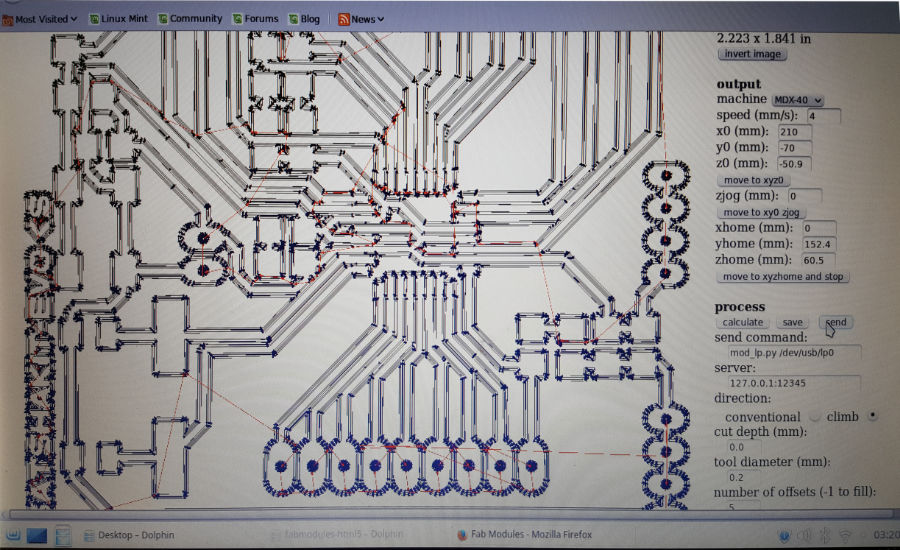#10week
Output Devices
tasks- - add an output device to a microcontroller board you've designed and program it to do something
For this week we had to made a new microcontroller board and attach some i/o devices to it. And to control them to do something. Also we could use the Arduino IDE if we made a own board. So for me the first part for this assignment was to make a arduino compatible board on my own to use it with the Arduino IDE. I decided to take a chance on my instructors, Daniele Ingrassia's board the satshakit and modify it to my needs. I also did some redesign to beautify a bit the layout. My plan was to use:
(1) - Either a stepper motor or a BLDC Motor
(2) - a LCD.
I added two LEDs to the RX/TX ports as a visual indicator for communication on the serial port. Furthermore two pinheads for power (vcc) and ground (GND) for attaching any i/o devices that are suitable. At first I downloaded the datasheets from those components that I would like to use: LCD-Display, Graphical Display,
One issue happend when I was drilling the pinholder holes in the board. I accidentely moved the board so drilled into a trace so I had to bridge the gap with extra solder
As I am a totally beginner regarding programming I did some research using the web. I went through certain forums and sites referencing programming and arduino sketching. After reading the Datasheet of my LCD Display I tried a view sketches I found on different sites to select one that was suitable for my needs. At first I tried them without changing the code - this was a lesson for me because most of the examples used a different typ of display. It took a while for me to findout where the error was. I had to initialise the display by his I2C port address, which I didn't knew. And since I am not an experienced coder I had some difficulties to find this out. But I knew what I have to search for so after a while I found this helpfull site with tips and tricks also for beginners like me. There i found a handy sketch called I2C port scanner that helped me to get the needed information and me going.
 problems problems problems....but I found the error and fixed it! It was the broken trace to the reset!
problems problems problems....but I found the error and fixed it! It was the broken trace to the reset! After using the portscan sketch I was able to initialise the display with the right port address and the sketch worked fine
After using the portscan sketch I was able to initialise the display with the right port address and the sketch worked fine
/*
FAB LAB Test Sketch
FAB ACADEMY 2017
Konstantin Stamatopoulos
Output device
*/
#include
#include //this is the library for the LCD Display
#include //this is the library for the LCD I2C communication
LiquidCrystal_I2C lcd(0x27, 2, 1, 0, 4, 5, 6, 7, 3, POSITIVE);
//setting LCD Addr, En, Rw, Rs, d4, d5, d6, d7, backlightpin, polarity
void setup() {
lcd.begin(20, 4); //initialisation of the LCD screen 16 characters and 2 lines
lcd.backlight(); // backlight on
lcd.clear(); // clears lcd screen
lcd.print("Fab Academy 2017"); //prints out message to LCD screen
delay(3000); // delay / wait for 3 seconds
lcd.clear(); // clears lcd screen
lcd.print("#w10 Assignment"); //prints out message to LCD screen
delay(3000); // delay / wait for 3 seconds
//lcd.clear(); // clears lcd screen
lcd.setCursor(0,1);
lcd.print("Student #456"); //prints out message to LCD screen
delay(3000); // delay / wait for 3 seconds
lcd.setCursor(0,2);
lcd.print("Konstantin Stam."); //prints out message to LCD screen
delay(3000); // delay / wait for 3 seconds
//lcd.clear();
lcd.setCursor(0,4);
lcd.print("FabLab Kamp Lintfort"); //prints out message to LCD screen
delay(3000); // delay / wait for 3 seconds
}
void loop() {
{
lcd.clear();
delay(500); // delay / wait for half second
lcd.setCursor(0, 0); //assigning the position of the temp value 1st position and 1st line
lcd.print("Hi Neil");
lcd.setCursor(0, 1); //assigning the position of the temp value 1st position and 2nd line
lcd.print("Hi Fab Academy");
delay(10000); // delay / wait for 10 seconds
}
}
Downloads & Ressources

This work is licensed under a
Creative Commons
Attribution-NonCommercial-ShareAlike 4.0 International License.