Step 1
Draw a site-map
I drew under Illustrator because i was doing something realy simple, but you can found more specialized tools like, this one, if you want to go further
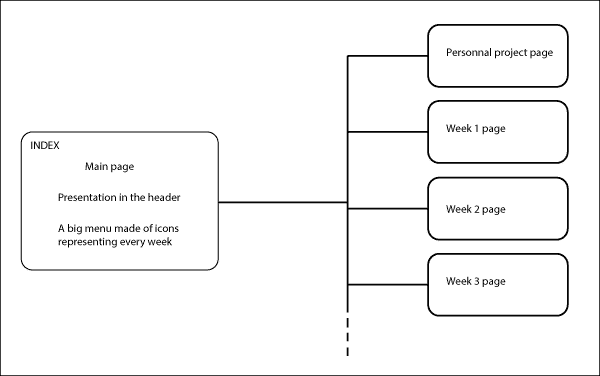
Draw a site-map
I drew under Illustrator because i was doing something realy simple, but you can found more specialized tools like, this one, if you want to go further
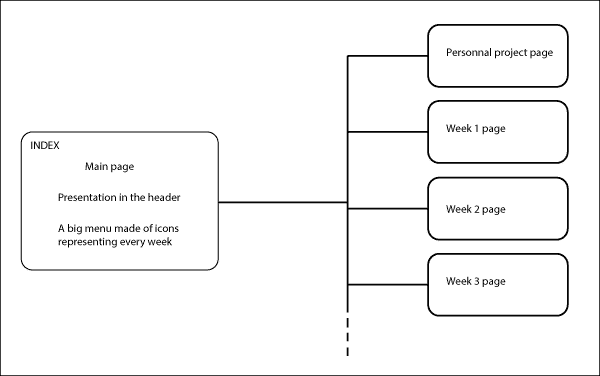
Code the web site
Install Sublime Text 2
1-Download
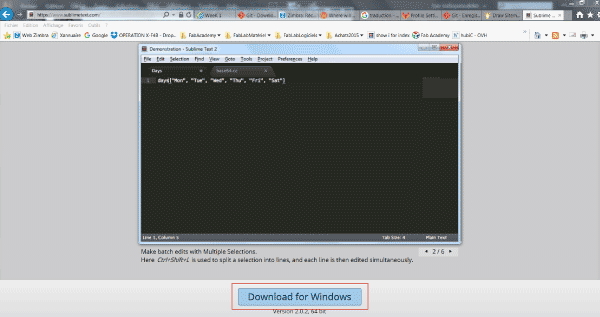
2-Click next
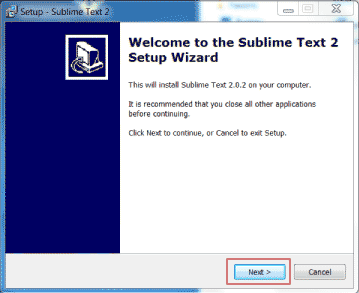
3-Choose installing folder
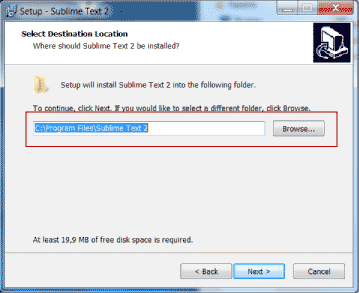
4-No need to add Sublime Text 2 to hte explorer context menu to go further
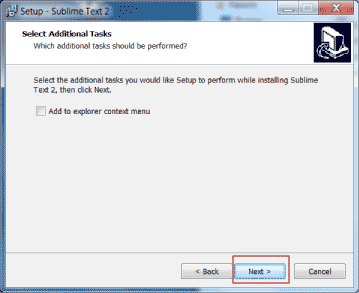
5-Install
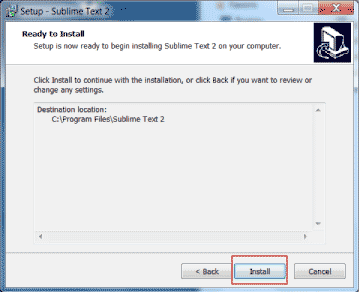
6-Ready to code
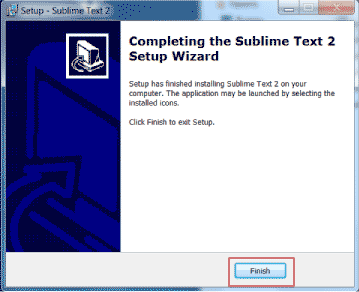
7-A few links with everything you need to succeed
Detect errors in your code with W3C validator
1-Go on file upload page
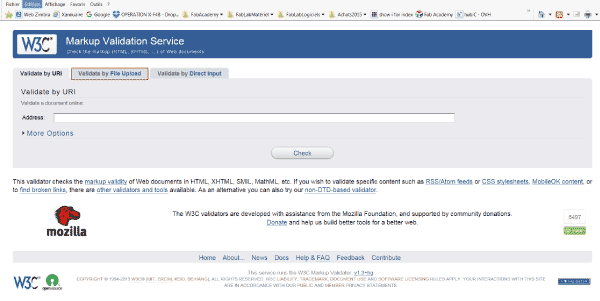
2-Upload the .html page you want to control
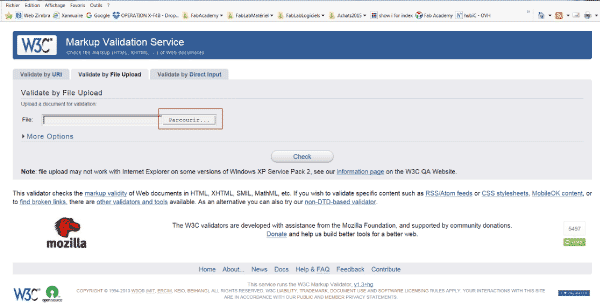
3-CLick on Check
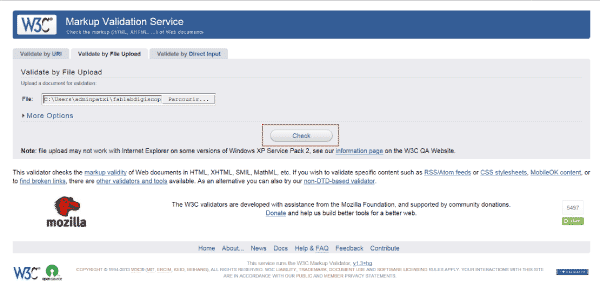
4-All the errors are dectected and commented to let you know what to do and where
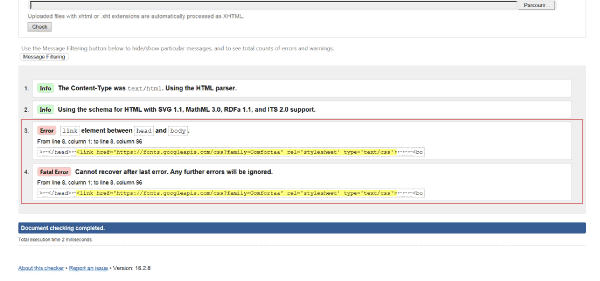
Create an account in GitLab
1-Go to the sign in page here
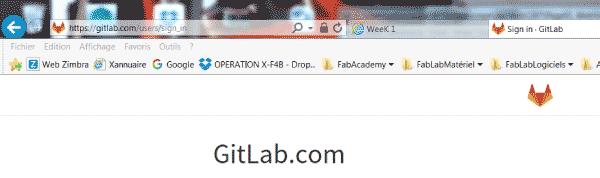
2-Complete empty fields
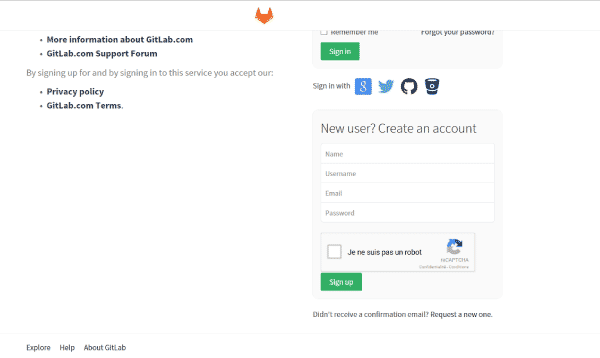
3-Git lab gives you confirmation that a mail as been sent to you to allow you to confirm your adress
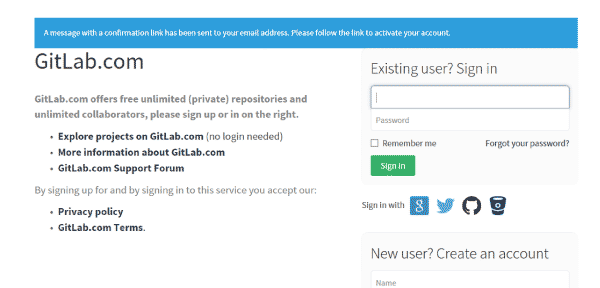
4-I your mail box found the message from Gitlab and click on the confirmation link

5-Ready to go, complete your profil...
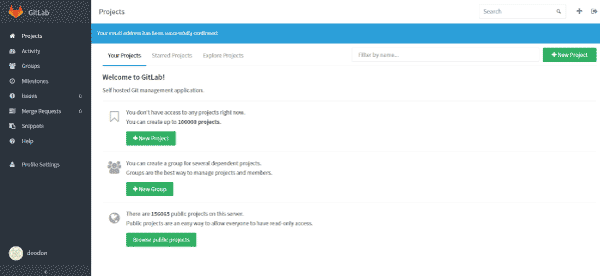
Install Git for Windows
1-Download Git for windows here
2-First window click Next
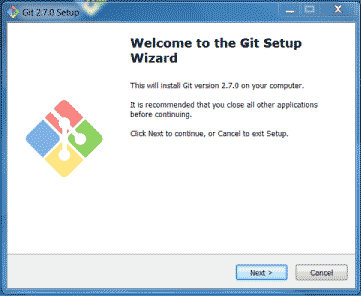
3-Click Next
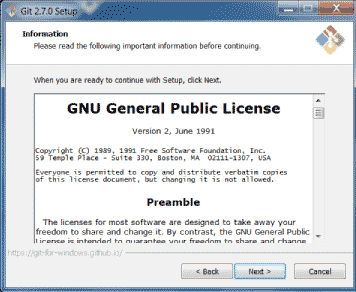
4-Choose the target folder where you want to install
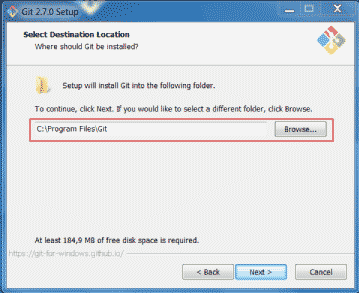
5-Select the components to install, i kept it as it was. It's up to you to choose if you want a Quick Launch or a Desktop icon
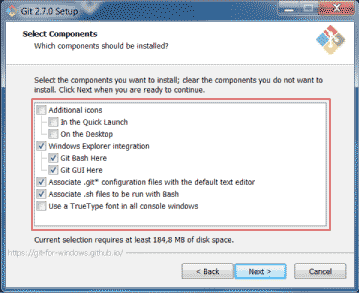
6-If you have no special reasons keep Git as start menu folder
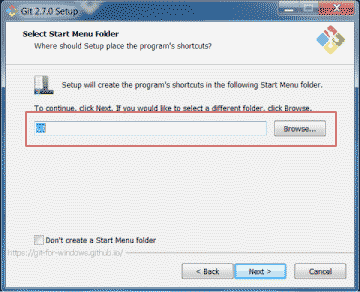
7-Because you'll only be using Bash in the next operations, choose "Git for Git Bash only"
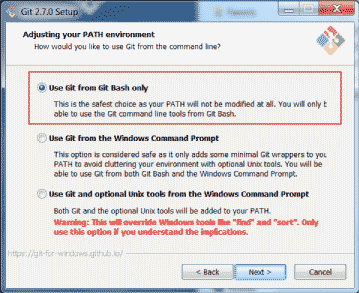
8-Keep firt setting
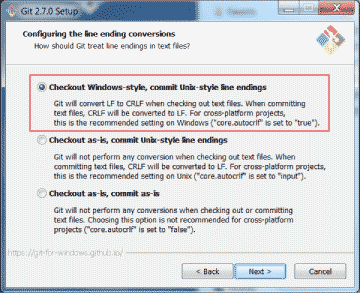
9-Keep first setting to use MinTTY emulator
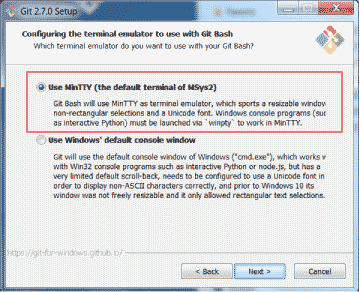
10-Here i kept it Disable to avoid potential troubles coming out from the experimantal file system caching
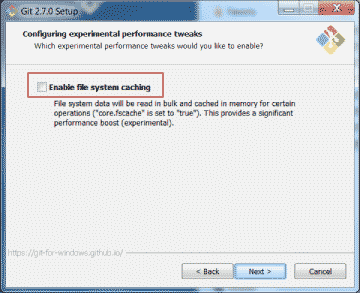
11-Wait and see
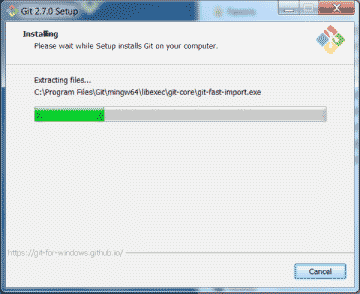
12-Done, have look at the doc
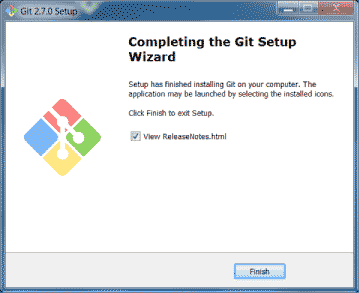
1-Generate ssh key
ssh-keygen -t rsa -C ‹your mail›
2-Display your key
cat ‹~/.ssh/id.pub
3-Copy this key starting with "ssh-ras" and ending with your e-mail

4-Go to the Gitlab page and display your profil
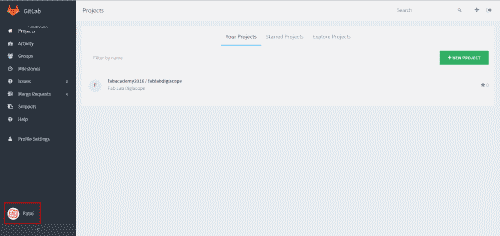
5-Choose"SSH keys" menu
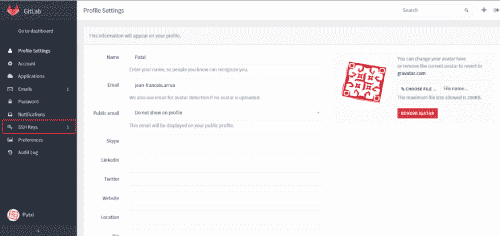
6-Add a key and paste yours
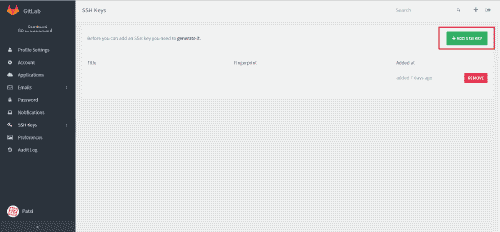
Clone Fablab's and publish the web site
1-Initialize Git
git init
2-Add your Gilab user name
git config --global user.name "‹your Gitlab user name›"
3-Add your e-mail adress
git config --global user.email ‹your Gitlab e-mail›
4-Clone Fablab's folder
git clone git@git.fabacademy.org:fabacademy‹year›/‹your fablab name›.git
5-Go to the personnal folder on the fablab's folder
cd ‹your folder path›
6-Add all your folders and files
git add -A
7-Prepare copy
git commit -m "‹name your action›"
8-Push it
git push origin master
9-First time i tried to push a test file i received the following message
warning: push.default is unset; its implicit value has changed inGit 2.0 from 'matching' to 'simple'.To squelch this message and maintain the traditional behavior, use: git config --global push.default matching To squelch this message and adopt the new behavior now, use: git config --global push.default simple
10-Fix "push" issue
git config --global push.default simple
11-Restart from 6