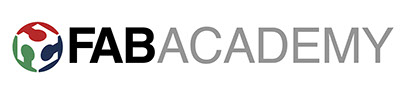For this week's assignment, we have two different homeworks. One was to model and print something that can't be manufactured in any other form that is not 3D printing. The other one is to scan something and adjust the mesh. I decided to print the scan also.
This are the tools I need for scanning. I decided to use the new tool of FabLab Puebla: The Scanify.
I decided to scan my girlfriend, so I can print a miniature face of her.
The scanify is a portable handheld that snaps photos. It comes with a software to process and stitch the pictures, the software is called 3D Studio. The license of the software that we have, only lets us snap 6 photos. I decided to scan the face but not the part from behind her head.
First, in the software we introduce a new project. Then we go to the top tool bar and click over the option "Viewfinder" with this viewfinder we will be able to snap the photos, we must wait 30 seconds after every photo in order to refresh the flashes.
After snapping the 5 pictures of the face, we will find them in the lowest tool bar. Now what we must do is to crop the zones of the photos that we are going to use it.
In the image above, we can see a part of a tool bar. For cropping we will need to change the picture to monochrome, with this we are going to be able to see better the details that we are going to crop. Then we are going to click on the crop option.
In this mode we are going to click over the oicture to create green point that will function as the limit for the cropping zone. When we are done selecting we click on the green arrow.
We must do this with every one of the five photos that we snapped. After that we are going to select the 5 pictures.
Now we are going to do right click to the selected pcitures to create a stitch group. We can see the options in the image below.
The main display will change now that we have created a stitch group. In this new mode we will allign the five cropped pictures to create the mesh. This software has a tool to allign the pictures manually or automatically. I've tried both and I obtained better results with the automatically mode.
For the next step I will drag the pictures that goes together one over the other. For example I drag one of the 3/4 view photo over the front facr photo. Once that you drag them, the software will take some time to process and align. When tey are alligned they will appear on top of the other in a different window.
When you drag all the pictures and the automatically align is done, now you click the stitch button. Now, the software will str a fine alligning process that can last from 2 to 5 minutes.
In the image above we can see how the mesh is created. This mesh can be send to 3D printer now but as you can see it has some flaws in the chin, in the forhead, and in the left cheek. So I will fix the flaws before I send it to print. I will use the software meshmixer to solve the problems of the mesh.
We import the .stl from the 3DStudio.
So now that we have the mesh open we will start fixing the problems, first we have to move the head so we can see all the surface on top of the work board. In the image below we can see the Analysis menu and the inspector tool so we can fix some of the problems automatically.
Now with the Select tool we are going to select the flaws and start transforming them. Some of the flaws can be erased and fill, some of them must be smooth membrane style, and some of them will be discarded.
In the image above, we can see how I select some flaws on the left cheek, the I chose the transform option and then the smooth.
In the image above we can see how it looks after clicking over the smooth, and then the option membrane. It leaves it without flaw, but it has a problem also. It's so smooth that doesn't looks like skin. The Scanify does such a good work in scanning faces because it leaves wrinkles and skin imperfections, making it look real. After smoothing the surface, it doesn't look real. For fixing the latter we will resculpt some parts but we will do it until the end, when we have smoothed all the flaws.
We move the head to get a better vision angle over the chin and the nose flaws.
We use the tool select again but now we select some parts of the upper left head section. But now we are going to pick the erase and fill option. This will replace the bump with a smooth surface.
We now can see some details in the chin. Image above. We use again the select and then smooth membrane style to fix those details. After that, we export the file as .obj
Before sending to print, we need to check the limits of our machine so we send a test file. In the image below we can see the test file. This will be very important when we send our 3D model that can't be manufactured with substractive technologies.
The test file was downloaded from thingiverse by the user CtrlV. The file can be downloaded here
Then we sent it to print.
After the printing we need to check the details that weren't printed correctly.
In this image we can see some details that weren't printed correctly. In the angles section we can notice that it has some problems with the 30 and 35 degrees printing. Angles less pronounced were printed correctly.
In the image above we can see the details of the bridge. The 16 and 8 mm bridge got a little under belly. We can also observe the sphere printing which is very good. The pyramid got a little details on some of the sides. The star sharp edges resulted very well defined.
In this image above we can see an upper view of the design. The numbers, the waves and the geometric figures resulted very well, the only detail that we can notice. is that the raftwasn't removed from the design when the picture was taken. So we can see the raft underneath the waves and the geometric patterns.
After testing the machine we can return to the scan and how we are going to print it. To manage the parameters and the G code we need to get the model in the Cura software.
The printer that we use is a ultimaker 2+. The software that we use to upload the model is cura. We open cura and we import our model. The parameters that are in the program are NOT the ones registered as the machine, this parameter are the one we commonly use to get better results. Below there are pictures in detail of the parameters used, as basic and as advance.
Then we sent to print.
The printing takes aproximmately 4 hours and a half. I chose a 20% density because I wanted a very solid and smooth final layer. With less density the upper layer will present holes or identations.
The 3D printed model, at the end, was very muck alike to the real life model. After printing I notice that the division between the nose and the lips was to up and it should be a little bit more indented. The right ear resulted with so much fidelity, i'm very amazed with the Scanify capabilities. The scan has to pass a bit of processing to get it right but afterwards you can get astounding results.
You can download the Scan of my grilfriend's face in here
For the next step of the assignment I decided to design my piece in the Rhino software using the Grasshopper extension. I decided to use that software because is a code programming 3D modelling and it's easier to do a 3D parametric very complex design.
The picture above depicts. the opening view of rhinoceros. In that display we hace some view of our design. In this software we can start tracing and modelling but in this case I'm going to use the Grashopper extension. For opening this extensionyou must write Grasshopper directly in Rhino. You must have downloaded and installed.
The image above shows how does grasshopper looks, this extension will work as app inventor, you will drag blocks and connect them to start drawing, the draw will appear over the rhino views. First I wrote "numbslider" to drag the sliders that I will use to start creating my design. This software is parametric so if I modify the sliders, a new value will be given to the designs.
The image above shows all of the blocks that I use for my figure. The design is a hexagon made of pipes, that means with hole in its surface, that contains a trinagle also made with pipes, also with holes in its surface, and both figures are inclined 38 degrees. The blocks I use for each figure are polygon, extrude (which is fed by a XYZ vector block), wire and pipe. Both the triangle and the hexagon use the same blocks and the measurements are almost the same, the thicknes of the triangle's pipes are smaller because of the inside space of the figure. Now I will explain which values of each block are fed and why.
Polygon block:
- R: This is the radius of the figure, this will mean how big it is, this is the parameter you control for size.
-S: This means Sides, with this number slider you control the quantity of sides, in the case of hexagon is six and trinagle is 3.
Extrude block:
-B: This is base, and is fed from the p that resulted from the polygon blocl. This means that whatever comes to this space, will be extruded.
-D: The D is direction this means in which from the 3 planes will be extruded. I fed this parameter with another block.
XYZ Vector: This vector has 3 parameters to feed: X, Y, Z, if you fed with a number slider the z parameter it will gain volume, if you combine Z and X as I did, you will obtain angle.
Wires block:
-B: This is the base again and this parameter is fed with the resulting parameter from the extrude block.
-D: In this case means Density and for understanding this parameter we must think in what does this block will do. This bolck will part from the premise that this figure is a solid that you want undo as a wire structure. this means that the surface will be replaced for thin wires that will divide the surface into smaller rectangles.The density value means in how many of this square we want to divide. For 3D printing, we are looking for at least a density upper than 4. If your figure is too large and the density too low you will need support when you 3D print.
Pipe block:
-C: This will be fed by the resulting from the wire block.
-R: This is the radius of the pipe. We want a low radius.
Then I send it to Cura.
Then we print it.
This sculpture can't be made substractive because some reasons:
First it hast a 60 degrees angle, this plus the spaces in the outside faces, will complicate a tool to create the triangles and the pillars that are inside the figure.
You can download the files from here:
Conclusions
The scan was a hard process because the new tool Scanify and our software license was limited to only 6 photos, so my scan, though with an amazing detail, had many problems that I had to edit.
The design for my piece was easy in rhino with grasshopper, my piece it couldn't be made wubstractively because the cutter wouldn't be able to enter in the gaps of the hexagon, to craft the inner triangle. The piece has an inclination angle that makes it even more difficult to a cutter to enter the hezagon and craft the triangle. I also displaces the triangle vertex so it wouldn't be alligned to the vertex of the hexagon. This piece is impossible to be made substractively.