Assignment 2. computer-aided design
Computer-Aided-Design is the use of computer tools to design a graphical representation of your physical object. CAD tools can be categorized into Raster and Vector. Raster graphics are like a grid of pixels that form your image, On the other hand, Vector graphics are a bunch of line segments that form your design. The main different between the Raster and Vector is that when you zoom in a Raster image you can see the individual pixels, but in Vector you will always see line segments. [source]
Week 2 checklist:
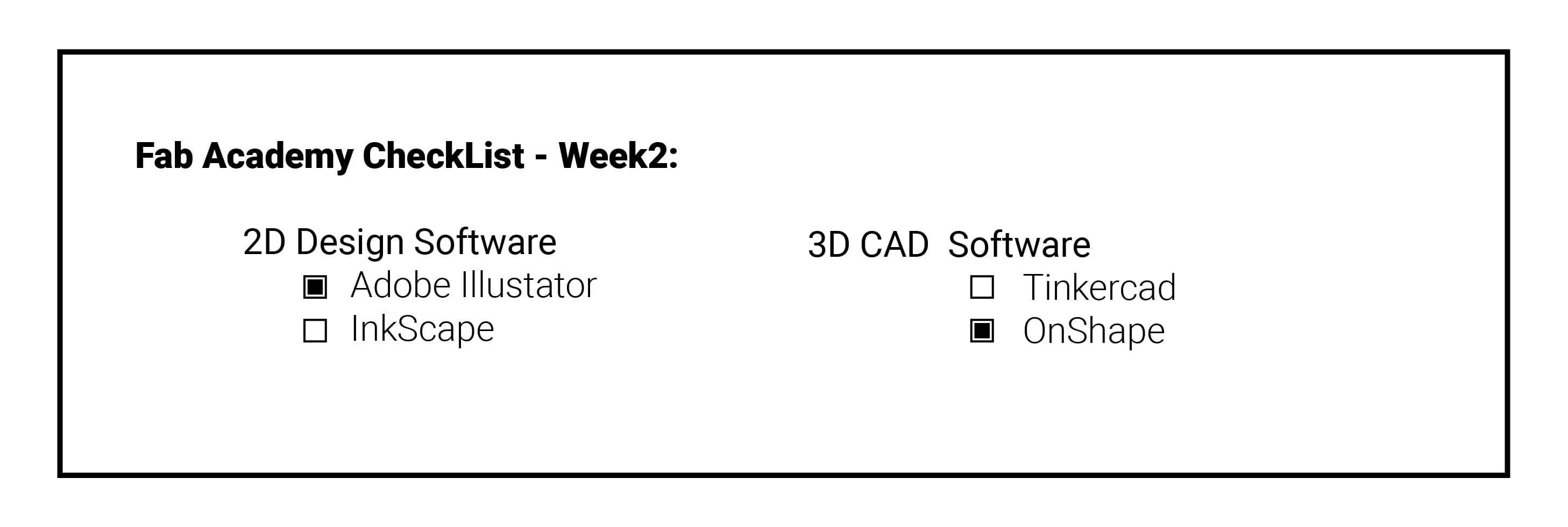
For this week, we have been asked to explore different computer design software to do 2D and 3D designs. I choose Adobe illustrator, InkScpae for 2D. and Tinkercad and OnShape for 3d.
Pixels VS Vectors:

As a Graphic Designer, I totally understand the differance between Pixel and Vector based images,, here is a simple comparision:
• Pixels/Raster images are images made out of tiny dots (Pixels) that is not possible to see until you zoom on the image.
- Pros: Painting would look great in this method, as you will have the ability to blend colors smoothly.
- Cons: Enlarging the image will make the pixels visible and it will be blury, also File size usually are very big.
• Vector images are images made out of mathematical calculations from one point to another to form lines and shapes.
- Pros: Artwork will mentain their sharpness when Elarging, File size is very small, Files can be edited easly
- Cons: Painting with vectors can make the file size very big.
So in Short .. Draw with VECTORS, Paint With Peixls
2D Software:
As I mentioned before, I am already experianced designer, and I have tryed several 2d softwares during my career eg. (Coral Draw, Adobe illustrator, Inkscape, Gimp, sketch ...) but for the purpose of this assignment I will demonestarte the workflow of two of my best softwares which are Adobe illustrator & Inkscape.
Inkscape
INKSCAPE is a free software that has GREAT tools,, I mostly use it with my Windows computer as it works very smothly with that OS,, but on Mac it required a third-party software called (XQuartz) to run on, which take some time to run, and freezes ocassionally,,
There are many GREAT tutorials for this software on Youtube and online,, the software is pretty easy to learn, it uses common tools that are used in most of major Drawing softwares like the follwoing:
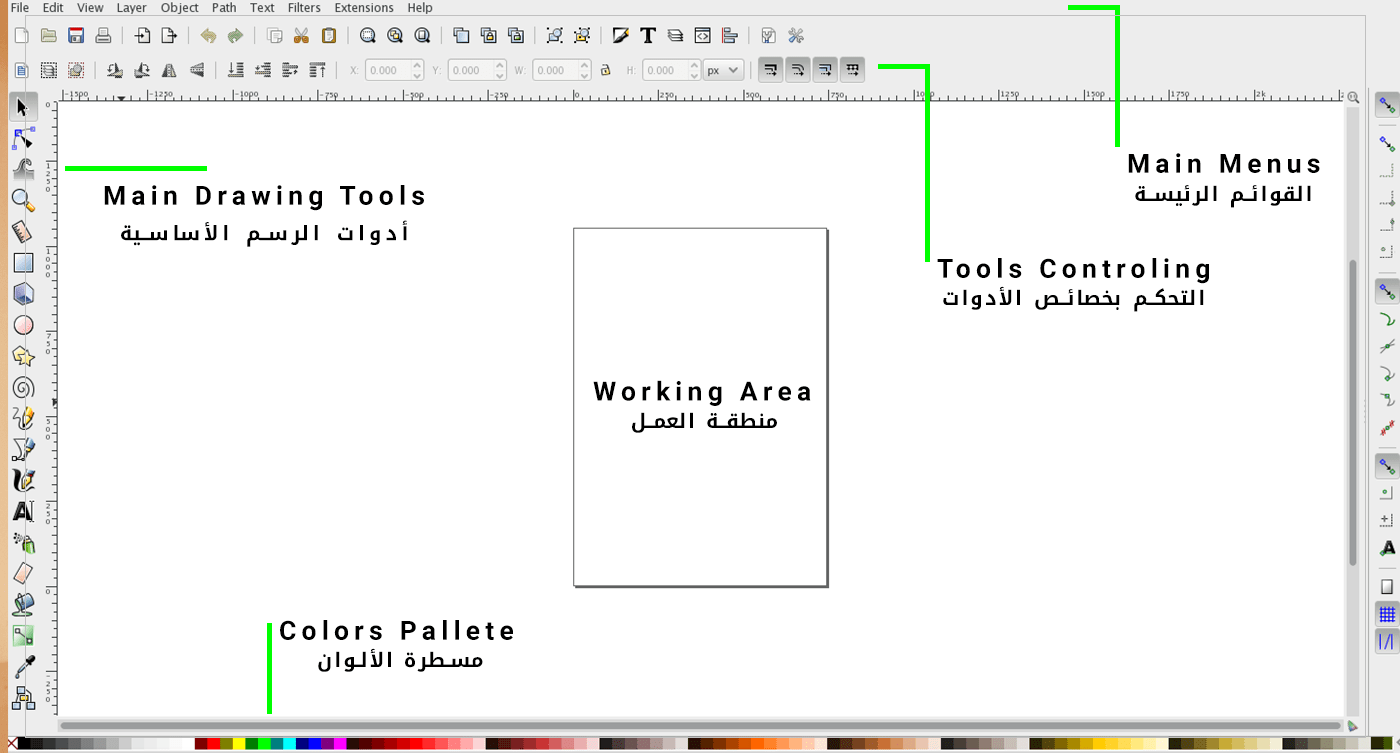
.. and here are the main tools I usually use while designing ..
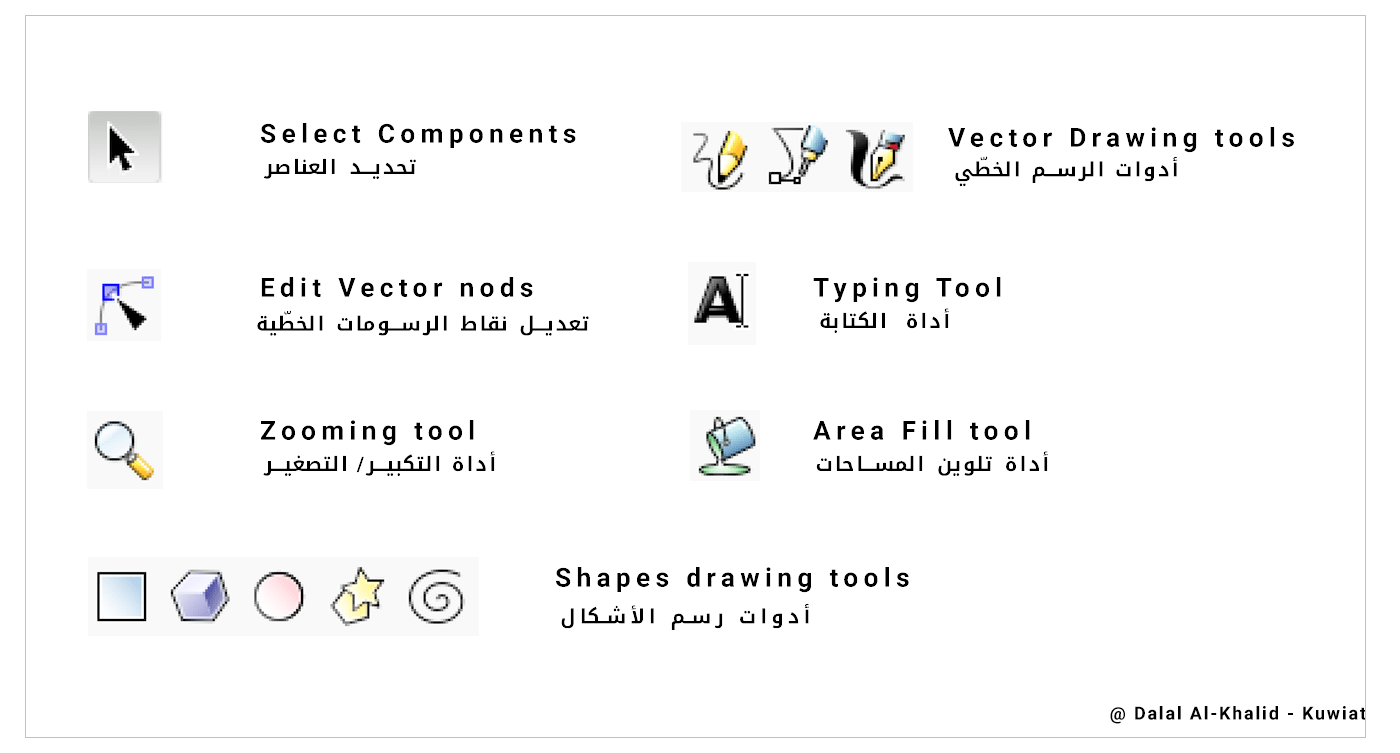
Adobe illustrator
Moving on to my second option which is Adobe Illustrator, it is a very powerful 2D vector based professional designing software, I have been using it for a long time, and I am quite good at it .. I choose Illustrator as it is much easier to use and generates professional results!
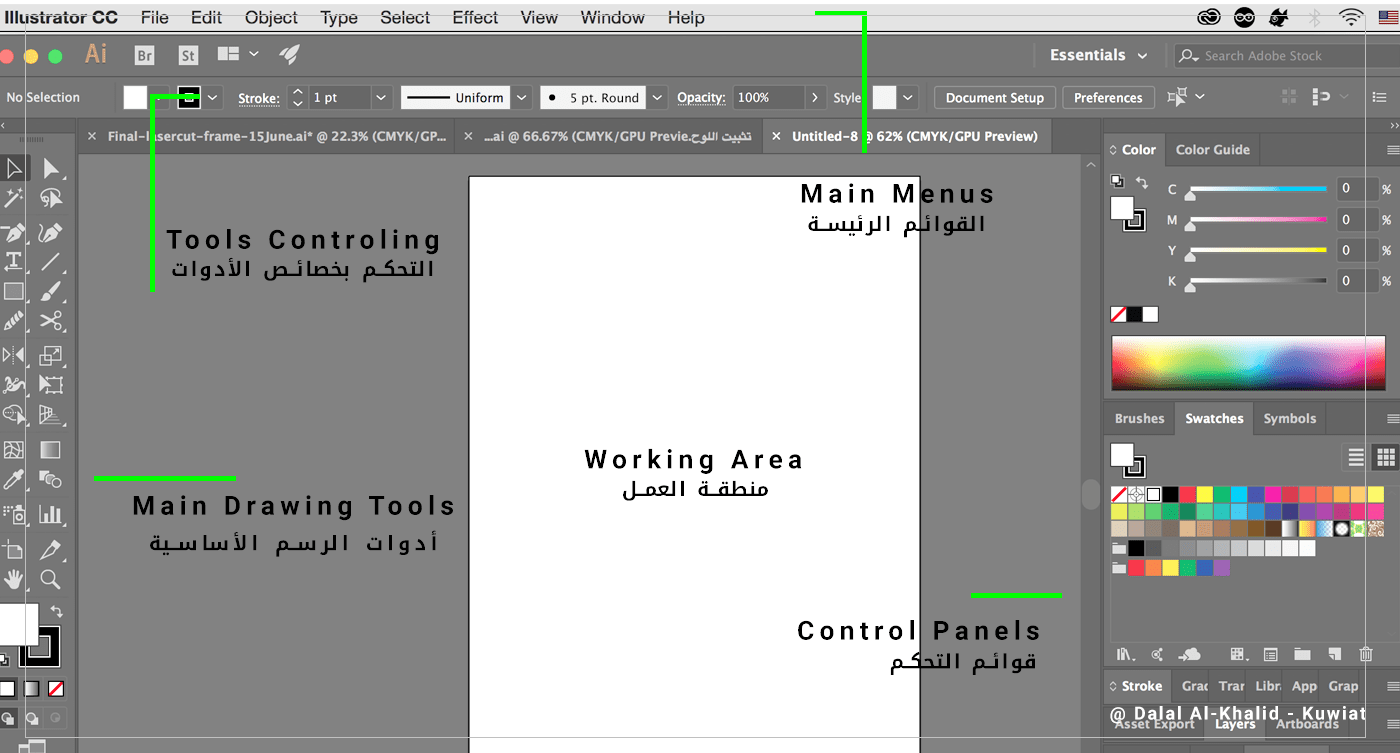
.. the main tools are ..
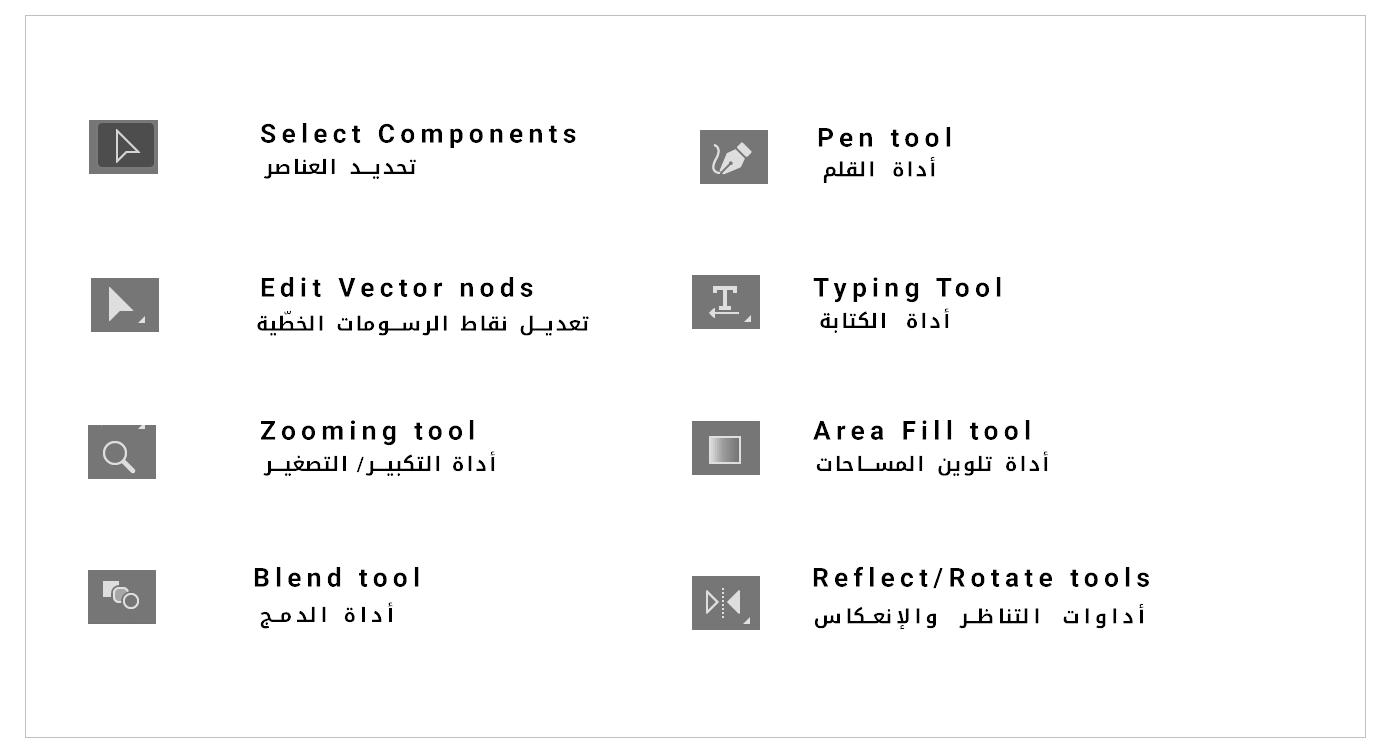
By using the Pen tool I have draw a simple whale represnting the charcter I will be using in my final project, I have used the Blend tool to create evenly spaced lines for the teeth.. after that I have colored it by selecting the shape and choosing the colors from the right side swatch panel..
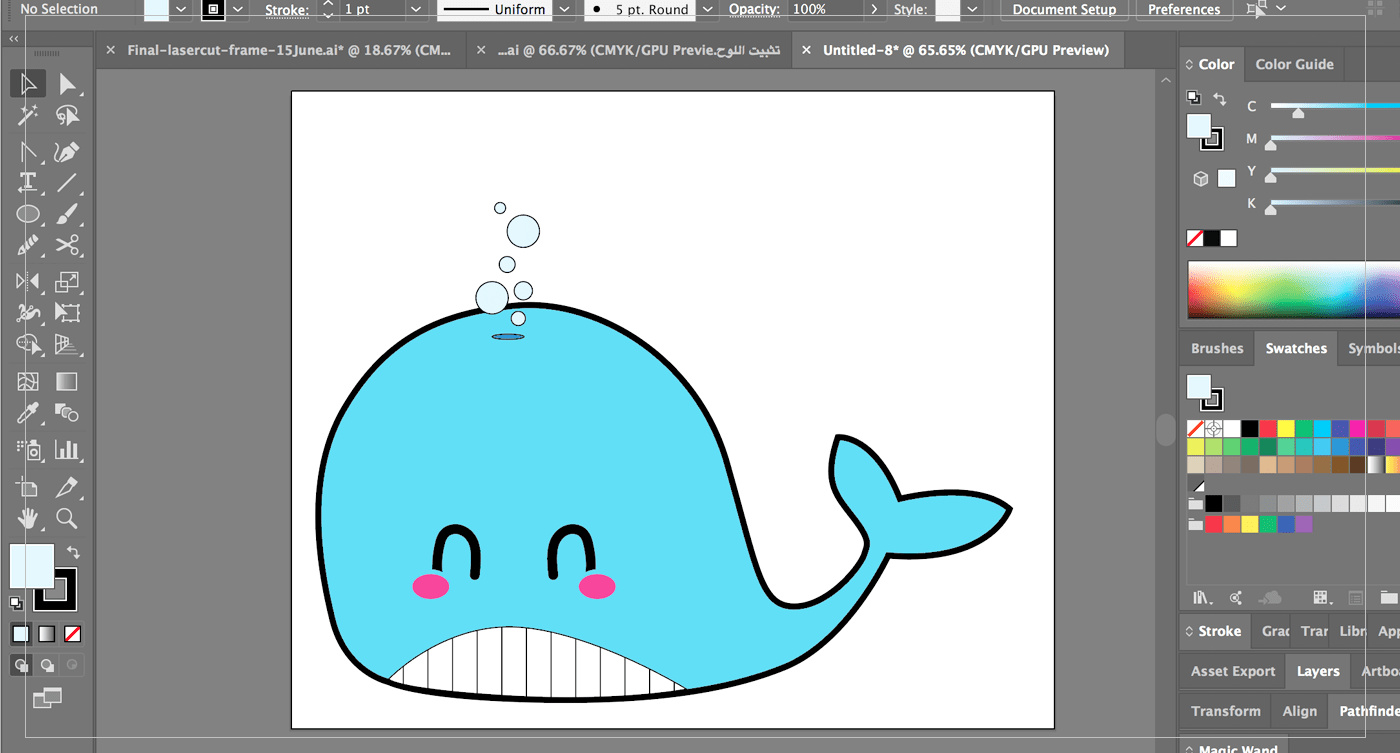
[ Source File - Adobe Illustartor ]
3D CAD Software:
Previouslly I have explored several 3d softwares, but I did not like ANY of them, as they were very complicated and learing curve was very hard!,, so I was liilte afraid and exiceted at the same time! Afraid because I might not have enough time to learn and complete the assignments, and exicited to learn how can I produce my OWN 3d printed objects : ) ..
I have downloaded couple of applications like ( Photoshop, 123d Design, Blender, Sketchup, Fusion 360) and used couple of the online applications like ( Tinkercad & Onshape) .. I almost like ALL of them,, they are VERY VERY Easy to learn,, and I can generate the STL file very easly ,, here are a breif Pros & Cons of each software/app:
• Photoshop: Pros: Easy to exturde vector images to 3d objects and generate STL files,, I make cookie cutters and stamps, and it was the perfect software for that mission,, easy and fast. However, I dont think I can do complex 3d designs on it ( it might be hard, and heavy) ..
• TinkerCad: Online, Easy, & Simple, actually very simple and limiting.. so I have just exprimented with simple shapes (simlir to photoshop, just extrude).
• 123d Design & Onshape: Pros: simple and easy to use, many tools are stright forward, for onshape the cloud based service is great, because I can have access to my files from any where, and they have even make smart devices app that I have used ( later on week5) to design my 3d fidget toy. On the other hand,, the screen cotrolling was a bit hard for me because I am using my laptop trackpad, moreover, because onshape was online based app,, I have faced a lot of problems when my internet was not very strong, or there was a huge traffic, which let me hate the application!
• Blender & Sketchup: they were the first softwares I have started with when I decided to learn making 3d designs, Blender is more complicated, but I think it is used mostly for making 3d animation films, so they would need these many many tools. Sketchup on the other hand was much easier to learn, but again it was hard to control from track pad
• Fusion 360: is My Hearo Software.. I LOVE IT .. I have started learing on that software later, but I really really love it,, it is VERY simple to use, there are many tutorials avilable, easy to control using the track pad, have CAM simulation, accepts SVG and DXF files directly from Adobe illustartor, have timeline so I can easly modify different parts of my design, have peremmetric tools that are very neccery while designing.
OnShape
OnShape is very simple, yet powerful application, it allows the user to both draw or import images or DXF/DWG files right form 2D software. Also it provides many 3D options like: loft, sweep, revolve .. and many other professional CAD options like Assembly, Drawings .. etc.
On the other Hand, moving my DXF files from Adobe Illustrator to OnShpe was never a success! for couple of tries I have redrawn the whole project from sketch in OnShape, which was a waste of time! and after searching for a solution on the web, someone suggested to convert the file using an online conversion tool! So I did! I have saved my sketch as PDF file then go to Cloud Convert website to convert my file,, and surprisingly it WORKS! I think that I should modify the options for saving the DXF files until I figure out what are the correct options!
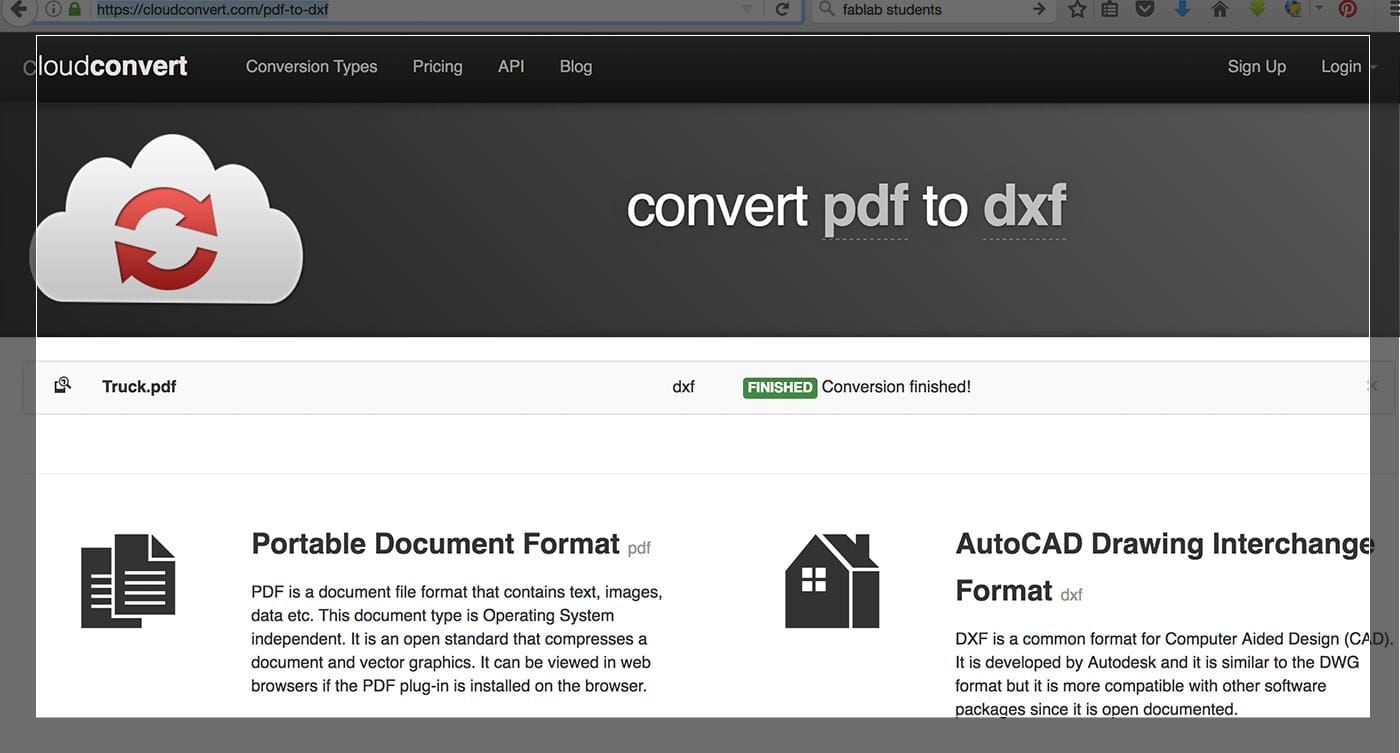
After making a new sketch and choosing the TOP plane to work on it, I have uploaded my DXF file which contains the outline of my Whale, then I have experiment with extruding it and adding couple of other 3d options like Fillet ( but is does not work because the converted shape have many segments) ..
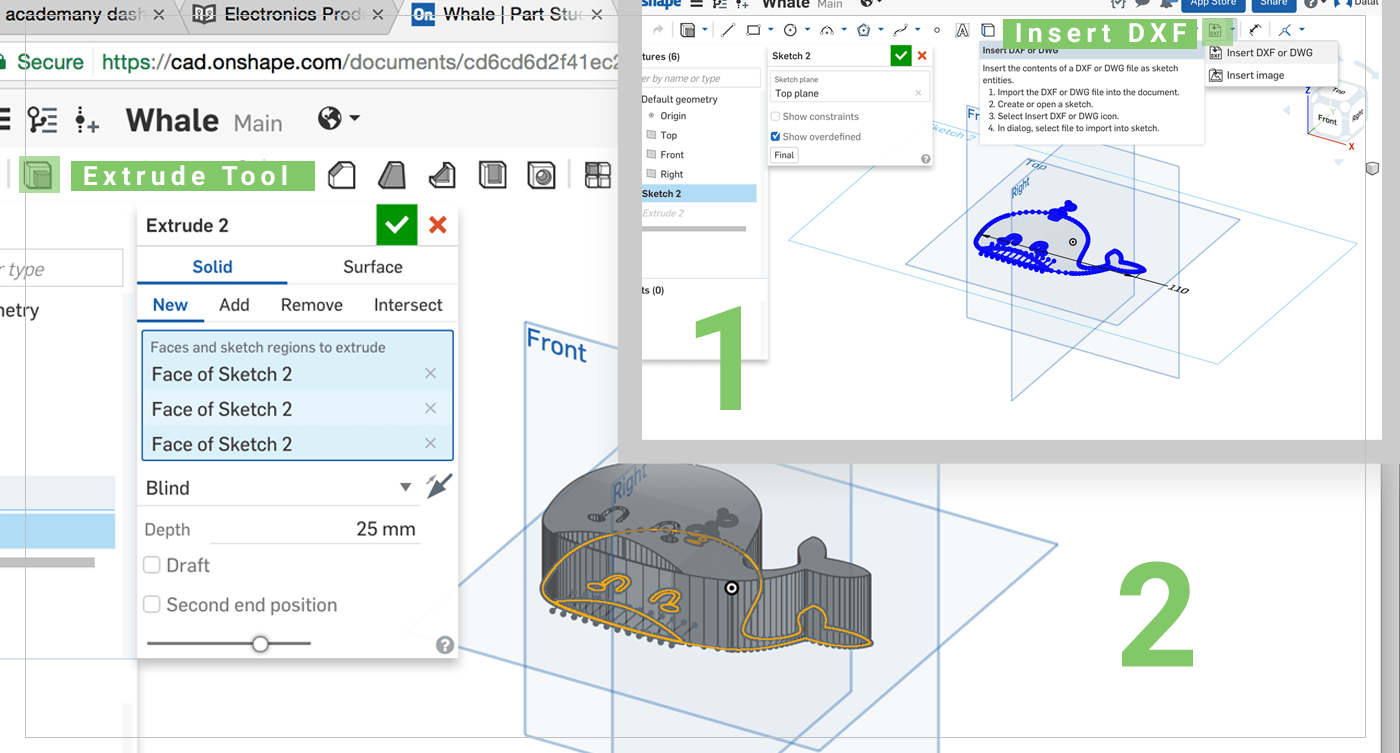
[ Source File - OnShape ]
[ Source File - DXF ]
Fusion 360
In Fusion I have repeated the same steps:
1. Insert DXF: by clicng on the Insert button,, choose Import DXF.
2. Extrude: Press E on the Keyboard or click Modify > Exturde then select all the parts you want to extrude, choose the distance (thickness), then New Body.
The final result was very nice, and I have then expiremnetd with adding differnt materials to my design by right clicking on the body > Appreance, and I love how the wood looks so real :)
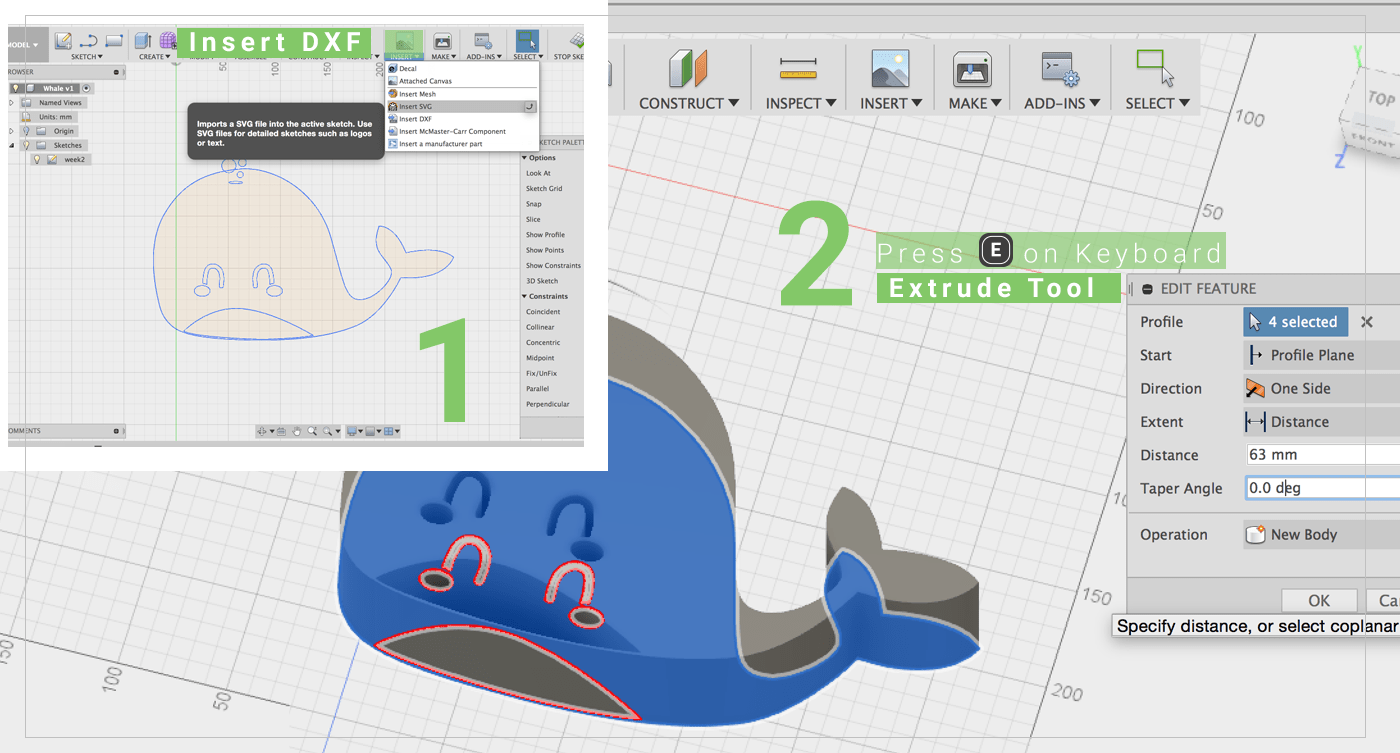
[ Source File - F3D ]
Previous Week Home Next Week