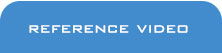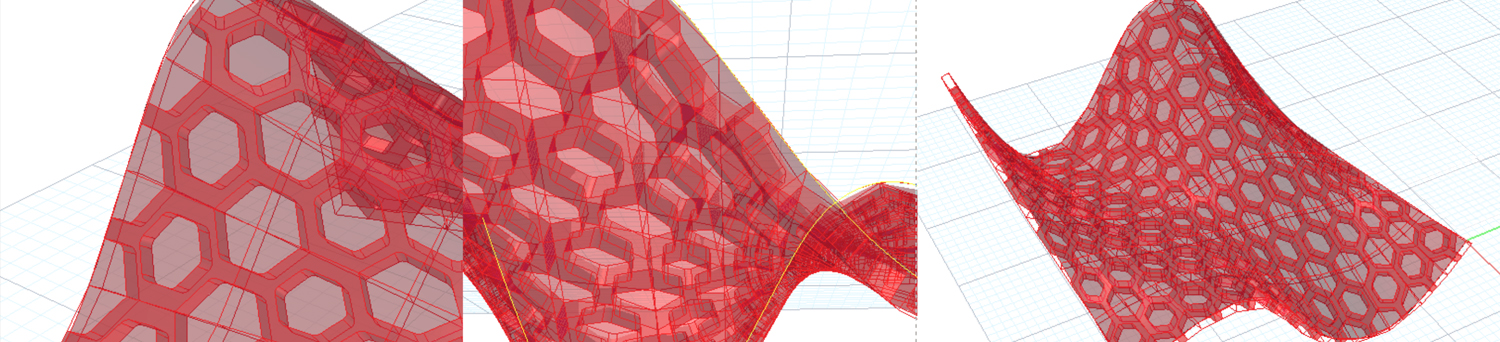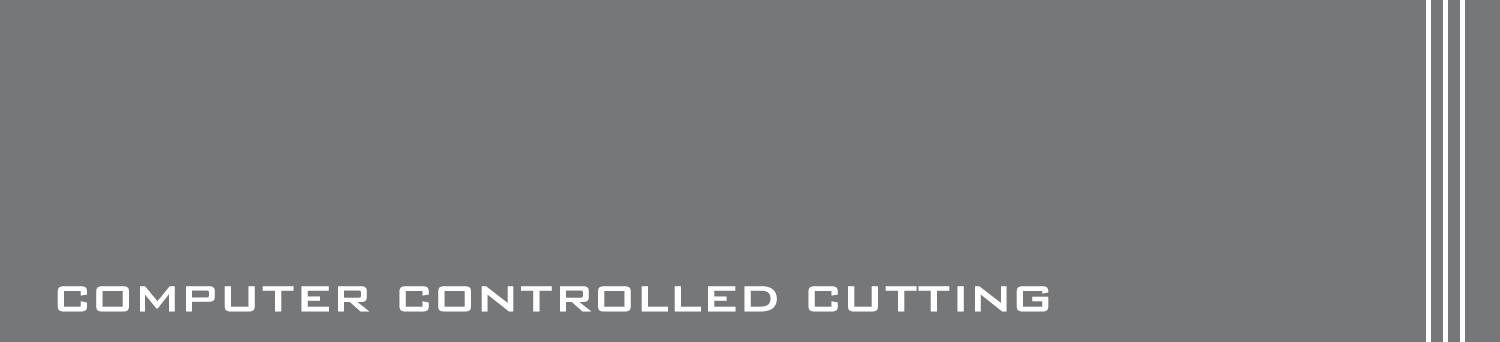WEEK 1 - PRINCIPLES AND PRACTICES
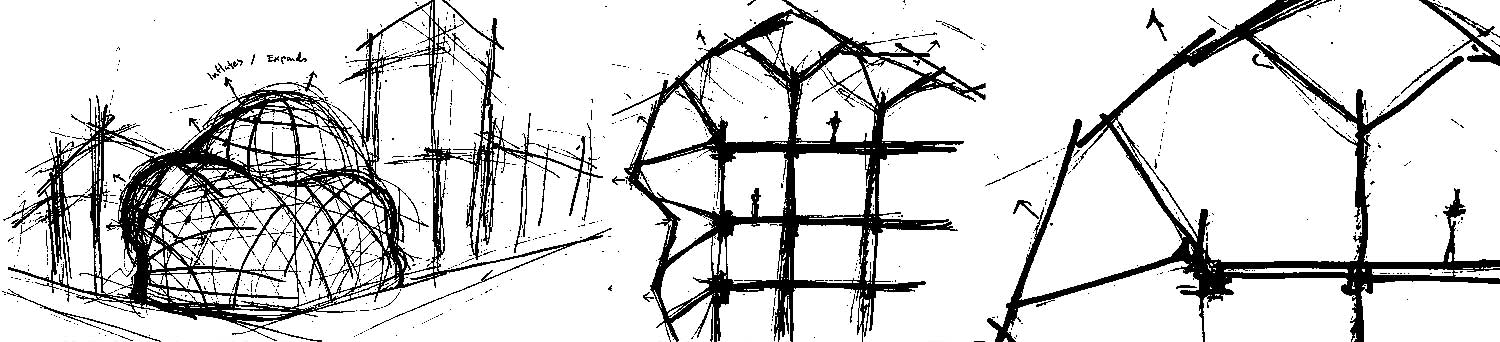
TASK: Plan and sketch a potential final project
Link to full page: Final Project
Architecture has a long tradition of struggling with defining the concept of form verses function. In the recent decade or so, we have seen the up-rise of sustainable buildings focusing on maximizing efficiency of buildings through green technology such as green walls or roof etc. but yet retaining either the traditional architectural forms or the design development processes. Below are some critical processes developed during the week.
Today, we are experiencing different sustainable approaches ranging from responsive parametric architecture to Building Information Modelling (BIM) softwares focusing on building productivity and performance. Currently, much emphasis had been placed on creating adaptive skin over the envelope of buildings that react to climatic changes via sensors. These approaches disrupt the traditional way of designing as it takes into account of manoeuvrable parts and highly complex organic forms that were once considered near impossible in construction.
The final project will focus on studying the various adaptive skins/ facades and prototype one that preferably suits an organic form. Below are links to references of influential projects and images of study facade models.
REFERENCES
link:Shape Shifting Architecture
link:Doris Sung- Thermal Metal Surfaces
link:Phototropia
link:Al Bahar Towers
Study model using Rhino Grasshopper
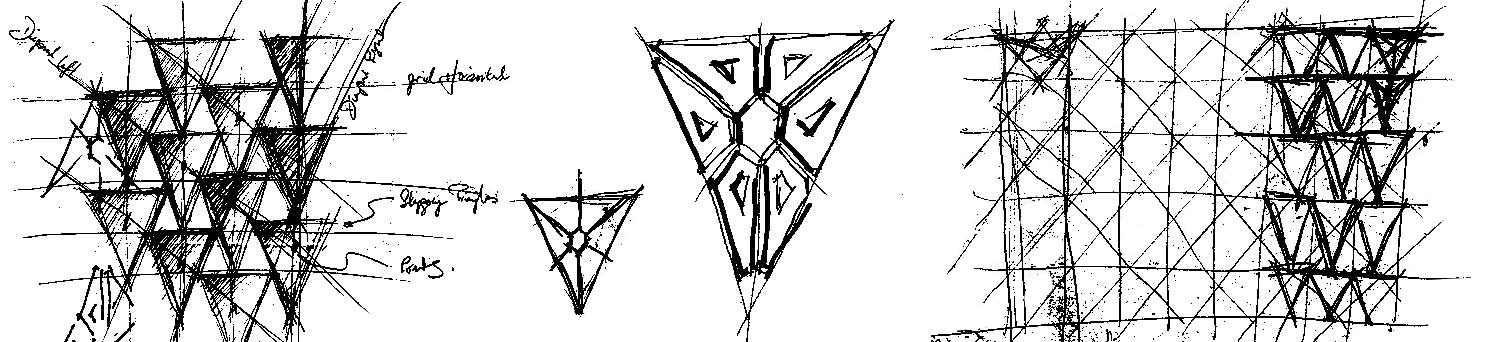
WEEK 1 - PROJECT MANAGEMENT
TASK: Build a personal site in the class archive describing you and your final project
Having being a webmaster at office, majority of the experiences wrapped around designing of layouts, banners and graphics through a customized system. The task of going back to basics of learning CSS, http and uploading of data via terminal proved to be quite a challenge. Nevertheless, here are some of the learning points gathered.
To begin with, instructor at Fablab Singapore had created individual directories/ accounts at Git Lab repository prior to the start of class. Advice had been given to use Git bash, termianl or command prompt interface, to upload files to our individual directories. All layout design was completed using Dreamweaver and template was modified from the works of Aldo Sollazzo's Fab Academy proposal.
Please note that bolded words are commands specific to your directories. Bolded capital letter words with [ ] are either instructions or footnotes for referencing.
GIT LAB
Fab Academy adopts Git Lab as a working repository platform. It is not just simply a system of storage but also for project management and version control platform. Below are some of the commands and processes commonly used:
1) Generating ssh key:
$ ssh-keygen -t rsa -C "yourname@youremail.com"
[SYSTEM GENERATED MESSAGES] Generating public/private rsa key pair. Enter file in which to save the key (/c/Users/ABE/.ssh/id_rsa): Created directory '/c/Users/ABE/.ssh'. Enter passphrase (empty for no passphrase): Enter same passphrase again: Your identification has been saved in /c/Users/ABE/.ssh/id_rsa. Your public key has been saved in /c/Users/ABE/.ssh/id_rsa.pub.
2) Create and clone directory:
$ mkdir name of folder [CREATE DIRECTORY]
$ cd name of folder created [CHECK DIRECTORY]
$ ls [LIST DIRECTORY]
$ git clone git@git.fabacademy.org:fabacademy2016/fablabsingapore.git [CLONE DIRECTORY]
[SYSTEM GENERATED MESSAGES]
$ git clone git@git.fabacademy.org:fabacademy2016/fablabsingapore.git
Cloning into 'fablabsingapore'...
remote: Counting objects: 1446, done.
remote: Compressing objects: 100% (1338/1338), done.
remote: Total 1446 (delta 899), reused 147 (delta 96)
Receiving objects: 100% (1446/1446), 13.56 MiB | 125.00 KiB/s, done.
Resolving deltas: 100% (899/899), done.
Checking connectivity... done.
3) Access individual directory to make changes
$ ls [LIST DIRECTORY] fablabsingapore/ [SYSTEM FOUND DIRECTORY] $ cd fablabsingapore [ENTER DIRECTORY] $ cd tan.keith [ENTER SUB DIRECTORY]
4) To ensure the local repository is updated
$ git pull [UPDATE LOCAL FILES. THIS MUST BE DONE FIRST TO AVOID SYNC ISSUES.]5) Adding files
$ git status [CHECK STATUS]
[SYSTEM GENERATED MESSAGES]
On branch master
Your branch is up-to-date with 'origin/master'.
Untracked files:
(use "git add ..." to include in what will be committed)
your file name.jpg [THIS IS EITHER A NEW OR AMENDED FILE DETECTED]
nothing added to commit but untracked files present (use "git add" to track)
$ git add * [INSERT ADD FILE COMMAND]
6) Committing Files
$ git commit -m "describe your actions" [COMMAND TO COMMIT AND ADD DESCRIPTIONS] [SYSTEM GENERATED MESSAGES] [master f839ea2] describe your actions 1 file changed, 1 insertion(+) create mode 100644 your folder name/your file name.jpg7) Push Files
$ git push [command to push] [SYSTEM GENERATED MESSAGES] warning: push.default is unset; its implicit value has changed in Git 2.0 from 'matching' to 'simple'. To squelch this message and maintain the traditional behavior, use: git config --global push.default matching To squelch this message and adopt the new behavior now, use: git config --global push.default simple...
8) Access website
Individual repositories have been named under student numbers. To access your uploaded webpage, go to:
http://archive.fabacademy.org/archives/2016/fablabsingapore/students/your student number/
9) Learning Outcome
Getting the Git setup right can be quite a challenge, although it only consists of a few commands to get it up and running, if the procedures are not stated or interpreted clearly enough. For instance, some online help files would describe an instance of adding files to repo as:
$ git add [file]. In this case, the [ ] can be misinterpreted as part of the code. It took a while to figure out what to include and exclude for a beginner.
Out of all the references discovered online,
below are some links and youtube videos that helped to clear quite a few major doubts. Beyond these references, peer support is still the preferred!
REFERENCES
link:GitHub Cheat Sheet
link:Cheat Sheet by Anders Haldin
link:Manage Projects with GitLab
link:Tutorials at GitLab
link:More Git Tutorials
HTML / CSS
Web template was derived and modified from Aldo Sollazzo's Fab Academy submitted project. The layout emphasises on horizontal elements, giving the presented information an elegant outlook. Below are some of the critical amendments:
Index.html
1) Changing the big banner- replace [images/ cover.jpg] with your preferred image file.

2) Click image to go to Weekly Projects column (right below the image)- Create a transparent background gif file, place it right above the Weekly Project title script. Create script as shown below to anchor the big banner as trigger and the invisible image as target.

3) Changing the weekly banner- replace [images/ cover1.jpg] with your preferred image file.

wk1.html
4) Adding links- copy link from desired website and insert address within the " ". Name the link by replacing Shape Shifting Architecture

5) Embed YouTube links- copy link (choose embed rather than web link) from YouTube and insert address within the " ".

6) Create code windows- replace script from (see image below) DABE... to pub. with your desired code.

REFLECTIONS
Webhosting via Git Lab is quite a challenge at the start but once the process sinked in, all is well! The most challenging part was getting the coding sequence right. During the process, several errors were made when uploading files due to a missing step (forgot to pull before pushing). It is also important to keep files as little as possible as each Students were given a limited storage quota. THis was resolved by compressing every pictures uploaded and keep the resolution under 72 dpi. Overall, the enitre week was a "Wow! i did it!"