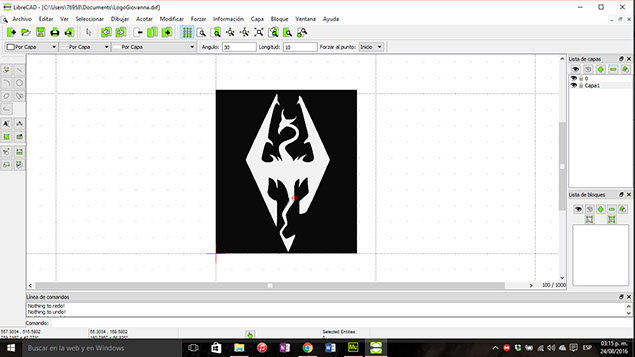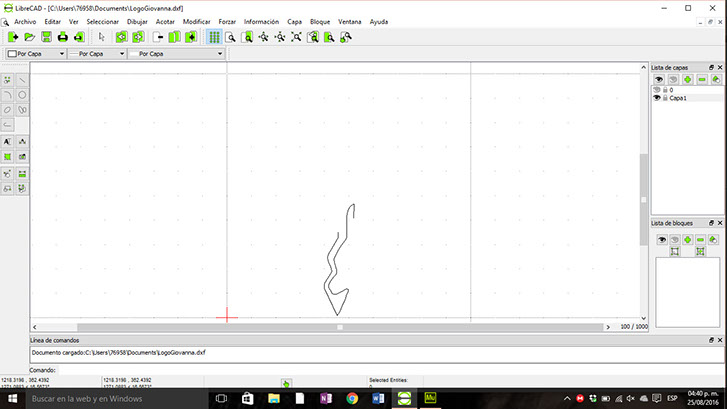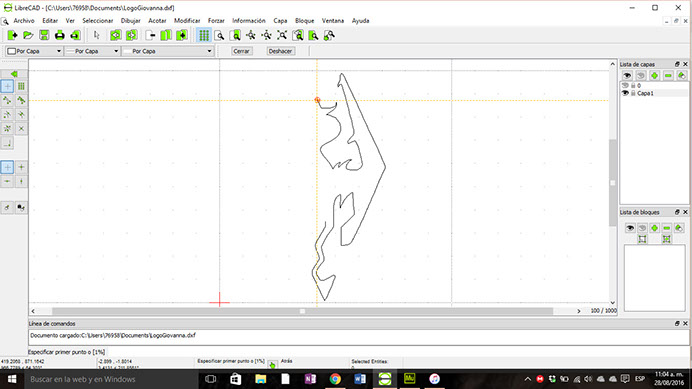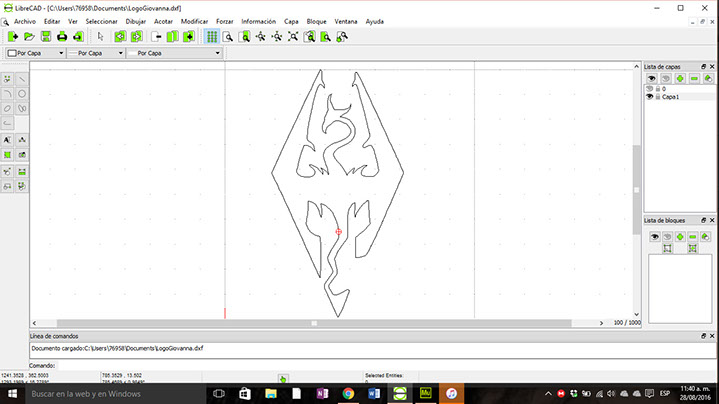FAB LAB
Puebla

Computer-Aided Design
WEEK ASSIGNMENT:
-Model (raster, vector, 2D, 3D, render, animate, simulate, ...) a possible final project, and post it on your class page
Trying out software
Due to my engineering background, and my working in the research department at my university I was well versed in many CAD programs such as Rhino, Blender, Maya, Catia, Solidwworks and Sketchup. I was new to free program such as tinkercad however this were not my cup of tea as i found them lacking in features.
As i dont have a final project as of yet, I decided to do create the 3D model the case for a radio, on a project I'm working called "Cine para imaginar" which translates to Cinema to imagine which is a project that let's blind people hear audiodescriptions of a movie as well as the dialogue so that they can have an idea of what's happening
Sketchup
I started by modeling the key electronic components so that it may work. Which included the audio jack, the micro-controller, a Dip-Switch which selects the movie, and volume buttons. This were quite the challenge as i had to measure each component separately as well as my PCBS so that when i had to do the packaging i would be able to fit all my components inside my case.
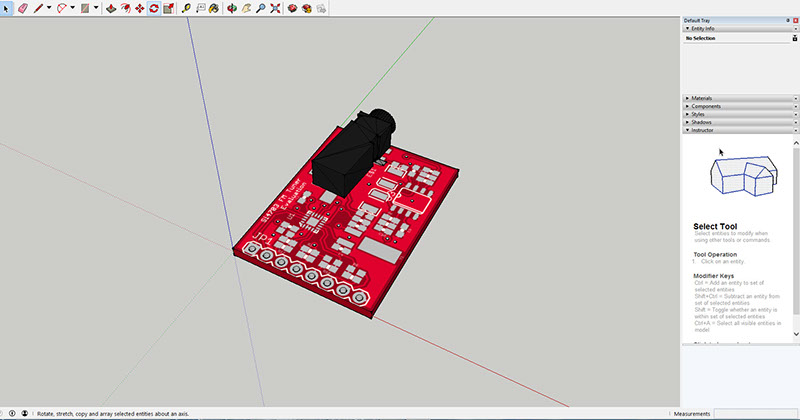
Audio jack
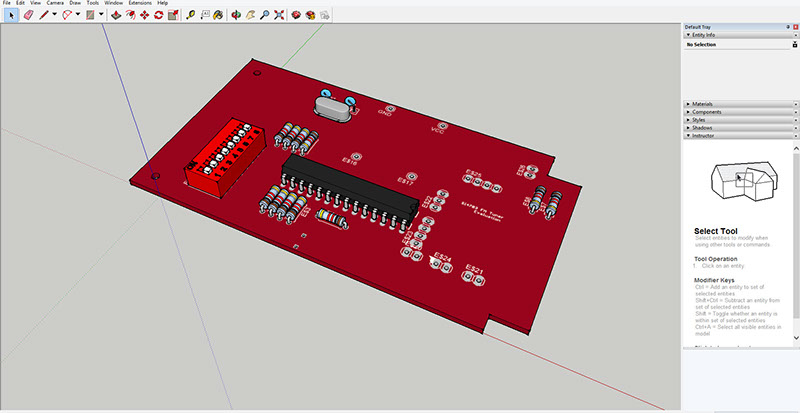
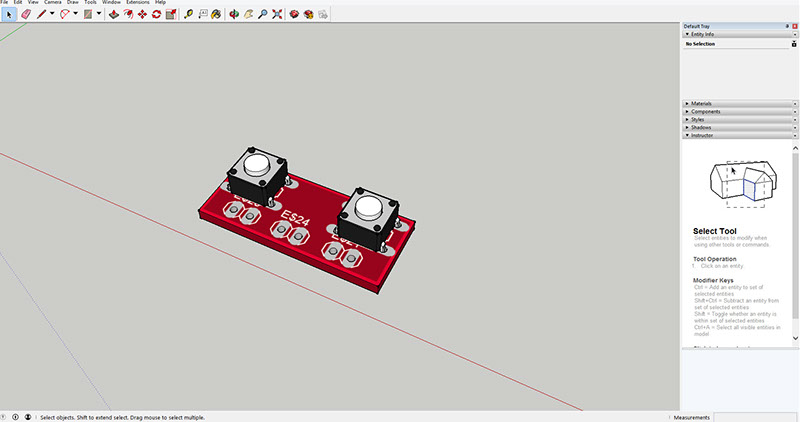
Main PCB
Volume Buttons
Catia
I modeled the case using the circuits as references inside of catia, it was composed of a top side, a bottom side, the On/Off button, the volume buttons, an entrance for a charger, an entrance for the audio jack and a back cover for the dip switch.
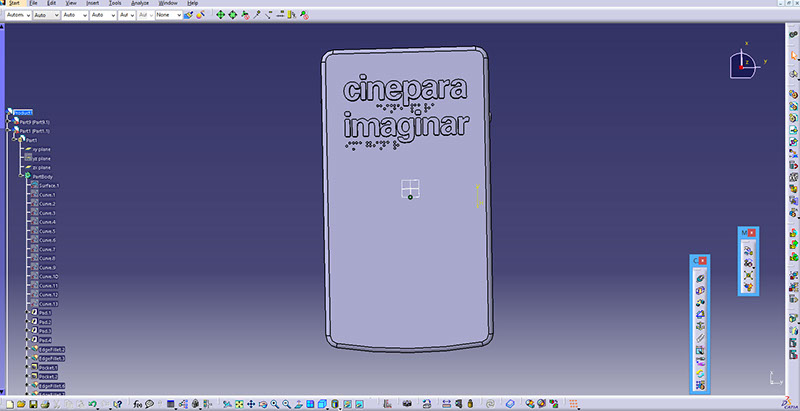

Top View

Bottom View
Side View


LibreCAD
It is a free computer-aided design (CAD) computer application for 2D design.
Much of the interface and concepts about its use are similar to those of AutoCAD, making the use of this more comfortable for users with experience in such commercial CAD program
Basic terms
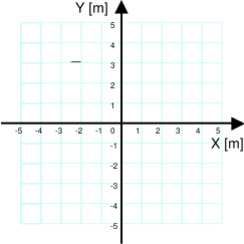
Coordinates
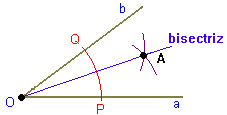
Bisector
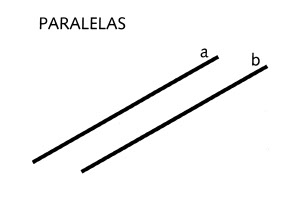
Parallel
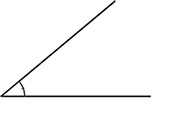
Angle
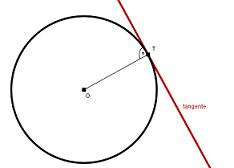
Tangency
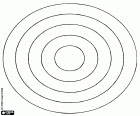
Concentric
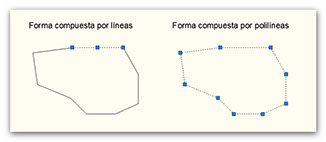
Polyline
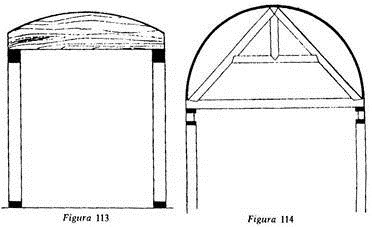
Arc
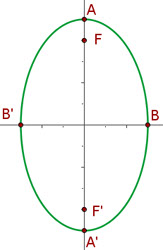
Elipse
Once understood the basic terms for this application I'll realize a drawing to demonstrate the use.
On the upper part of the software you can find most of the tool menu.
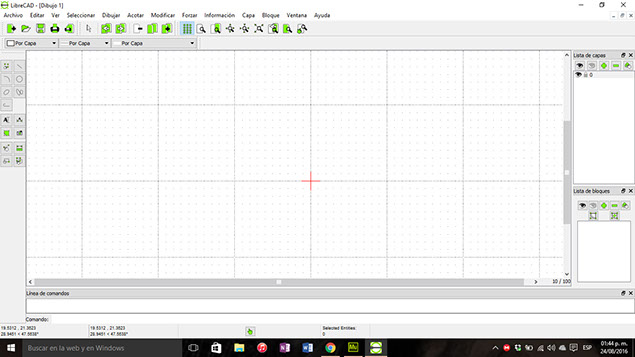
On the left part you find the lines I'm using to work.
To start with I will insert an image.
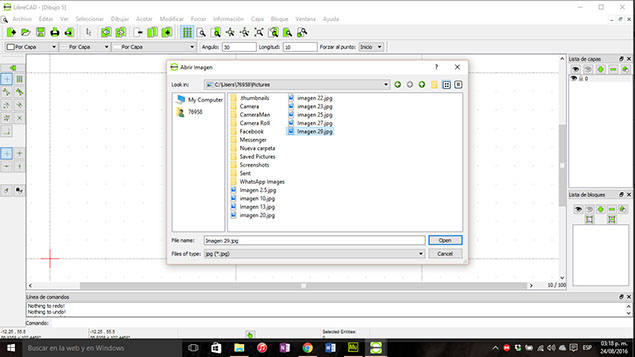
Once it's loaded we place it in a new layer, so we can draw without affecting the image.