Using 2D and 3D Tools
Second week in fablab is the task to learn how to develop 2D and 3D designs.
Raster Vs Vector
Rastor: Raster graphics are best used for non-line art images; specifically digitized photographs, scanned artwork or detailed graphics. Non-line art images are best represented in raster form because these typically include subtle chromatic gradations, undefined lines and shapes, and complex composition. But get blurry and imprecise when blown up.
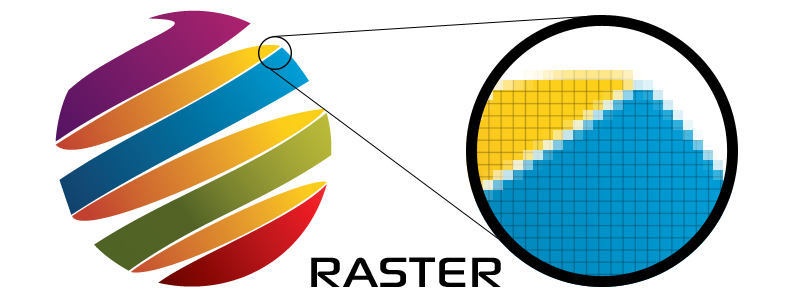
Vector: vector graphics are based on mathematical formulas that define geometric primitives such as polygons, lines, curves, circles and rectangles. Because vector graphics are composed of true geometric primitives, they are best used to represent more structured images, like line art graphics with flat, uniform colors. Most created images (as opposed to natural images) meet these specifications, including logos, letterhead, and fonts.

2D Design
In the following drawings i will be trying to design a rotating wheel that climbs stairs.
In regards to 2D applications, I can say I am competent enough on using Paint Application, but I never thought that I would face difficulties with similar nature applications. I tried GIMP Applications, stuff such as normal drawing and typing text was easy task but when it came to drawing shapes it was little bit confusing. my biggest issue is saving the file in formats such as .Jpeg and .png, GIMP only saves the files as XCF. which made me download Mypaint application which also was unfamiliar. the instructor advised me to export the file as .Jpeg which worked out. the following are the generated designs related to the final project.
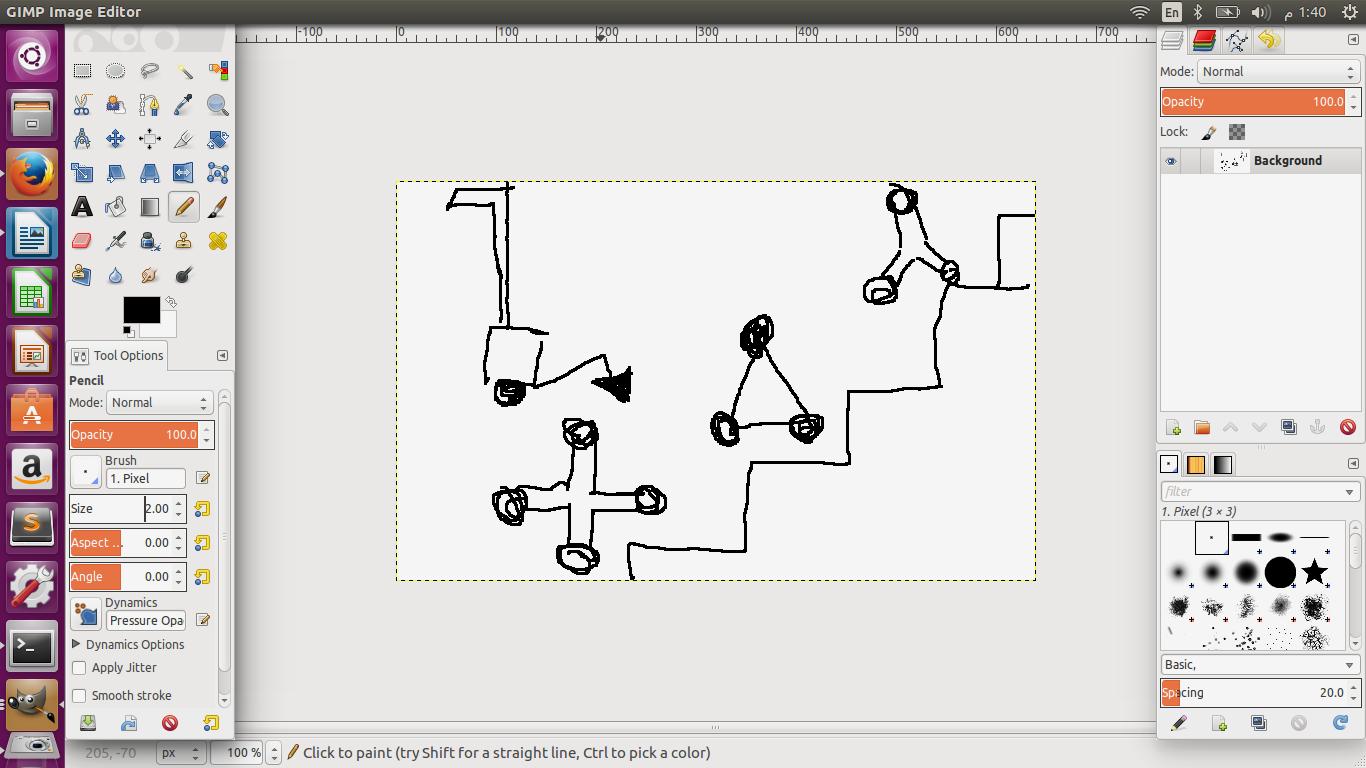
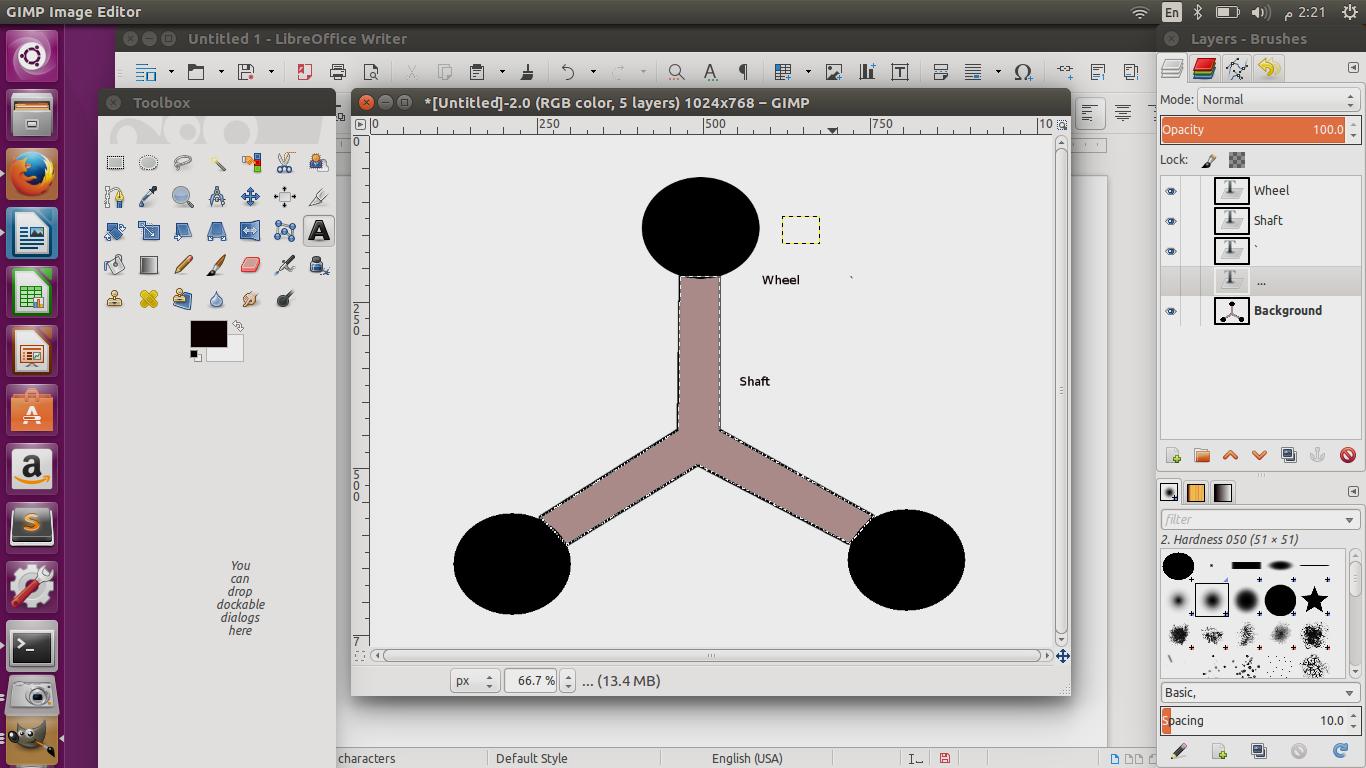
3D Design
In regards to 3D design, the class have been introduce with the two applications TINKERCAD and OnShape. TINKERCAD was user friendly and implementing the 3D design was simple. The following is the link to Qerqasha design Rotating Wheels.
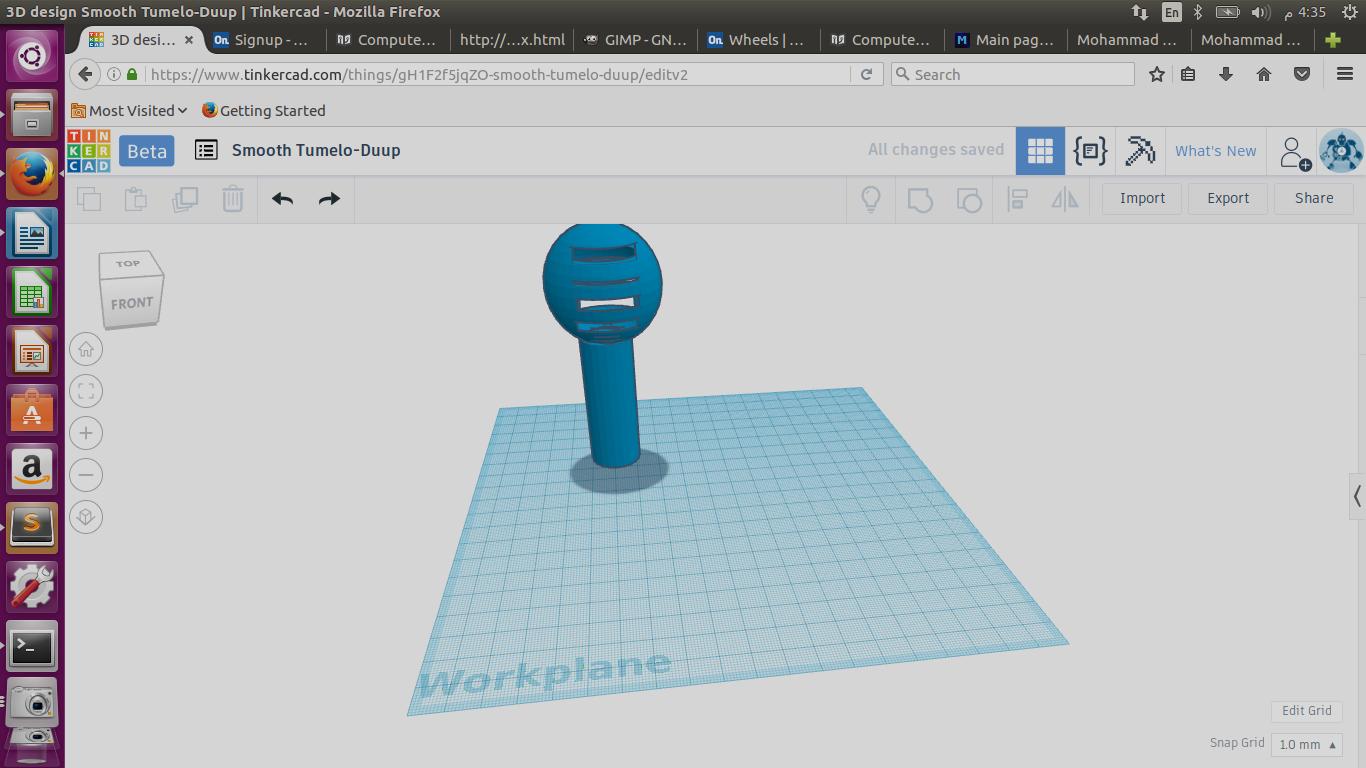
On the other hand, Onshape was very hard to deal with. I tried to design part of my final project "Rotating Wheel". It took me some time to understand how to use the application by watching some Youtube tutorials. By the the end i stuck on removing an Extrude from the back of my design.
The application allow Extrude on the axis view the user is working on. But since my design required Extrude removal from the front and the back from the same axis it was not possible "at least from continuous trials". I plan to use Solidworks in the future to as it seems more specific and much more related to the design of my final project. You can find my file on QerQasha.
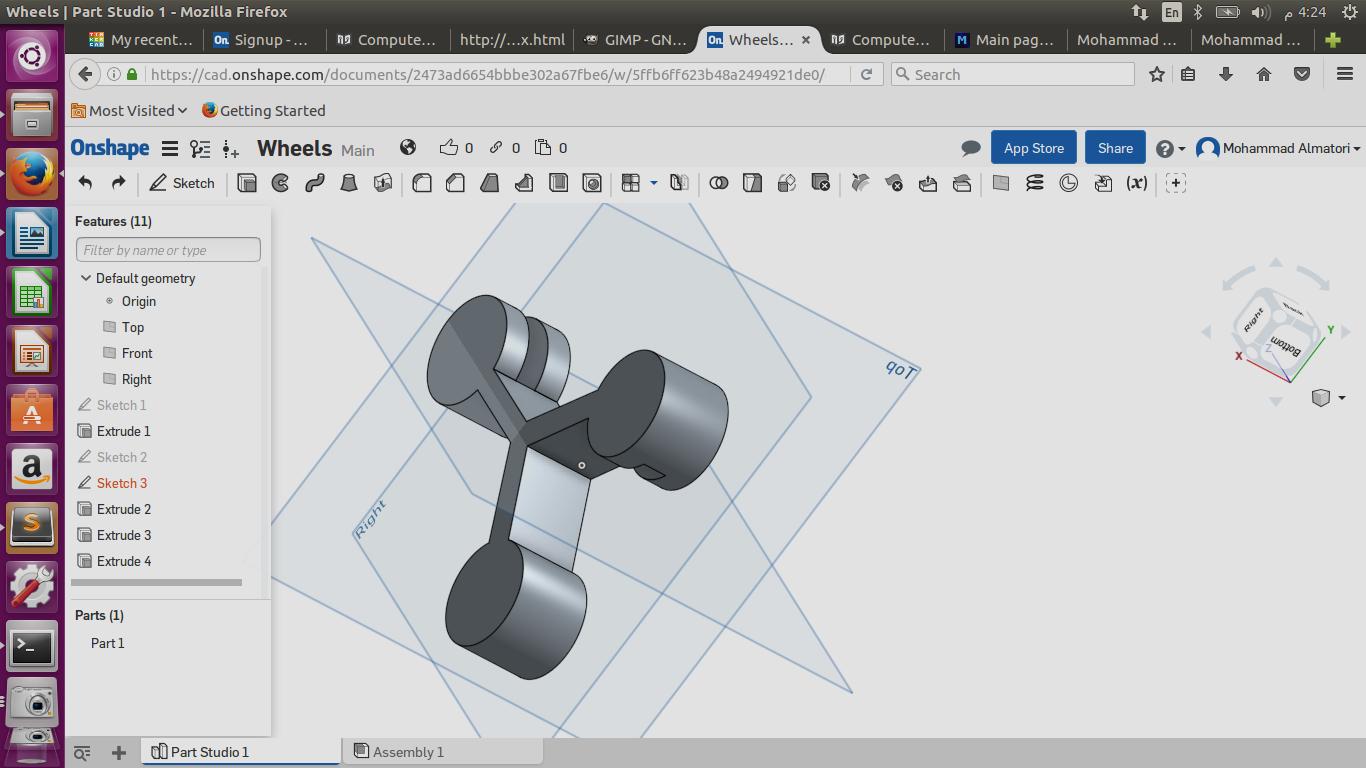
Using on shape
In this section I will discuss some topics on how to use Onshape.
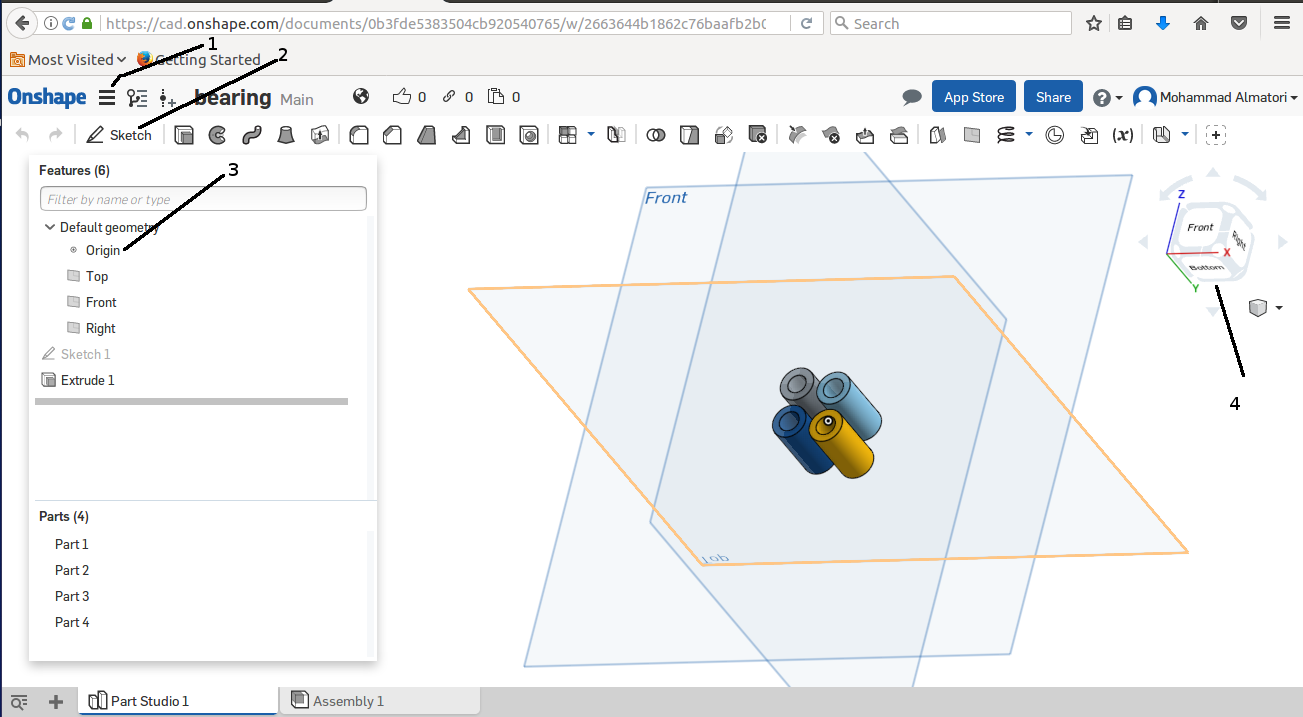
1- Is the main menu, you are able to set the units that will be used in your measurements such as mm or inch.
2- On every project you are going to build, you need to choose sketch.
3- After you choose sketch, you need to choose the origin which is the surface of your work sheet.
4- You can change the view of your project by rotating the cube. Hint: you can ONLY draw in the view you have chosen in your sketch.
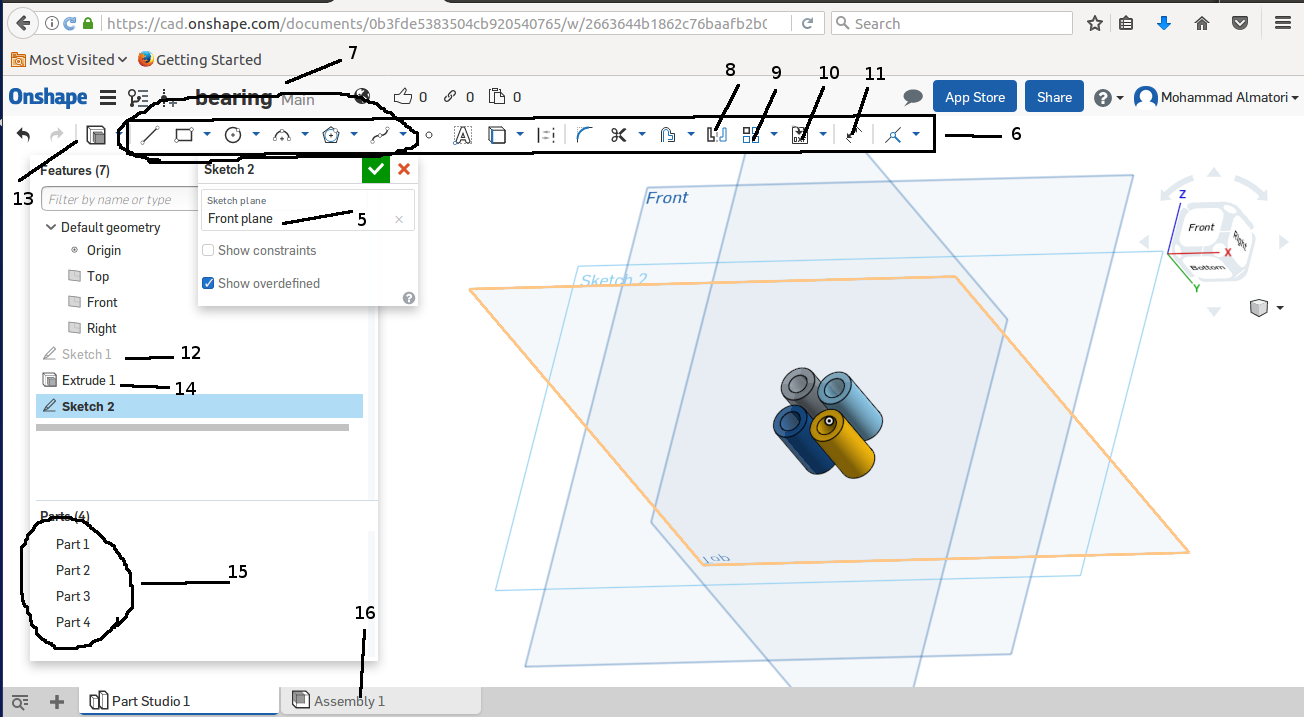
5- After clicking Sketch, in the empty field, you choose the surface you are going to work on.
6- This bar will appear only after accessing the Sketch.
7- These options are mainly drawing options such as straight line, circle, square ...etc.
8- This is mirror option. In case you wanna mirror a design, draw straight line next to it → click mirror icon → choose the line → select the whole design → done.
9- This option can replicate a shape (a) horizontally/vertically (b) circular pattern or move a selected design.
10- This option is used to import a DXF file or image.
11- This option is used to measure the distance of two points.
12- All designs are in the panel to the left. By clicking on a sketch you may access its details.
13- This is extrude option. Allow you to extrude a sketch.
14- This option allow applying extrude options.
15- All generated part designs are shown here.
16- In the Assembly tab, you may join all the generated parts to get a full view of your project.
Downloaded files
QerQasha.
Rotating Wheels.
Hand Sketch
Sketch with lines and vectors