Ruby Sun
Fab academy 2017
Week 6: Electronic design
Learning outcomes
A. Using Eagle to design the board
B. Milling the design board
C. Soldering
D. Voltage testing
A. Using the Eagle to design the board
After downloading the eagle, save the fab.lbr folder into the eagle library for the use of components.
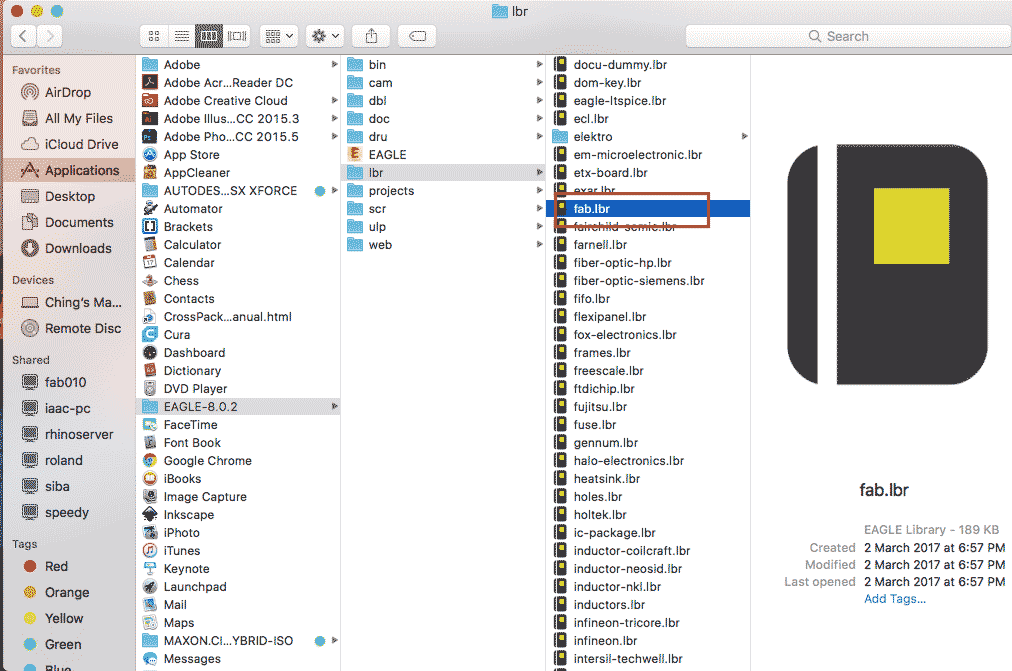
The four buttons highlighted are the common use buttons.The left one is for adding names of the components.The one which is next to it is for indicating the value. The green line is for indicating the connection. The logo with the '+' is for adding new components.

After pressing '+'logo, we are ready to add new components.We can choose under the fab library and choose the generic one for the GND (gound) and VCC.
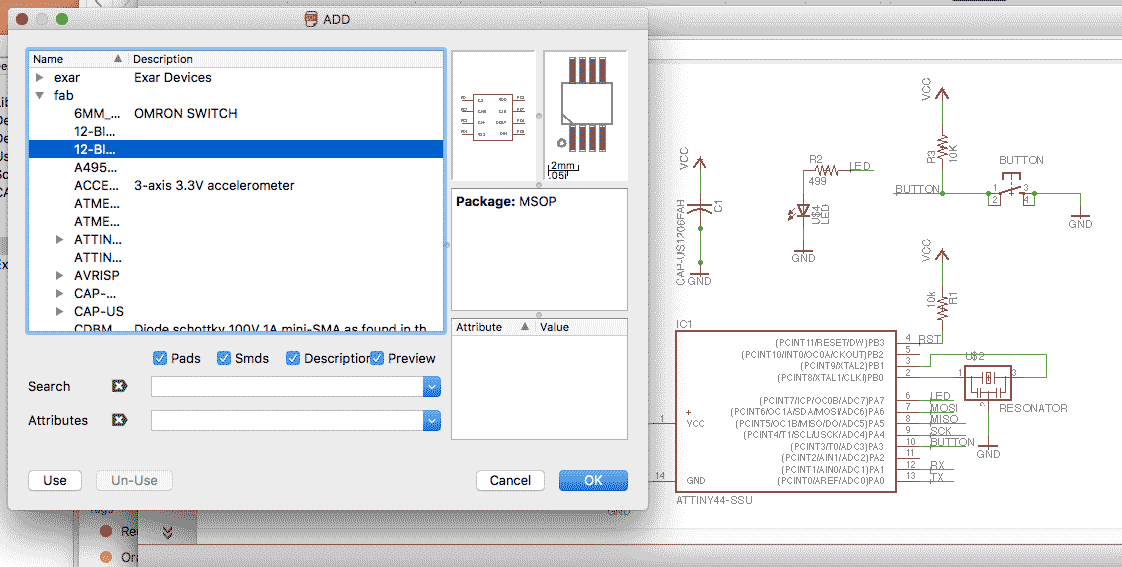
At the end, a schematic diagram which shows the circuit is drawn.
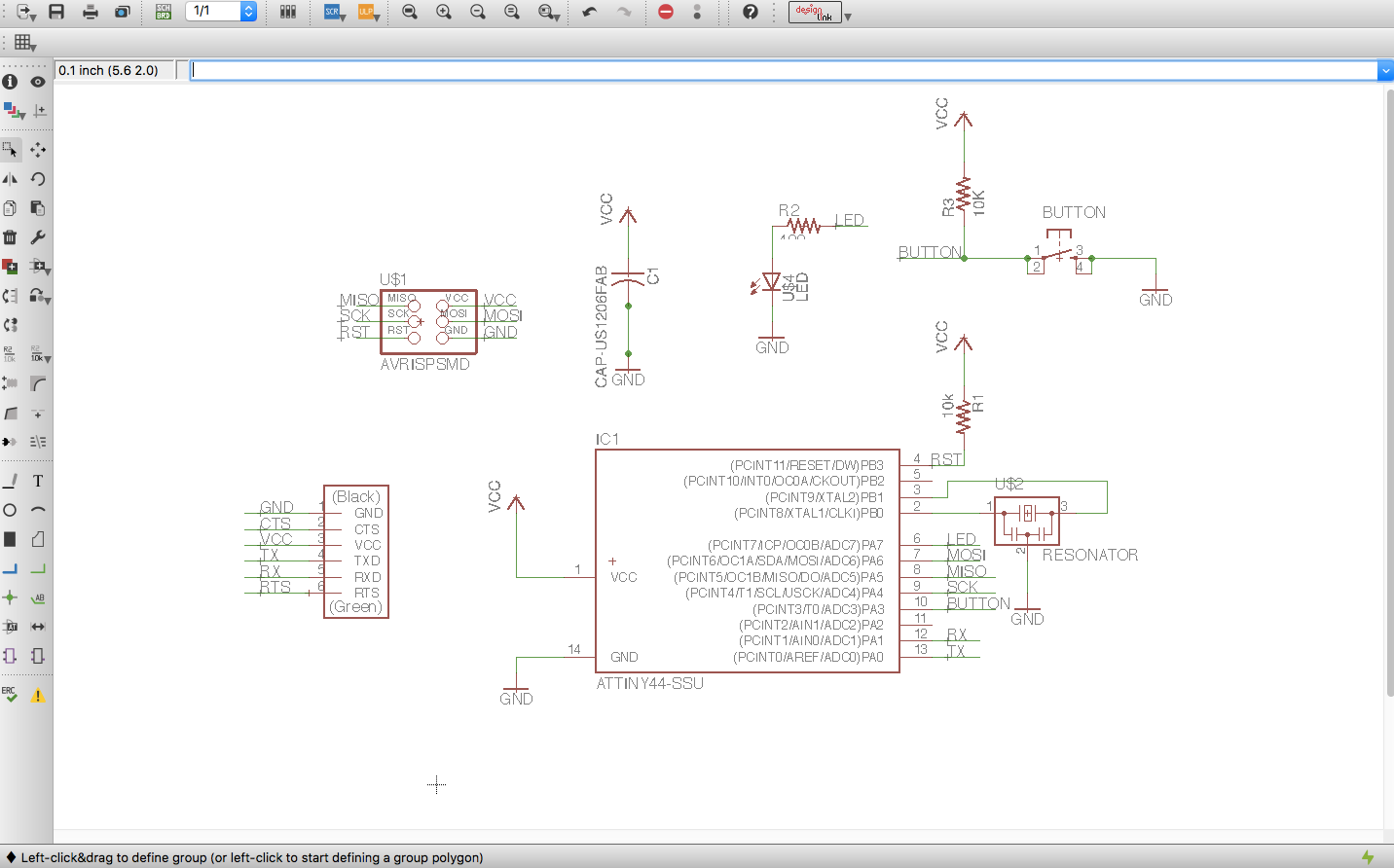
Through the two buttons below, a schematic view is switched to the board view.
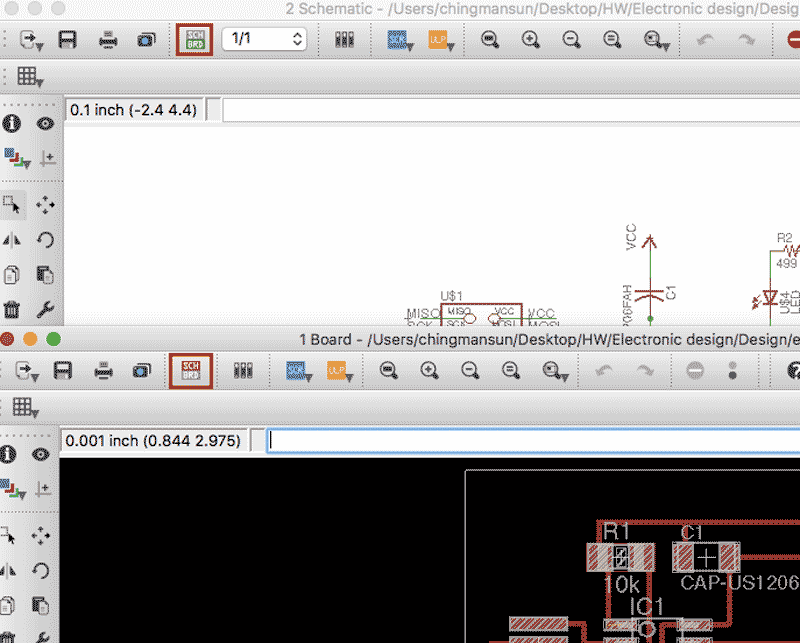
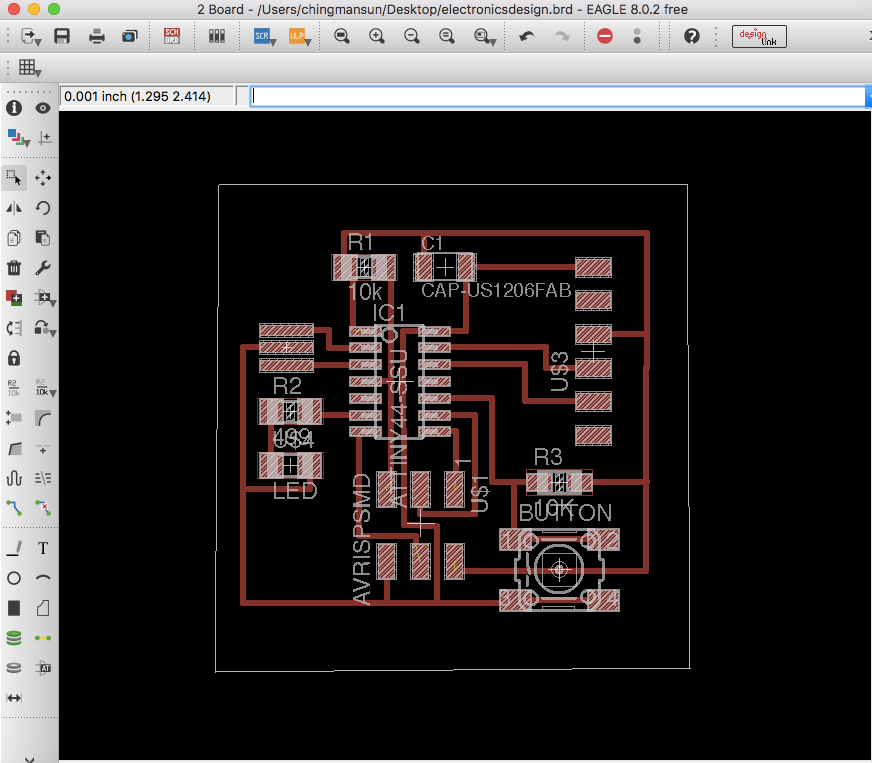
By clicking the multiple color button, we can choose the top four color for display.
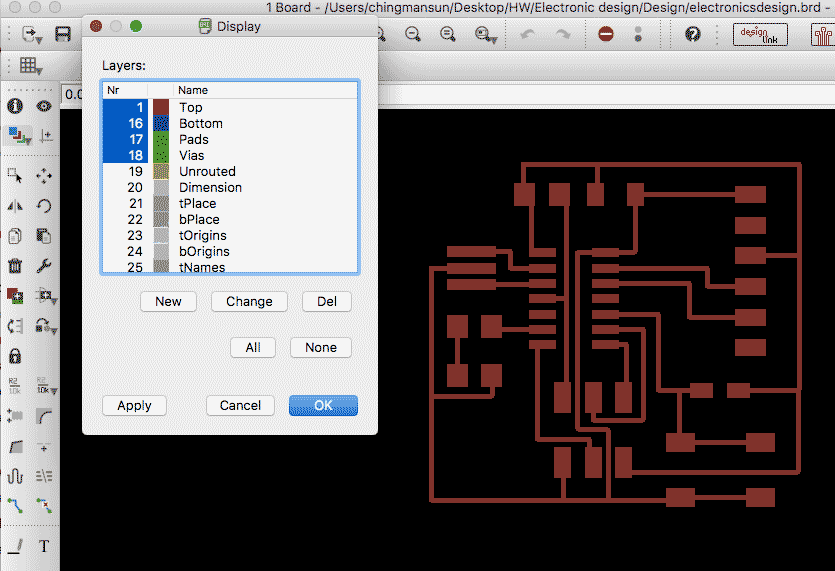
Type 'drc' for opening.
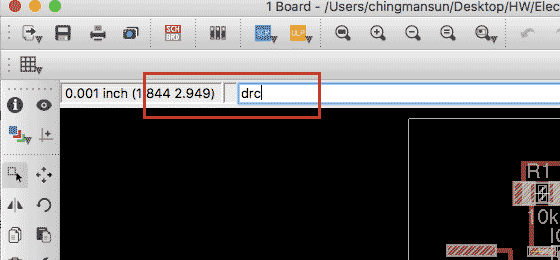
Go to clearance and change all the values to 16mil.
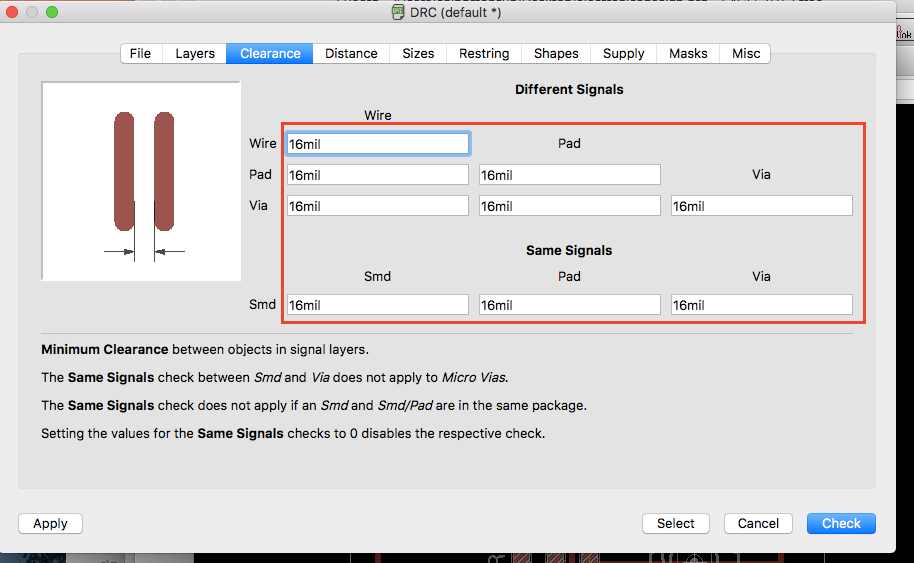
After checking in drc, it appears a list of items that i need to remove. I have to pay special attention for the 'clearance' alerts.
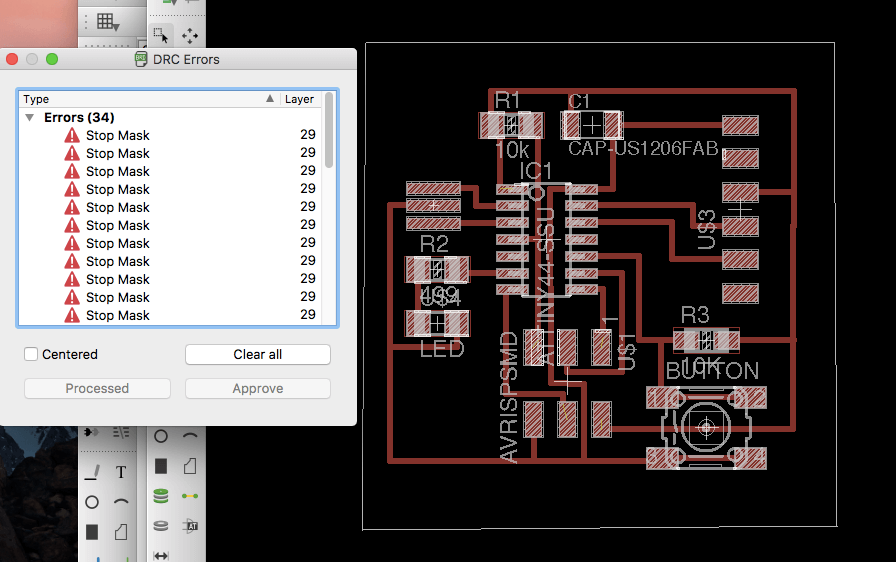
After removing all the errors, then export the board as a png (file --export--image). The setting is set for Monochrome and 500 dpi for resolution. Drag the png file to the photoshop and set the canvas image with 20px more for the height, as well as for the width.
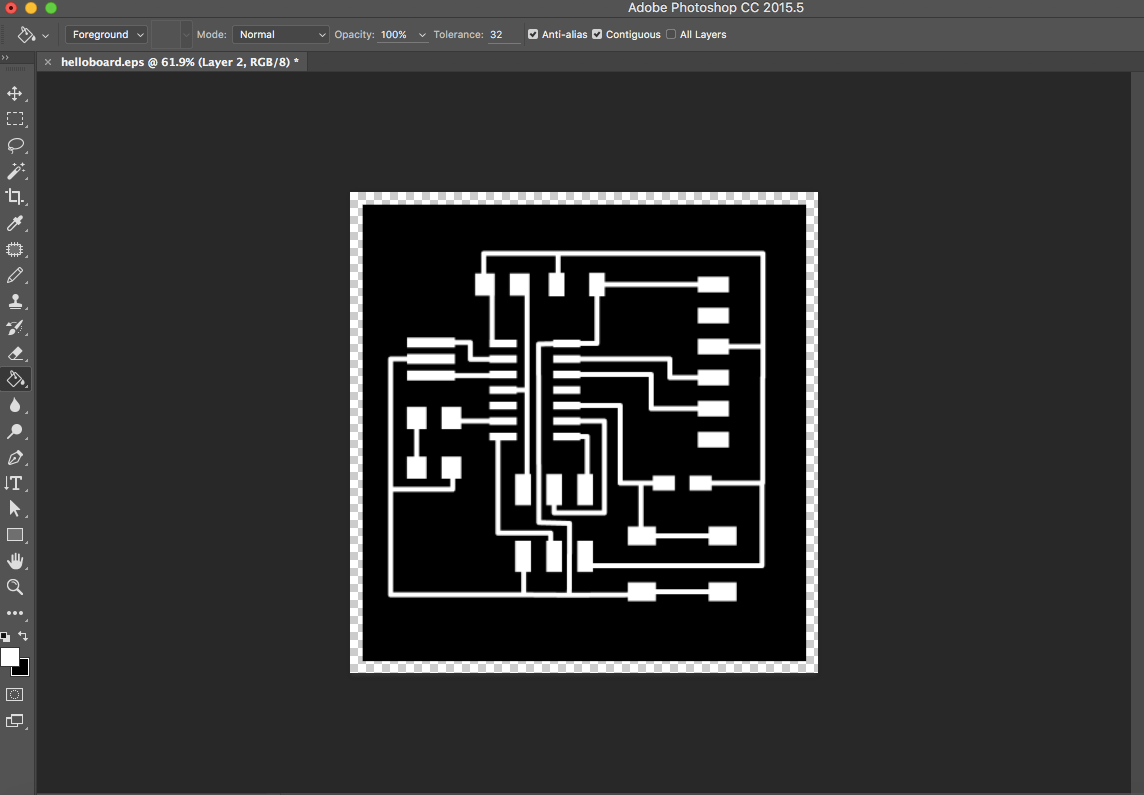
For the second layer, create the layer with black boarder and white interior.
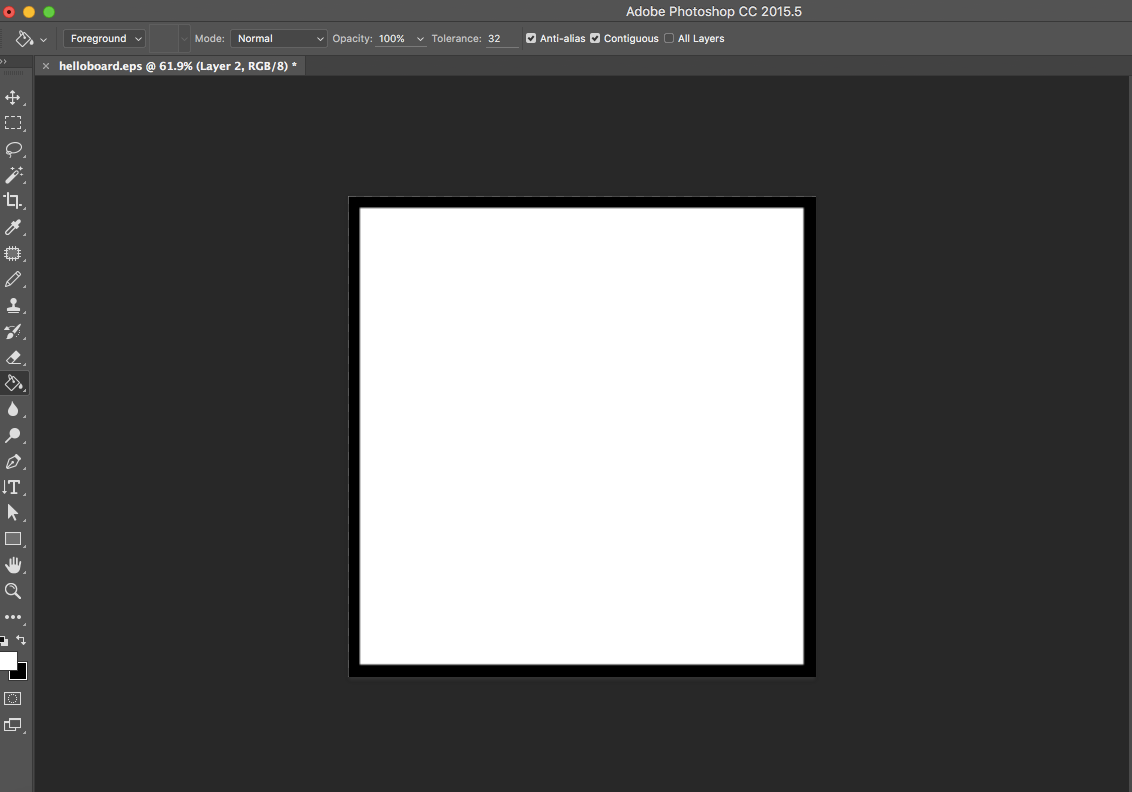
After producing the file, it is ready to be milled using the Roland Mill under the setting as follow (fabmodules.org).
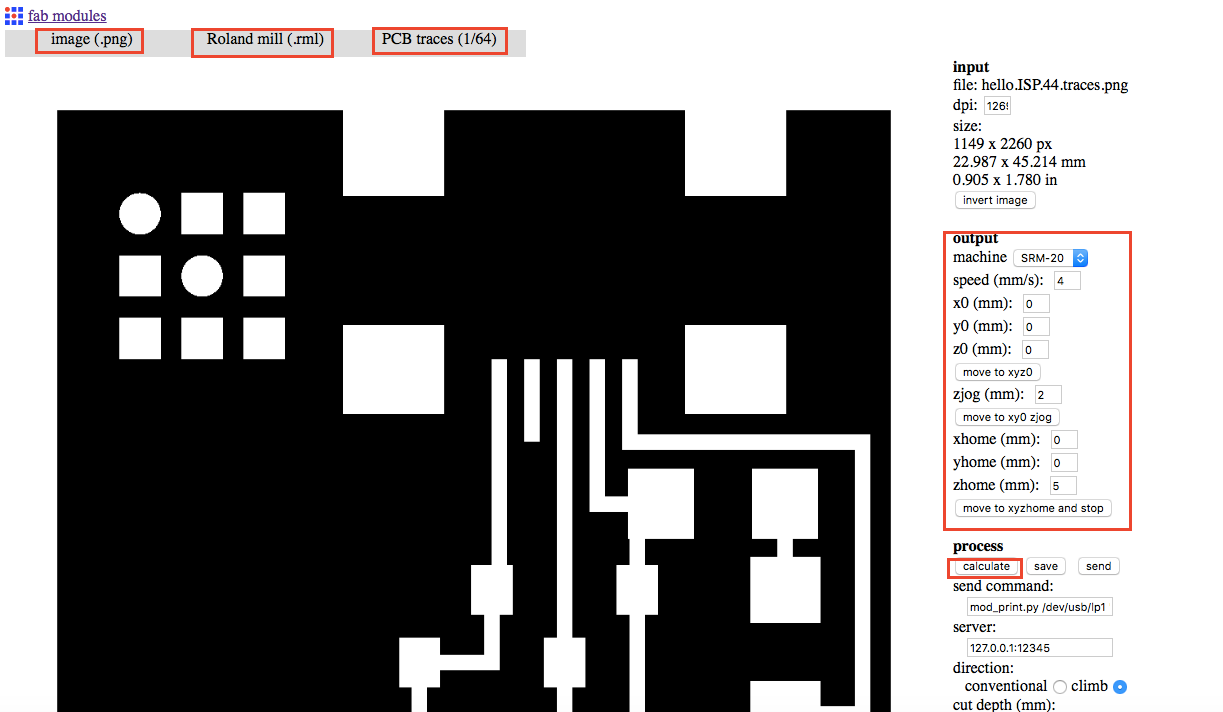
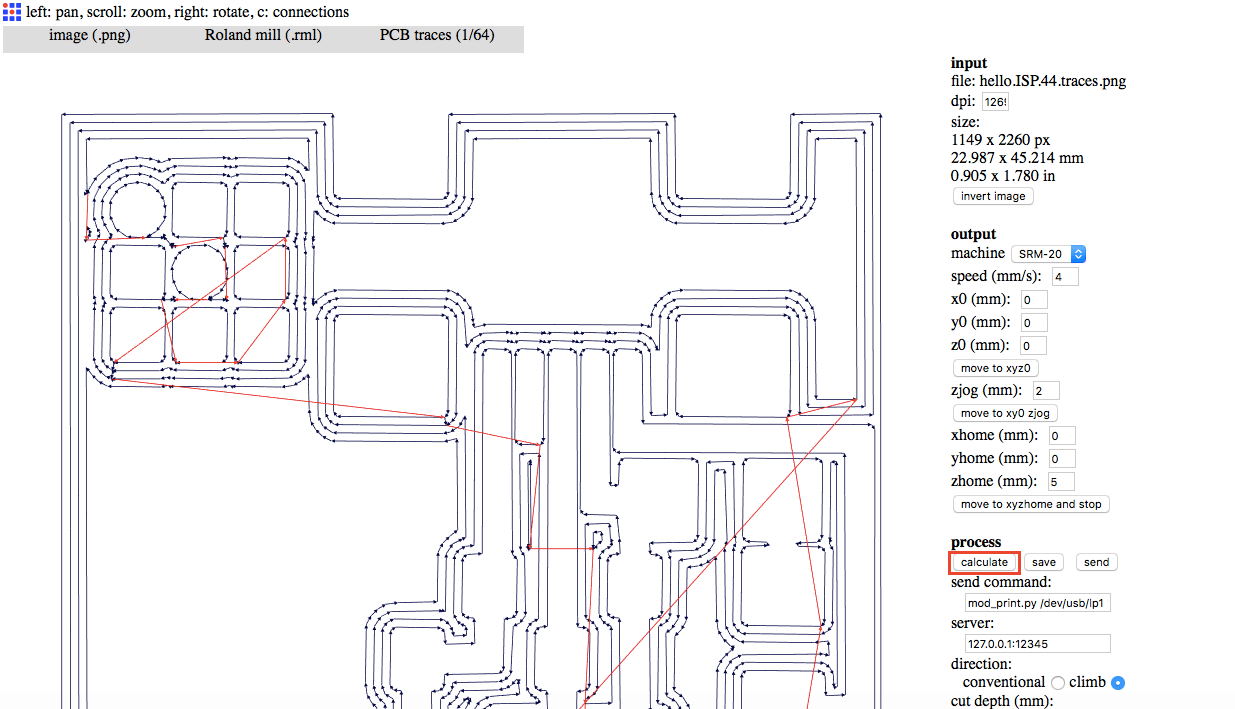
After preparing the traces of the circuit, repeat the same procedure for the outline, the only difference is to choose 'PCB outline(1/32)' instead of 'PCB traces (1/64)'. After preparing both files (.rml), i start milling by using the Roland mill.
Press 'X/Y'for moving the milling tools to the corner of the material, use 'Z'for adjusting the height of the tool to make it nearly touch the material. After adjustment, press 'X/Y' and 'Z' which are under the 'To Origin' section for setting the origin.
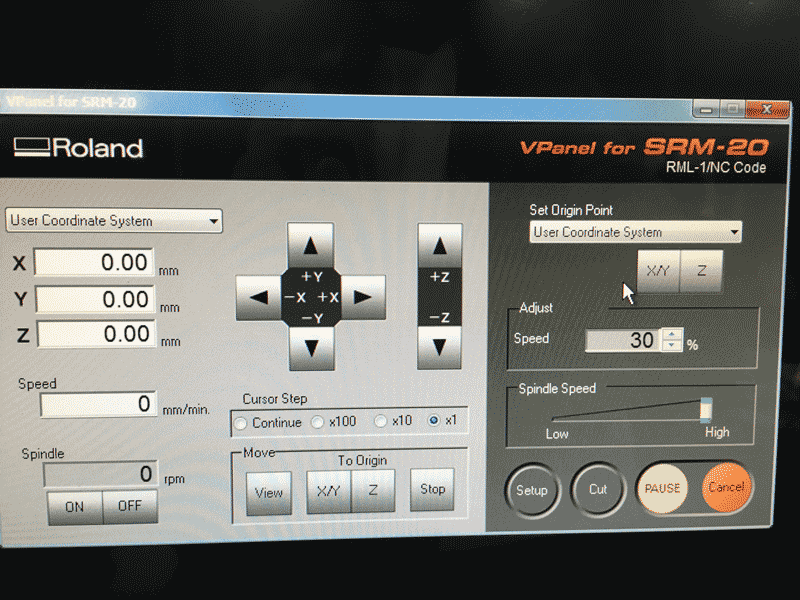
After all the setting, press 'cut' and add the file that i want to print.

B. Soldering
After milling my board, I started to collect all the needed components for the board and here is the list.
1. Attiny44
2. Buttons
3. 2 Resistors 10k
4. Resistor 499 ohm
5. Avrispsmd
6. LED
7. Resonator 20MHz
8. 6-pin programming header
9. Capacitor 1uf
Solder all these components according to the diagram below.Pay attention for soldering some of the items.
1. Check the position of the button. Check it with the voltmeter for identifying the right position to avoid short shortcut.
2. Place the resonator with the number placing on the top.
3. Place the Attiny44 with the circle mark connecting with the resistor 10k. I placed it wrongly for the first time , which i had to solder it again.
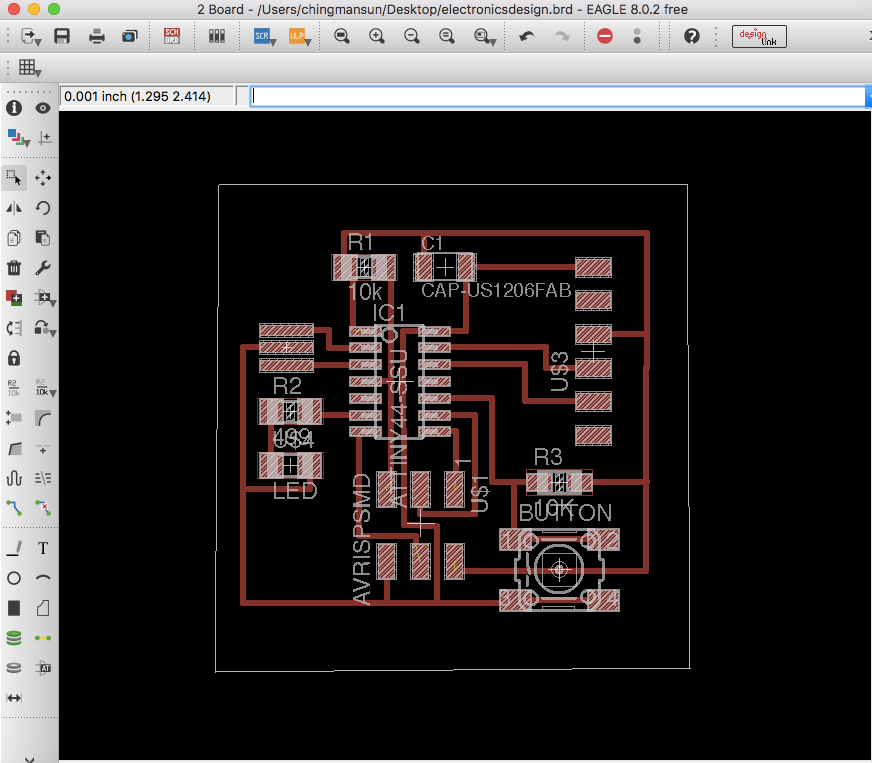
Below is the finished board.

C. Voltage testing
By using the voltmeter, test each connection to see whether the current pass through the circuit.
Please press the link for downloading.