For this week, the assignments to be accomplish are:
When Neil gave the example of the rivets on plane where has thousands of rivets, how do you change the design without to having to change each individual rive?
Welcome to the world of “Parametric Design”, so, instead of changing each rivet you parametric design them in advance so every time the design needs to be changed you can add constrains or variable to the size of the rivet and by changing those constrains, the change will propagate through the entire model.
In FabLab Seoul we make all our furniture but the most important part is that we try to recycle or use the left over, problem with that is the sometime is difficult to control the size that we will end up with, because every time we want to re create sometime we have to think how big is the piece of material to use and then start drawing.
To make a parametric design in Fusion360 we can help our selves by using two tools, parameters and constrains.
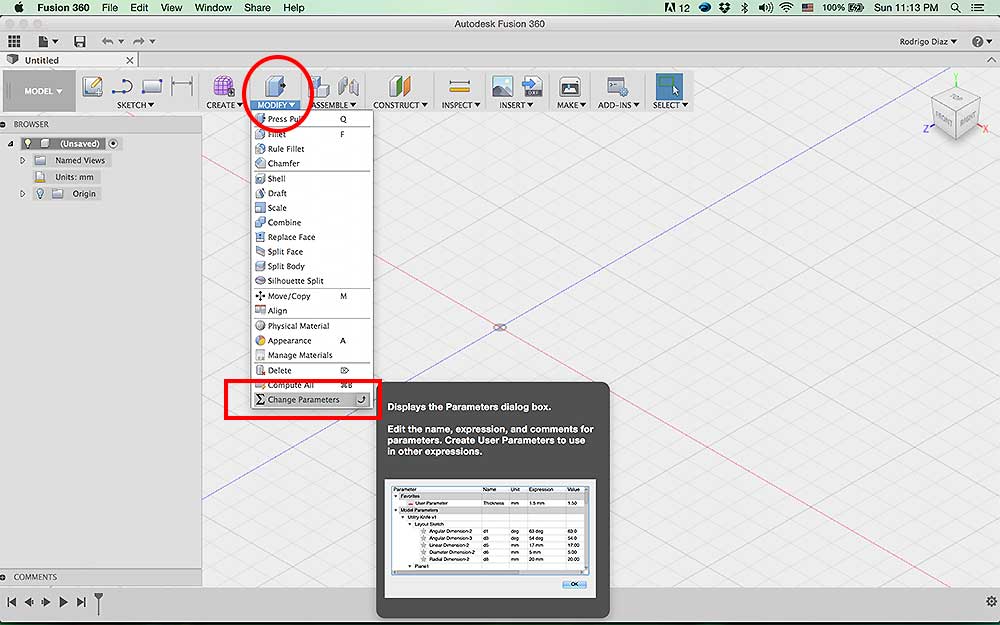
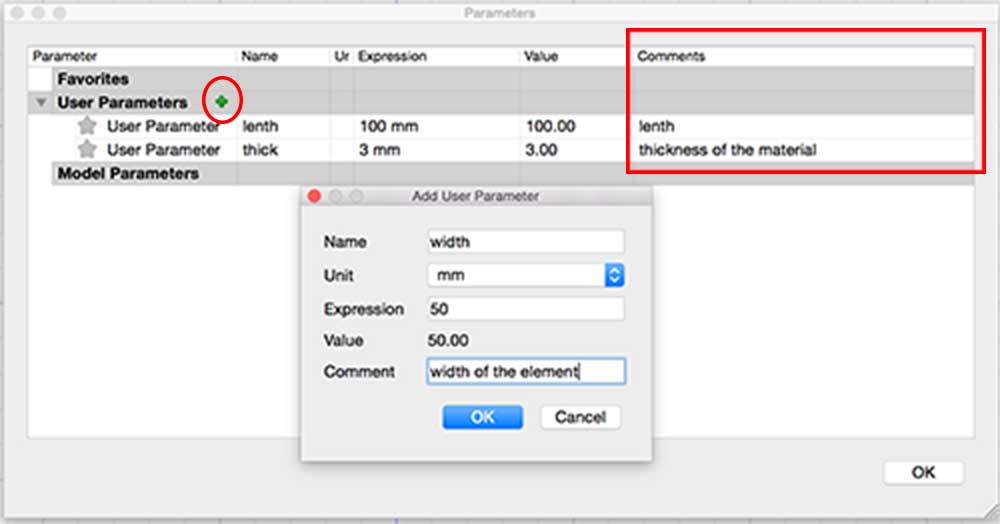
In the Parameter's window you can hold a variable number that can be call at any time to set a number, for example, "tichkness of the material", so when you start drawing any design and the thickness needs to be adjusted instead of changing 5mm thickness in each piece you can just name the material "thick" and that variable will contain the number on the parameters list meaning that when you change the list number for "thick" variable any lenth that has that number will be change. Here is a very useful link click for parametric design
In order to add a parameters in to a variable just enter the information needed.
"Name" (name that will be called instead of a number),
"unit" (measurements units like inches, centimeters, mm, etc..),
"expression" (value, number designated to the variable), and lastly
"comment" (put something that will help you to remember this variable)
Another very helpful thing to learn is the constrain that you can set up while sketching so will maintain the desired shape even is you change the parameter's values this link can give you powerful understanding on how to apply constrains to create parameter design in Fusion360
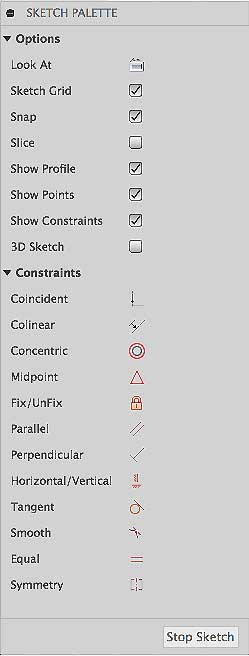
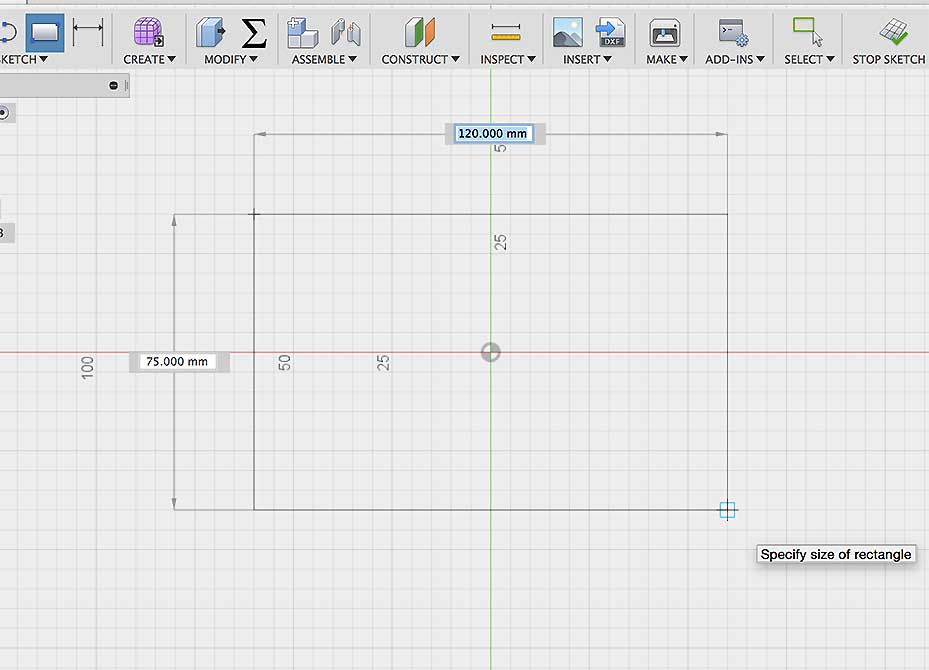
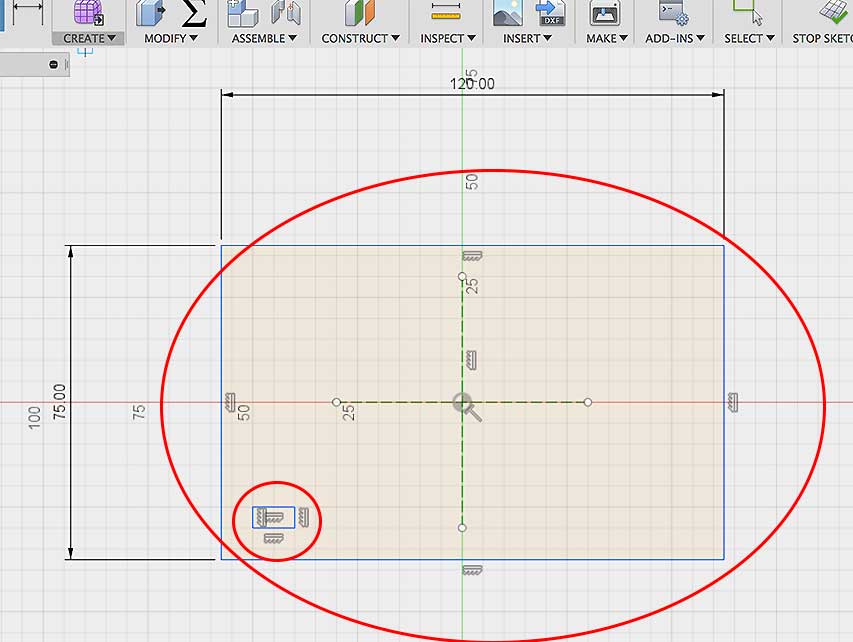
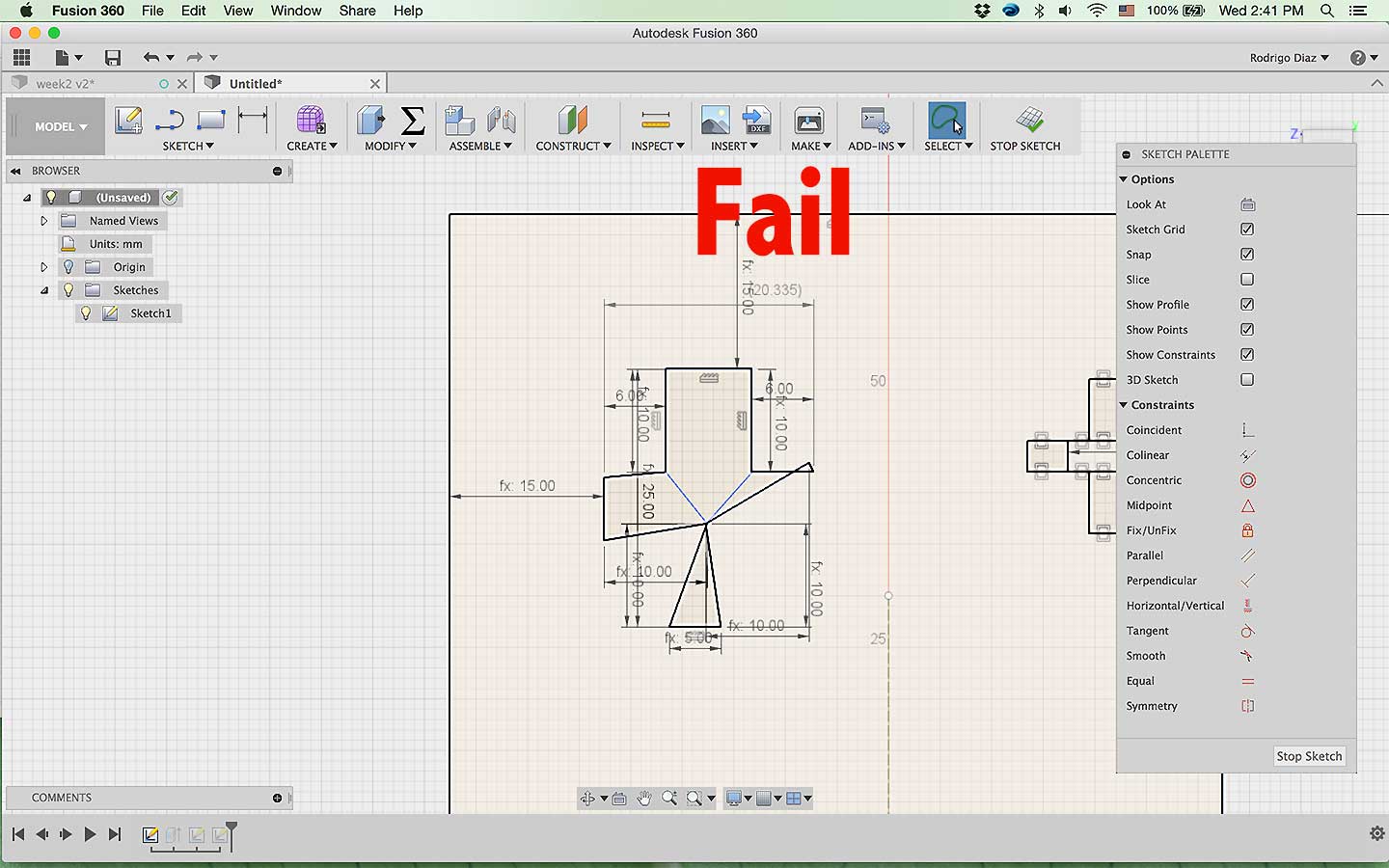
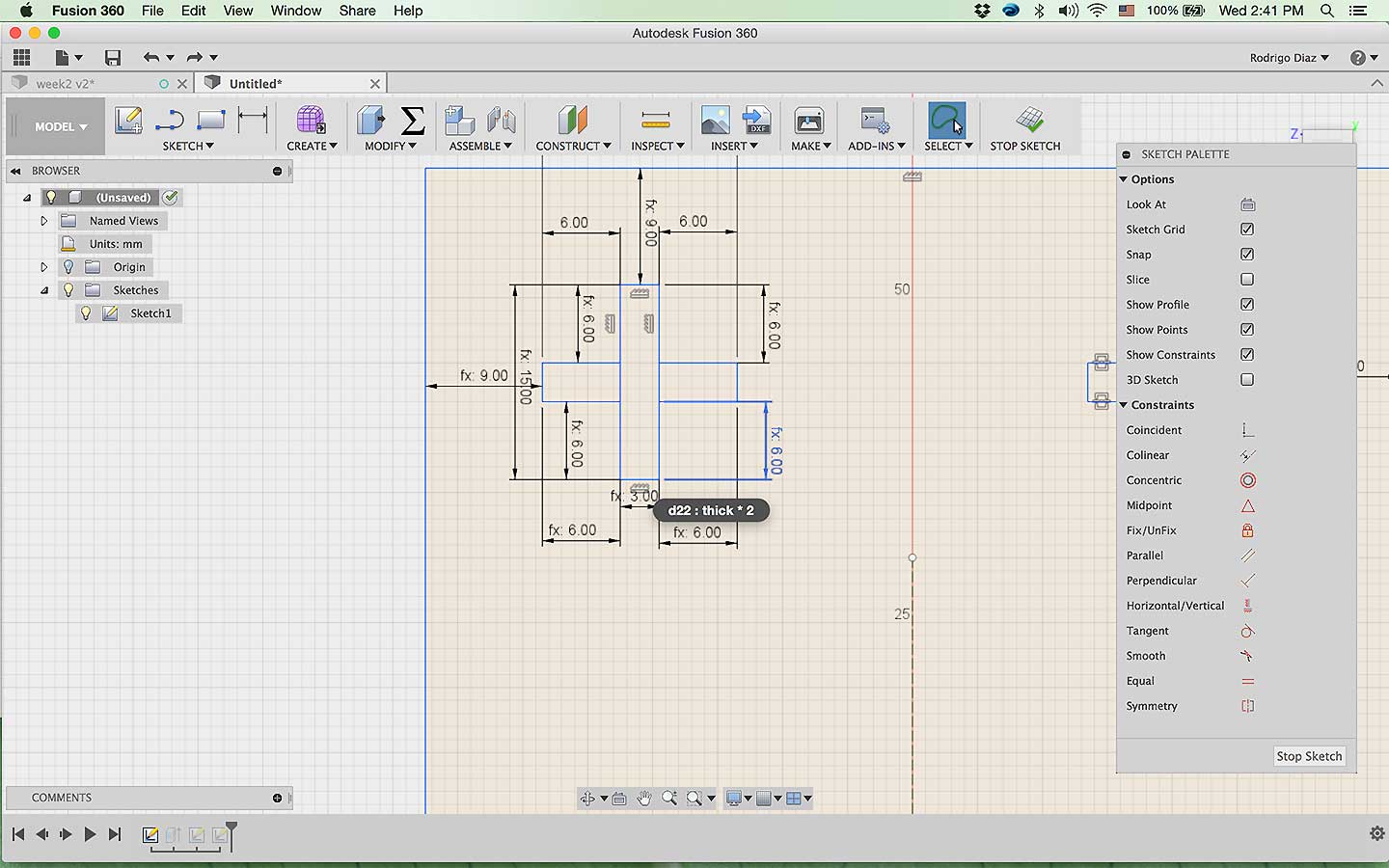
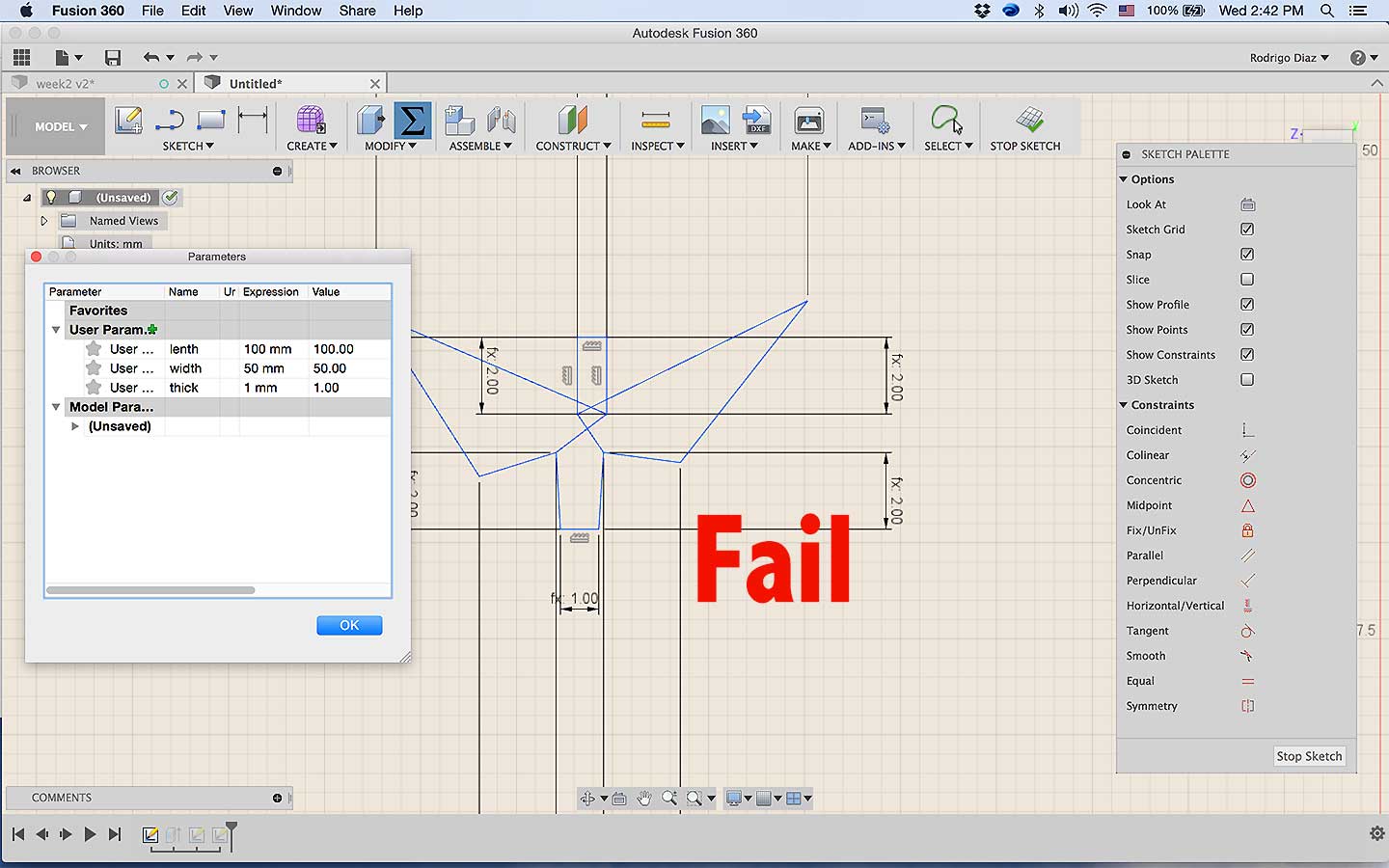
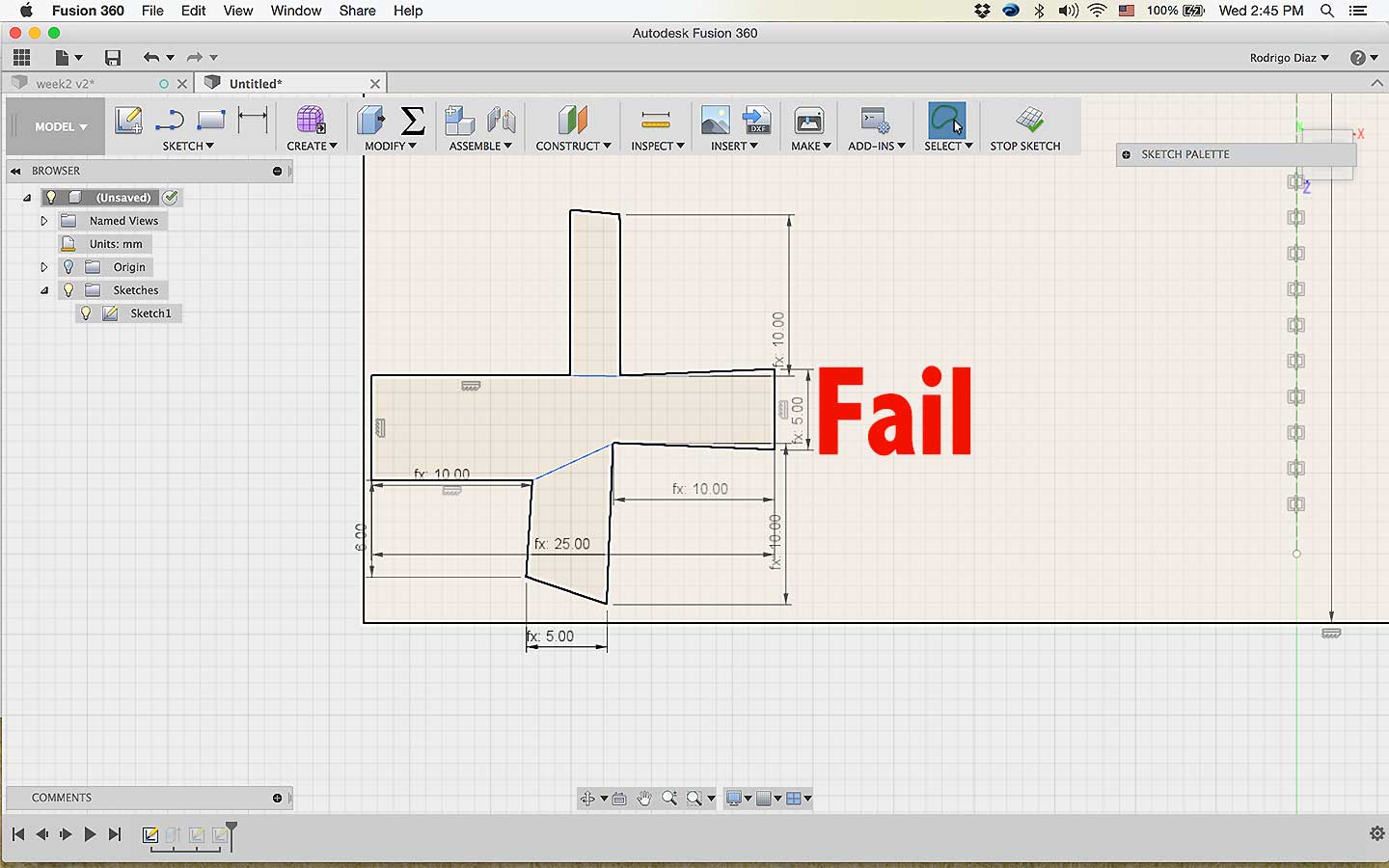
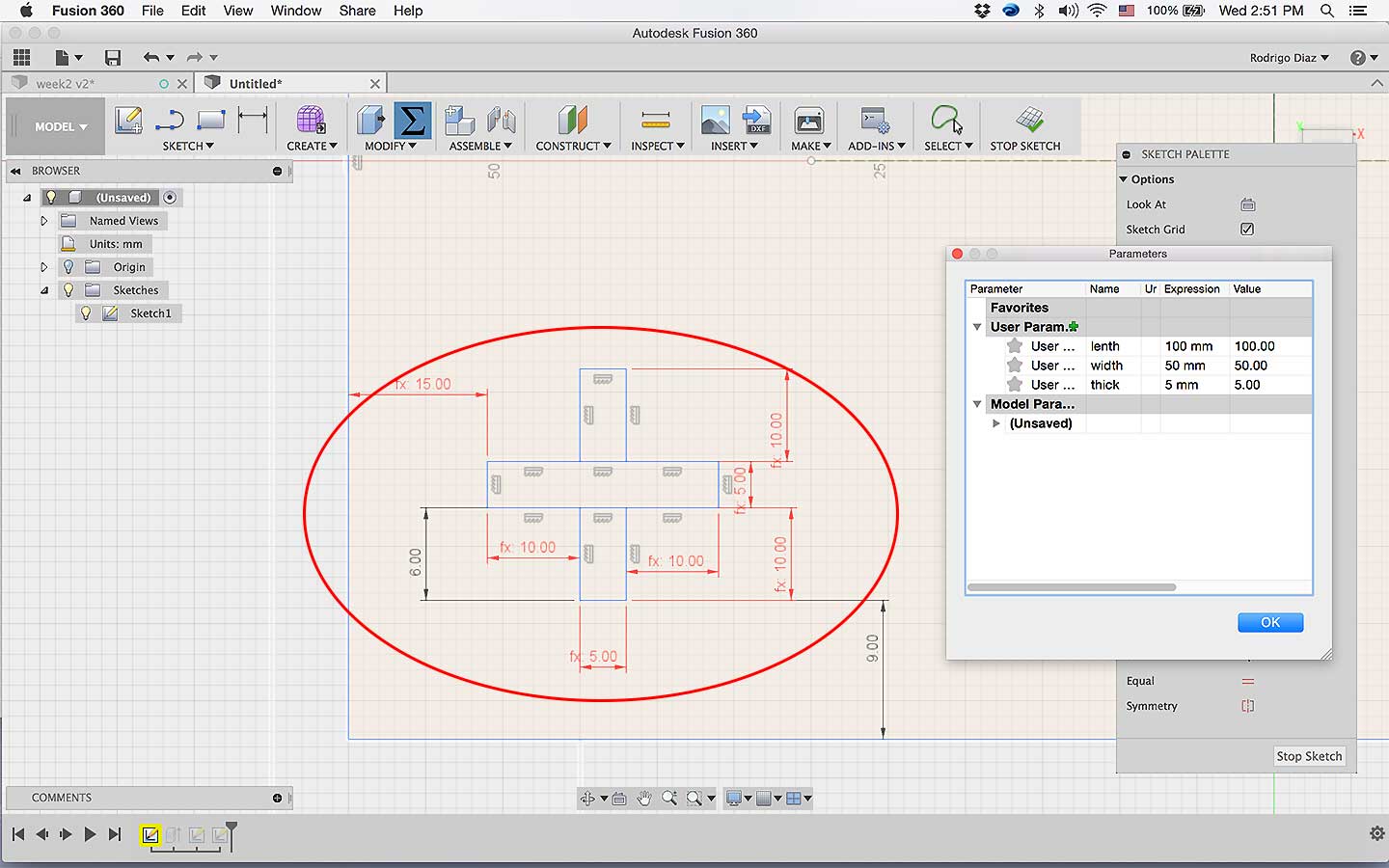
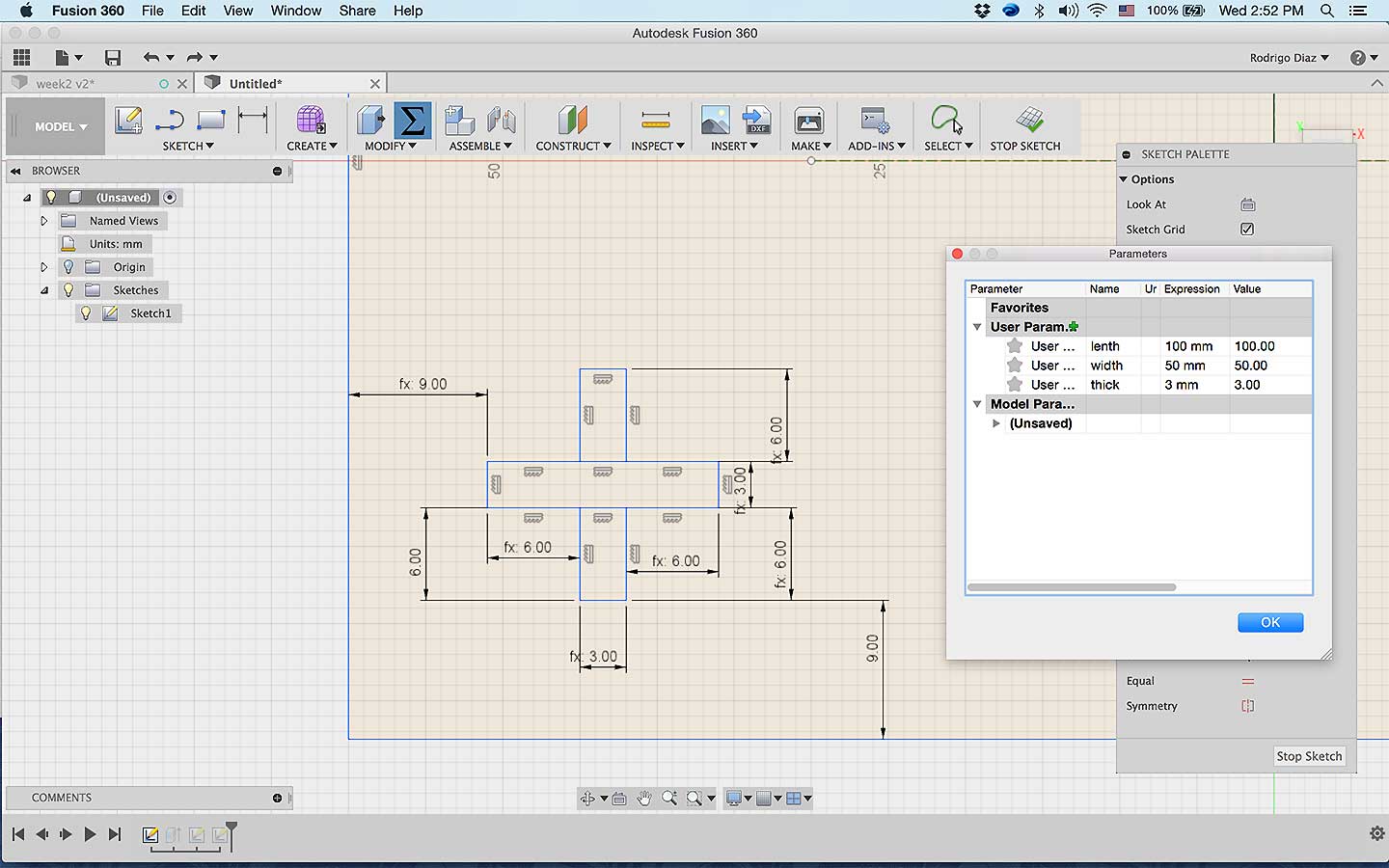
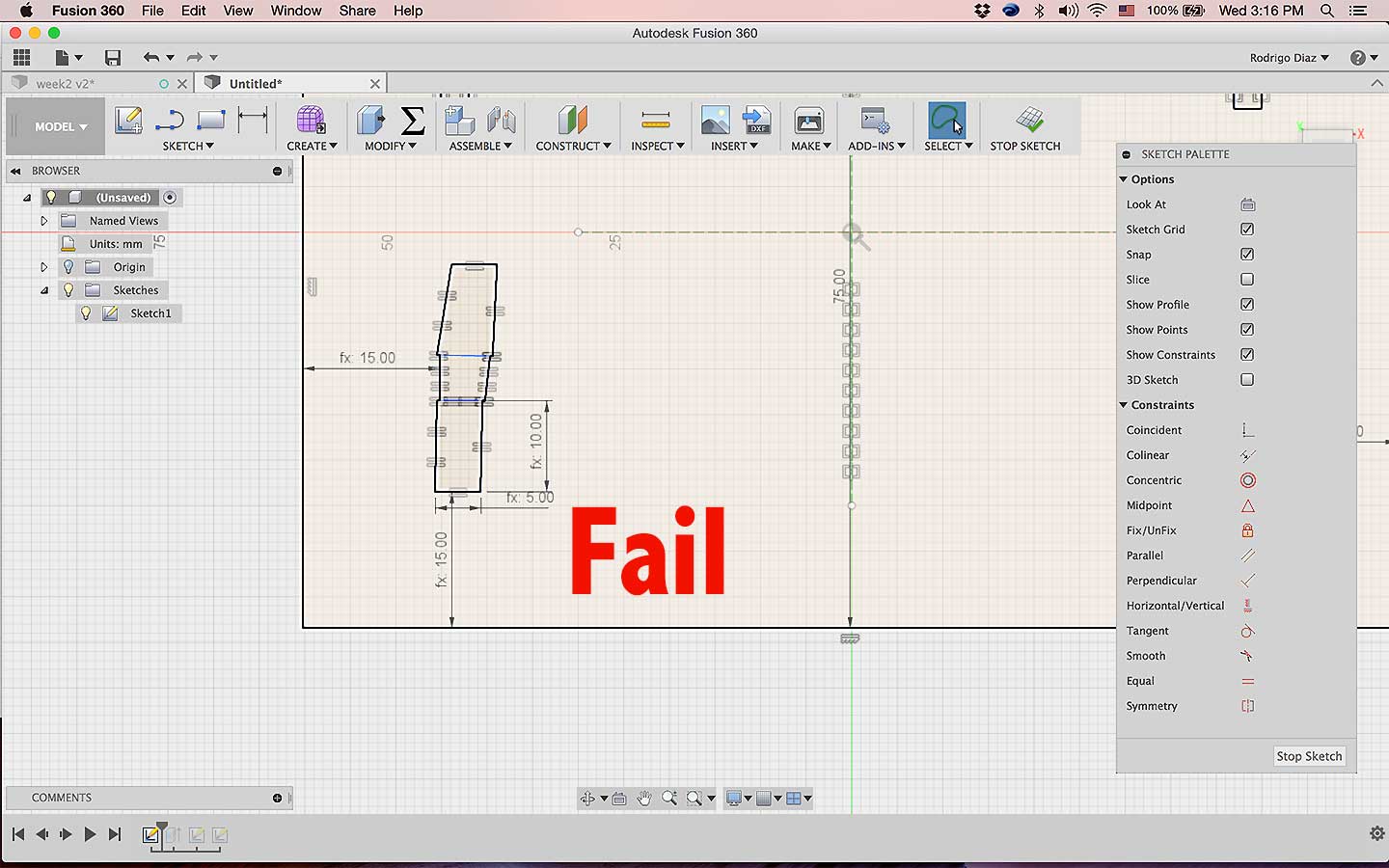
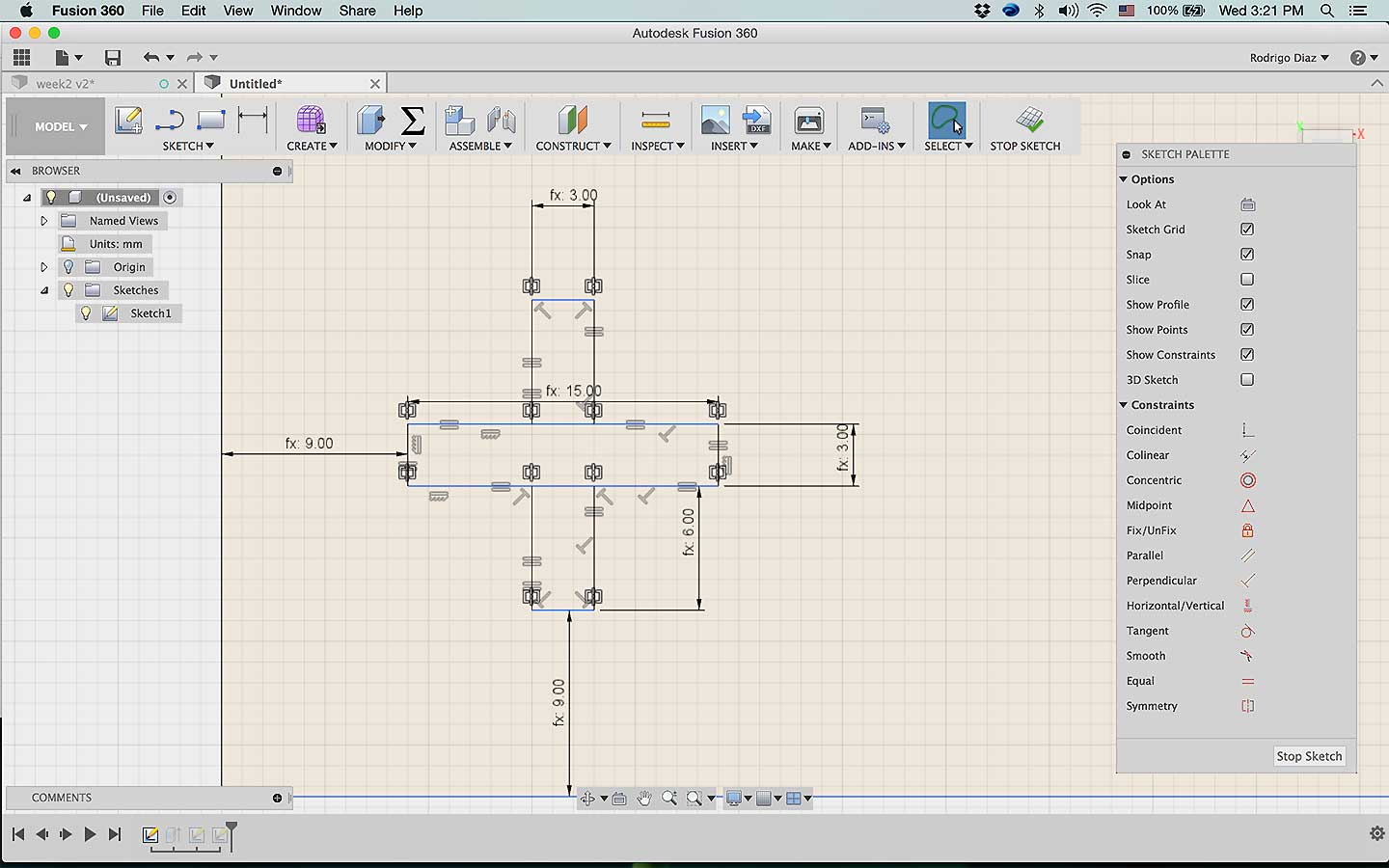
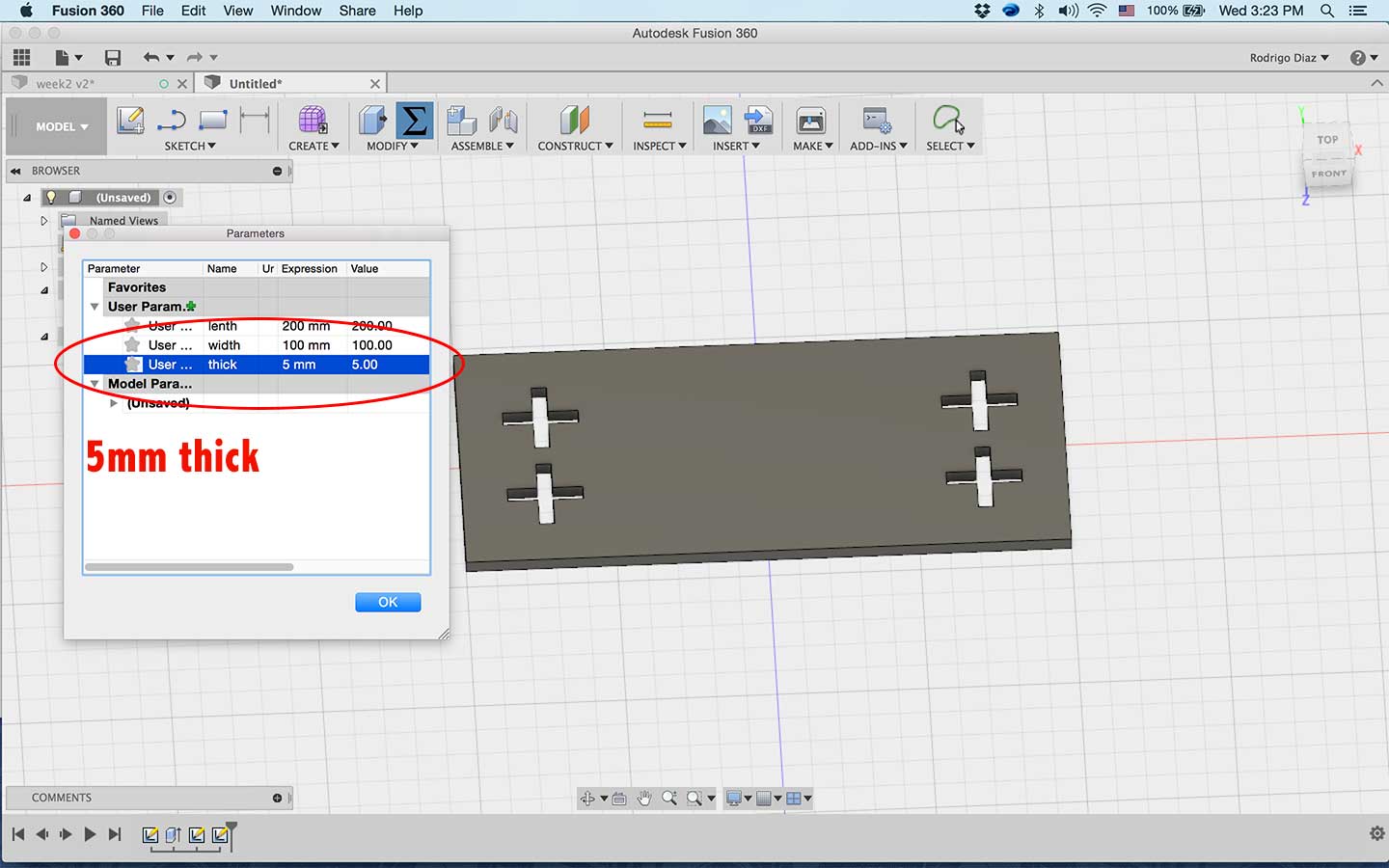
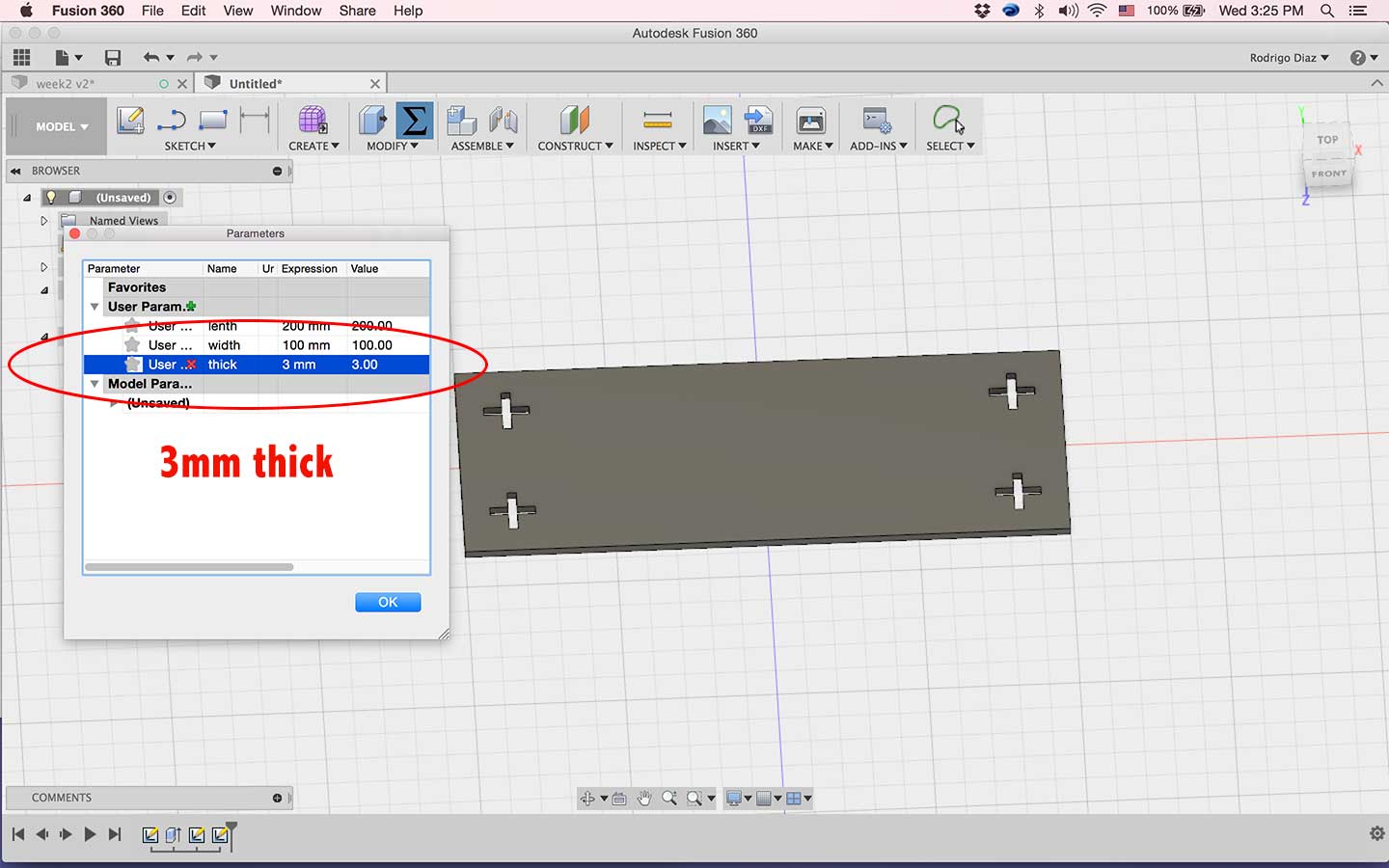
For the 3D modeling software I used the trustworthy 123 Design excellent for begginers and very intuative; However, I think that this will be the last time using this program since Autodesk just announced that will no longer support this pragram from this year.f

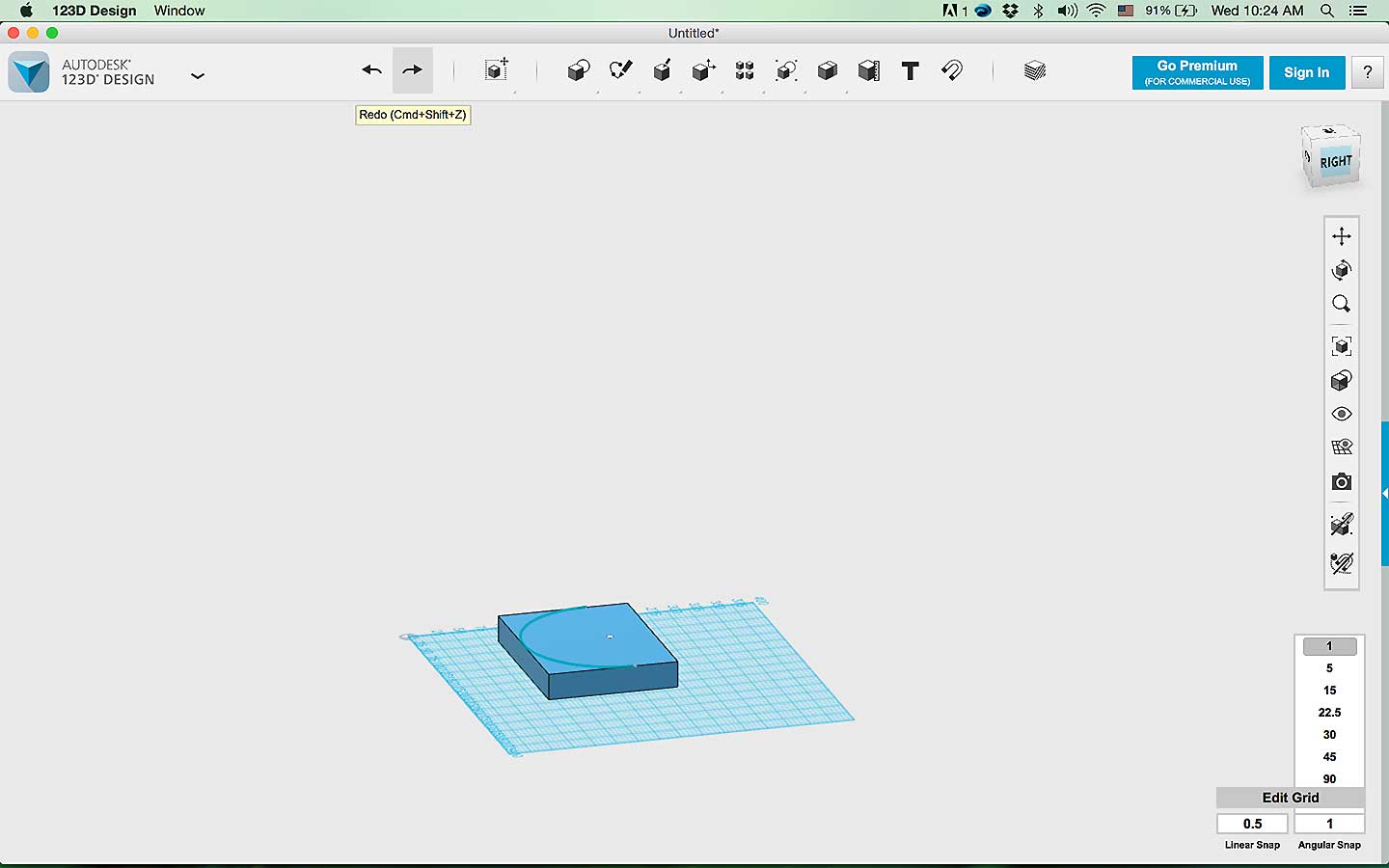
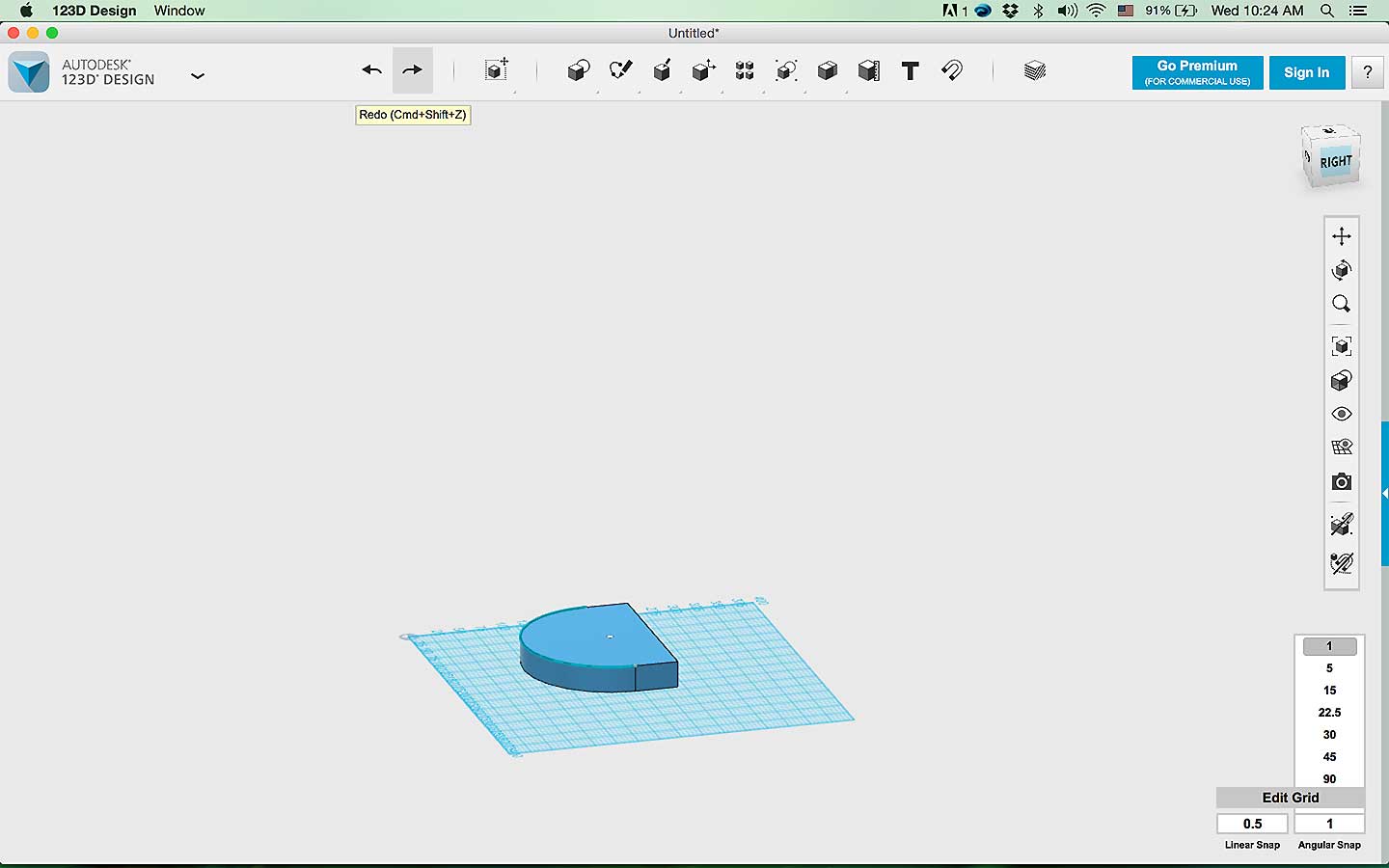
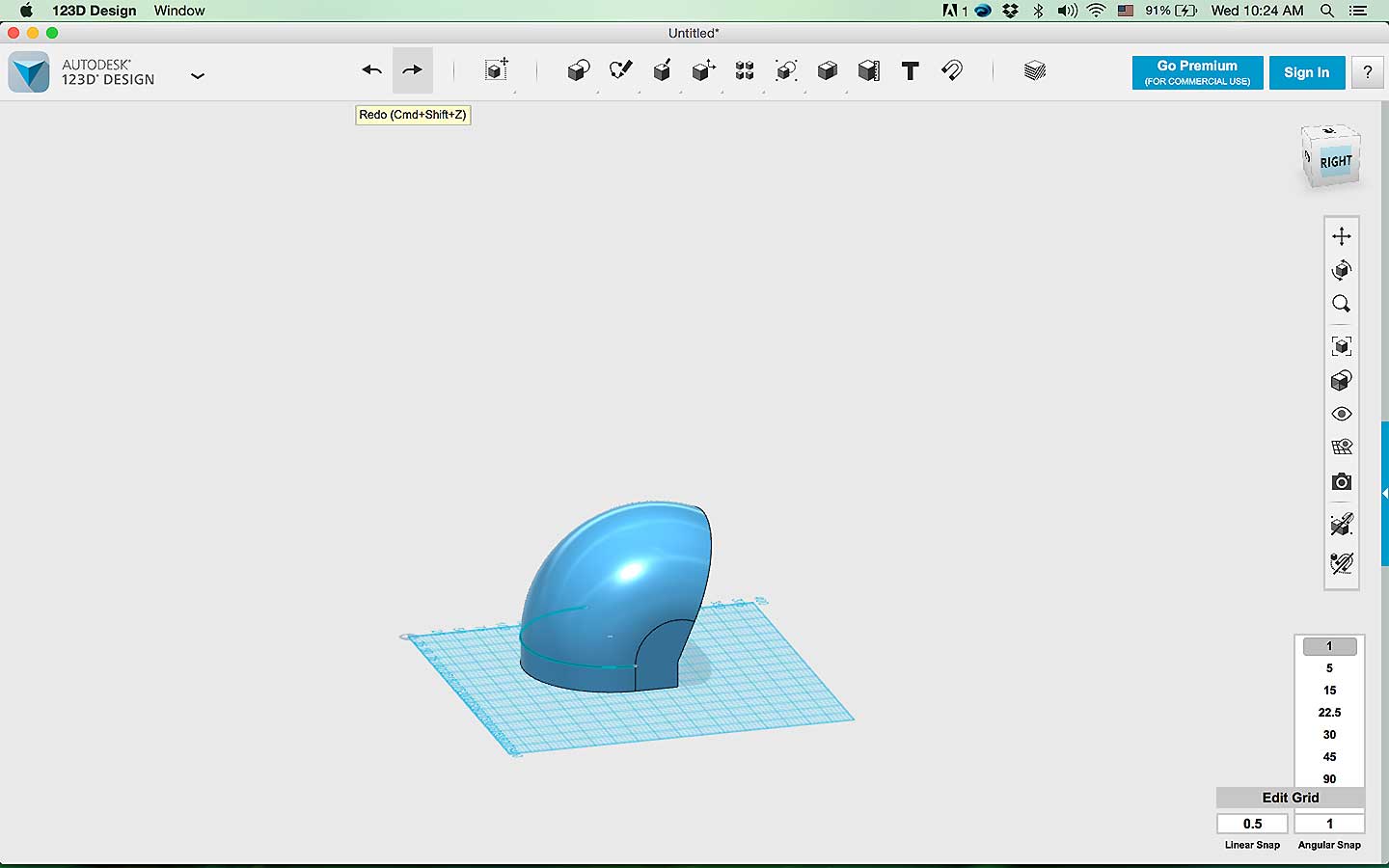
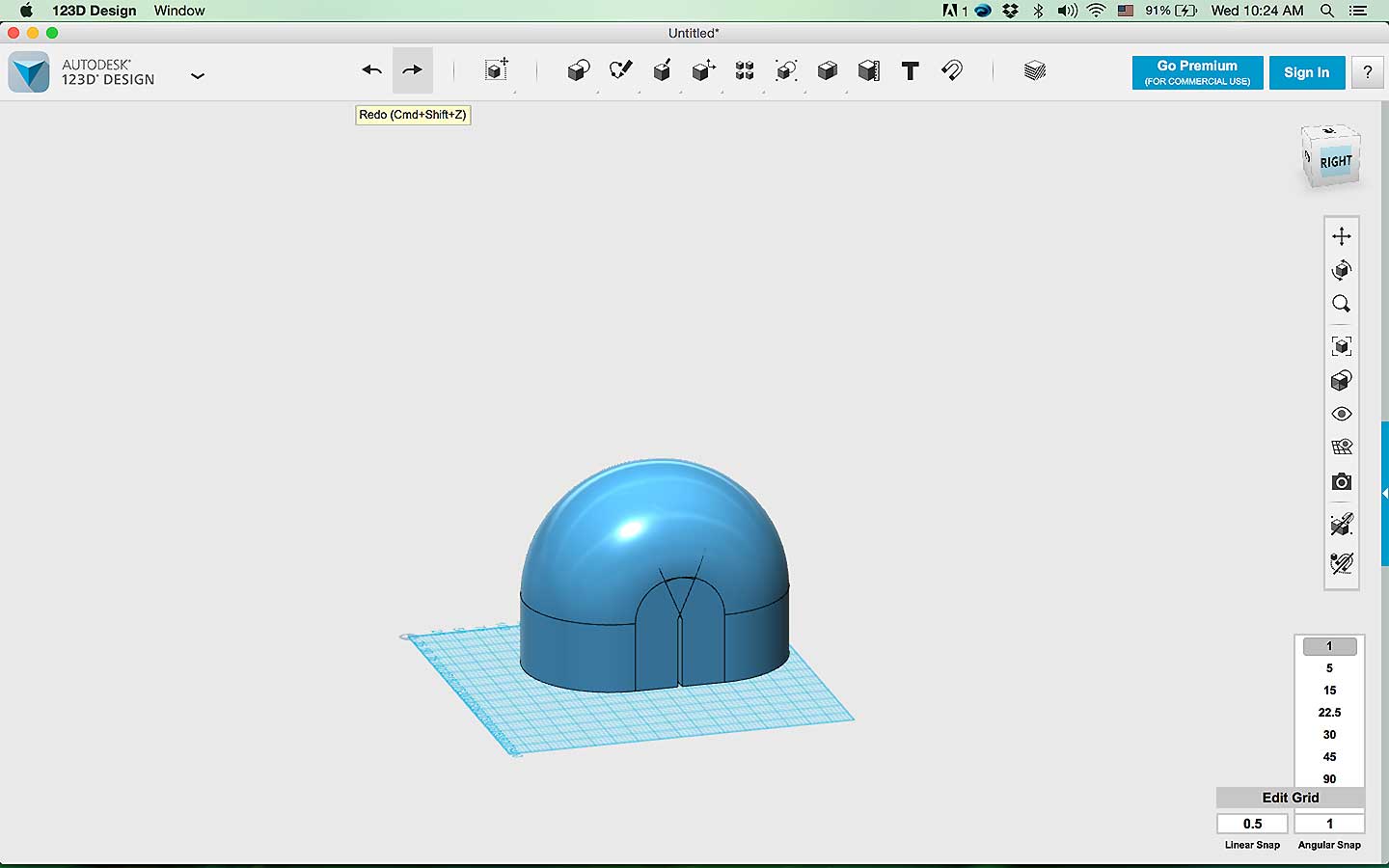
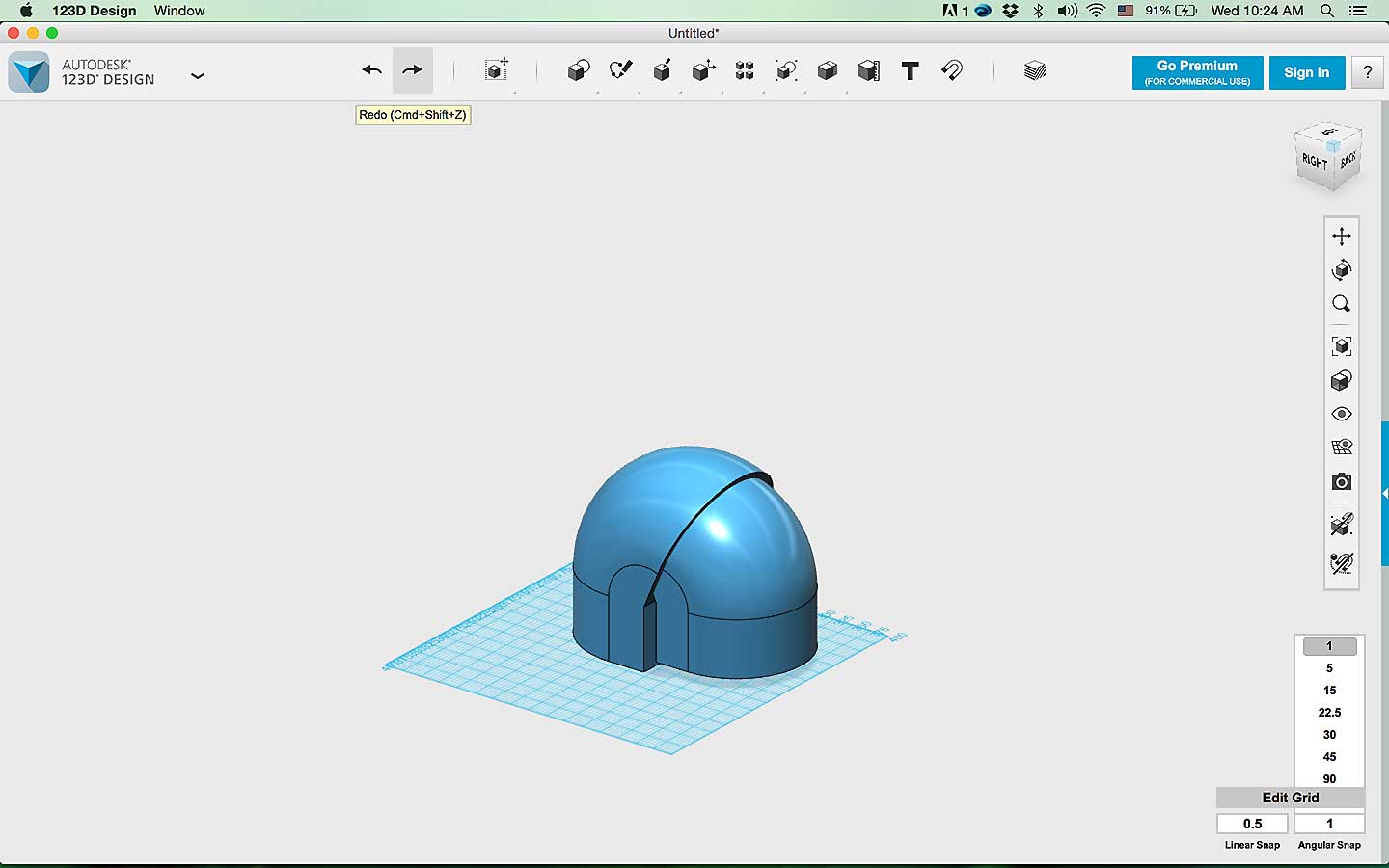
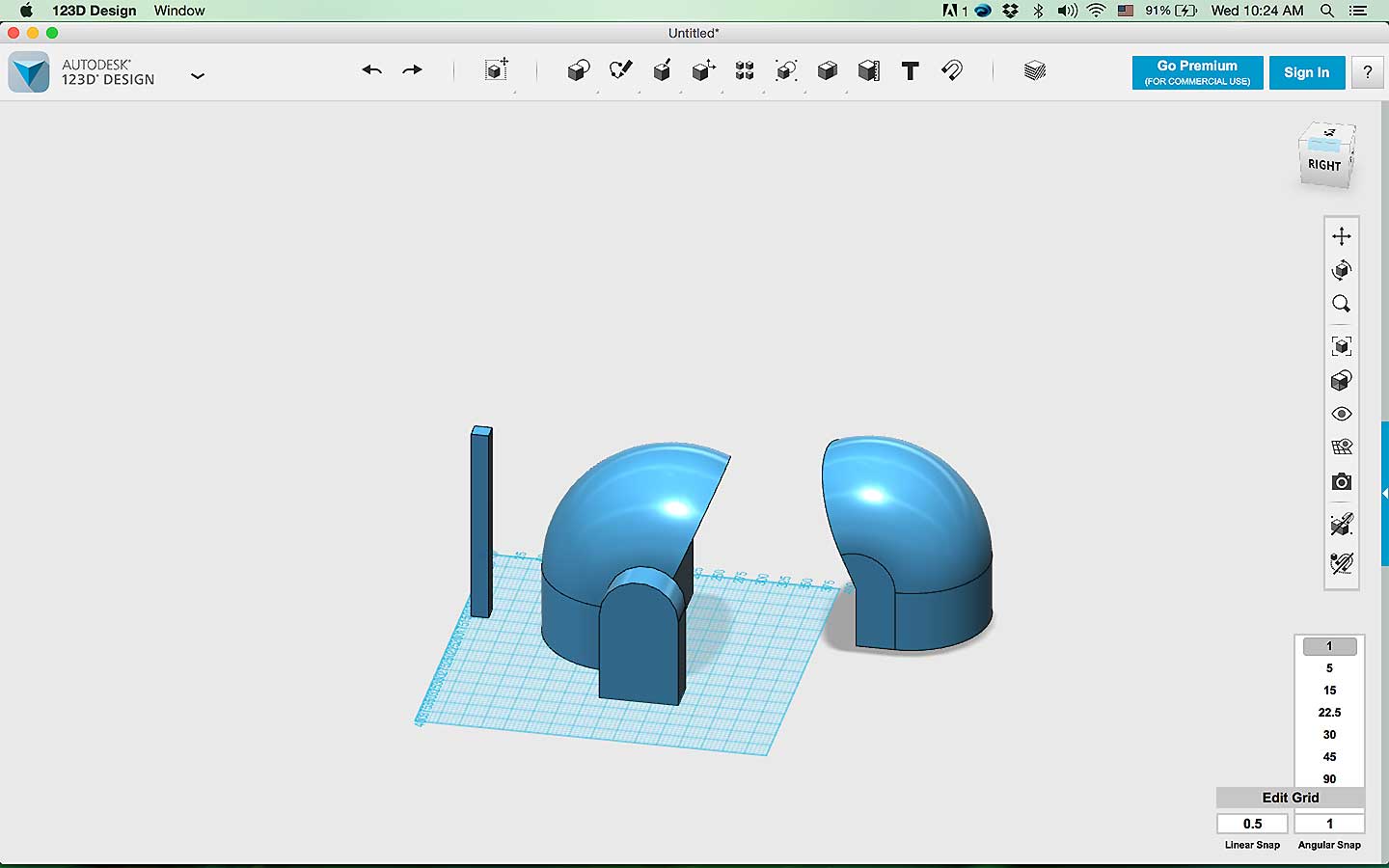
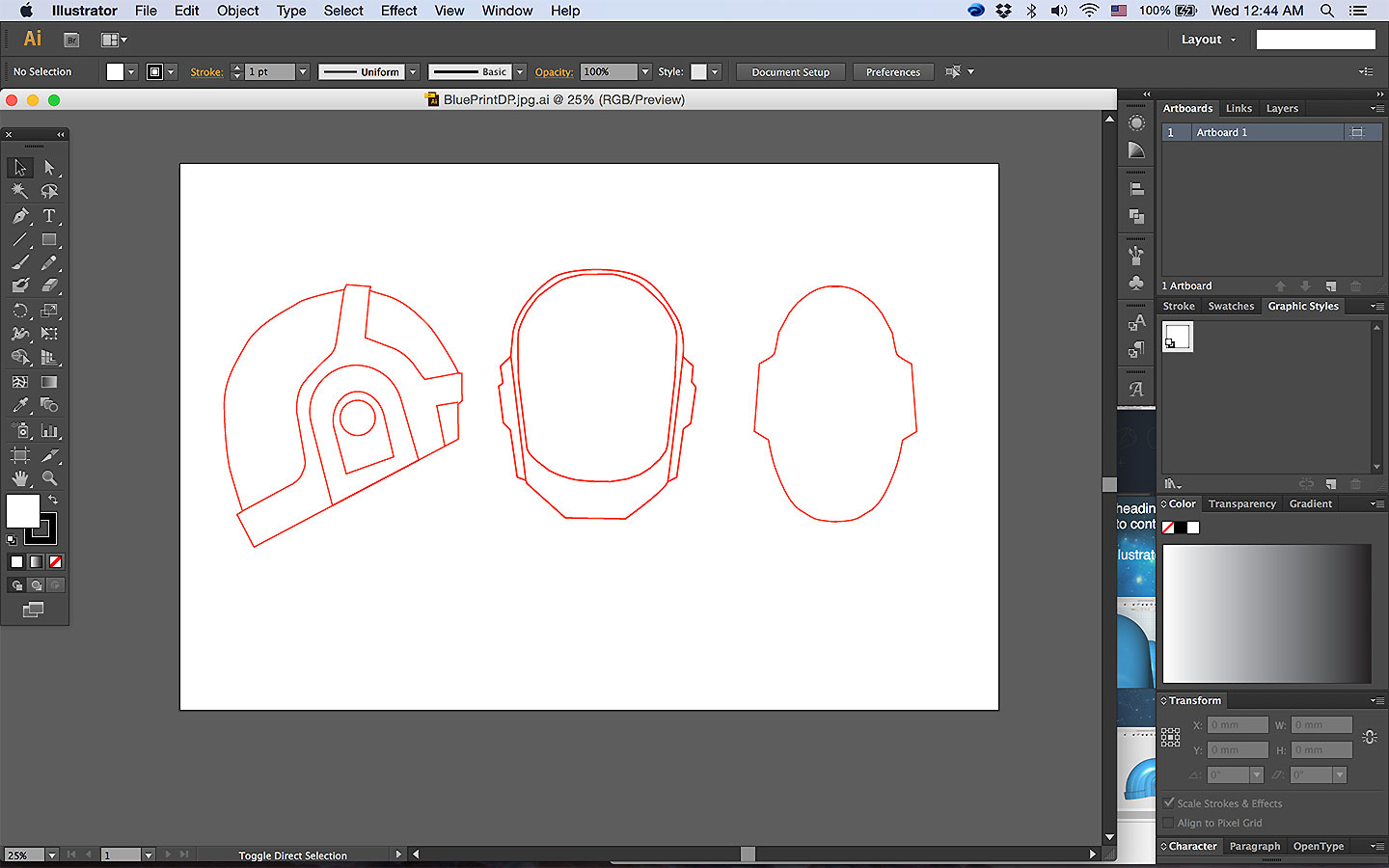
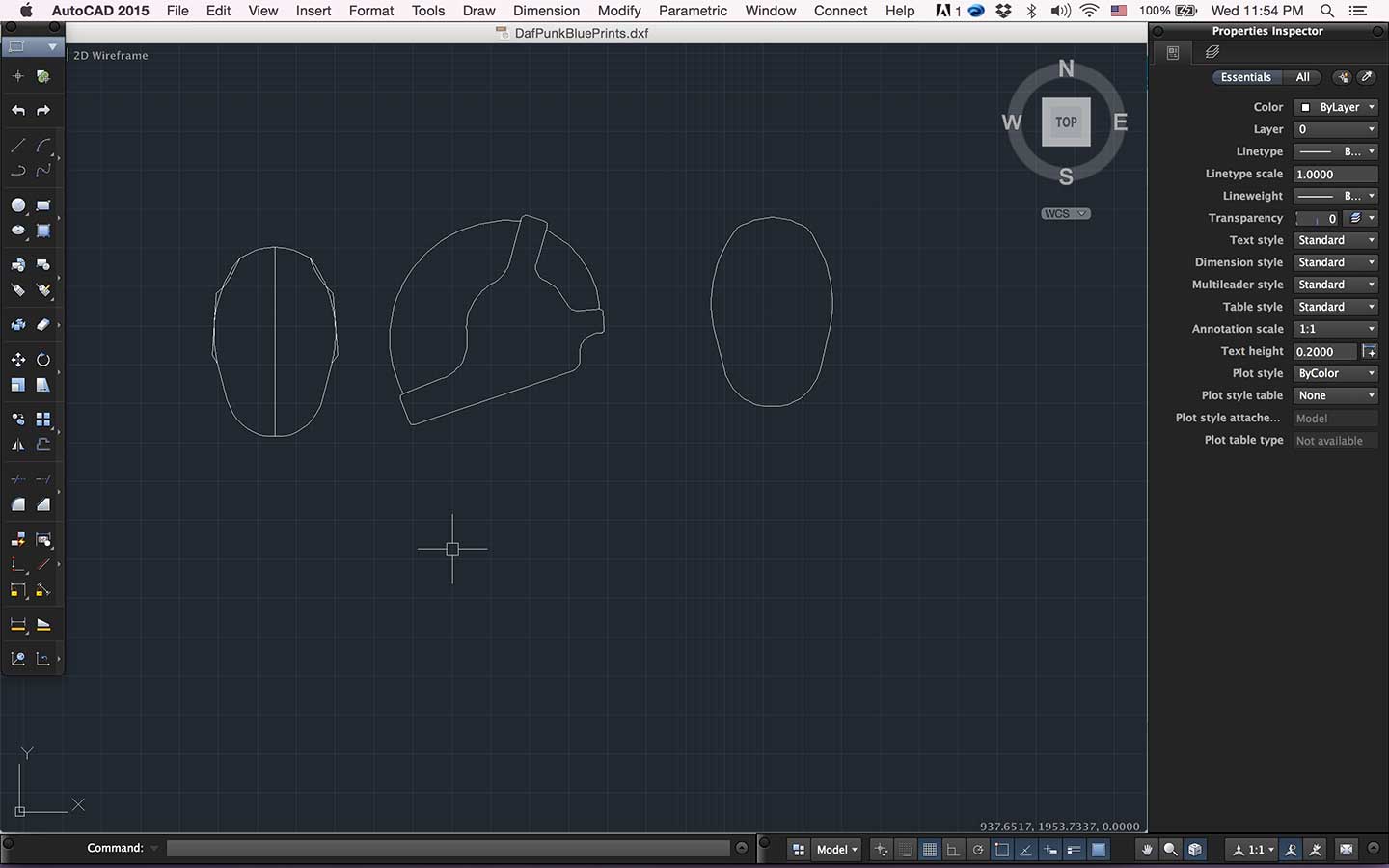
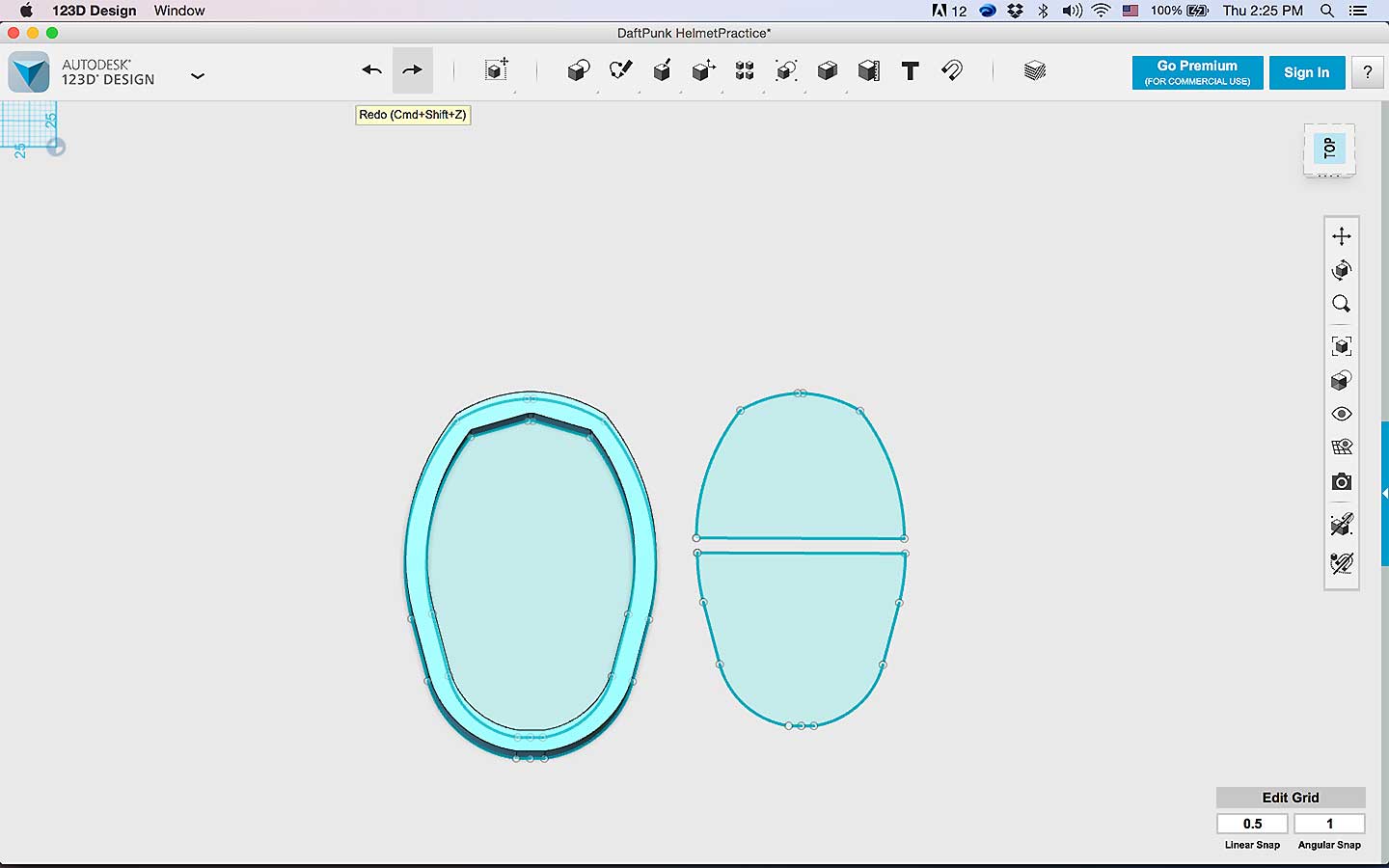
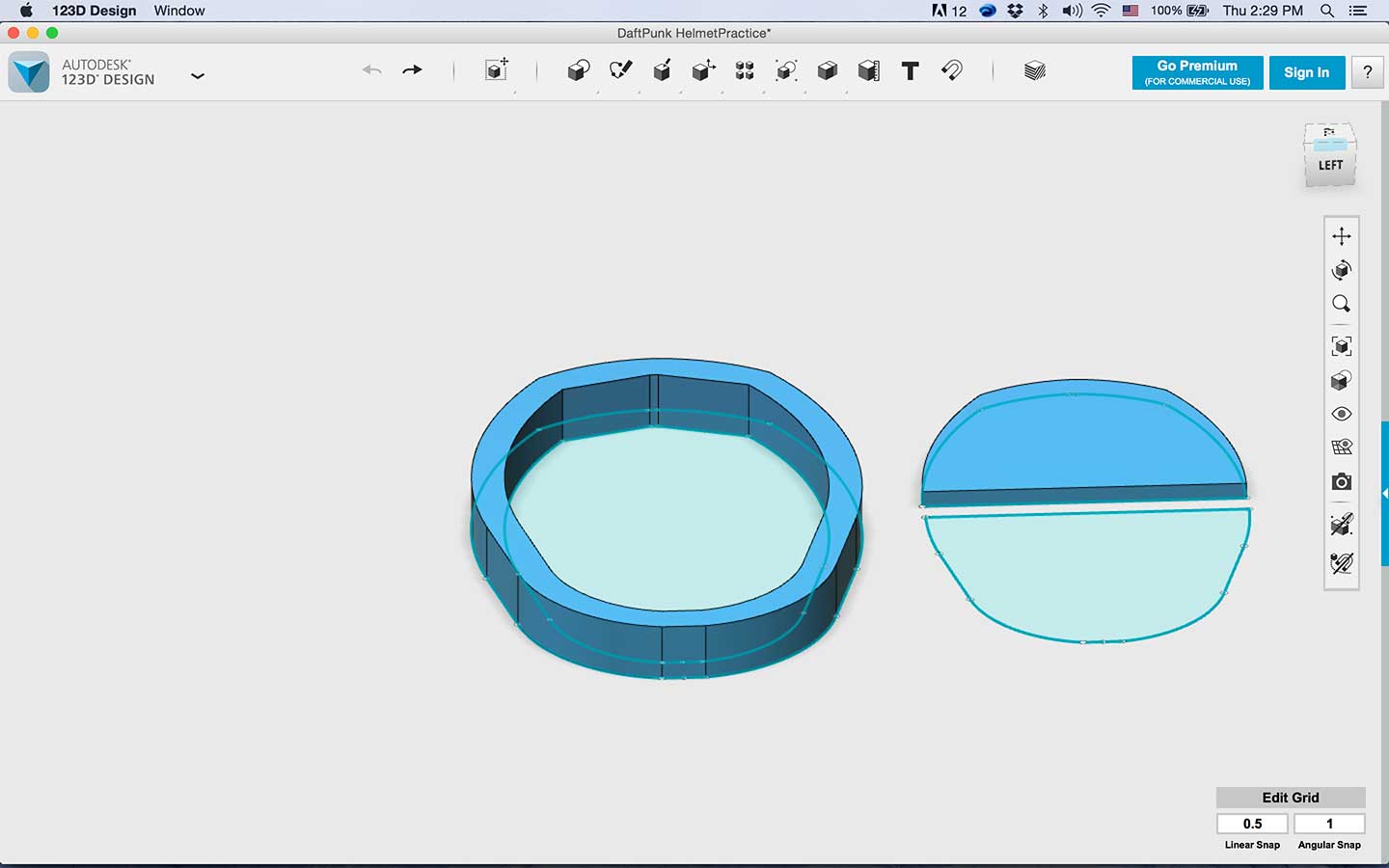
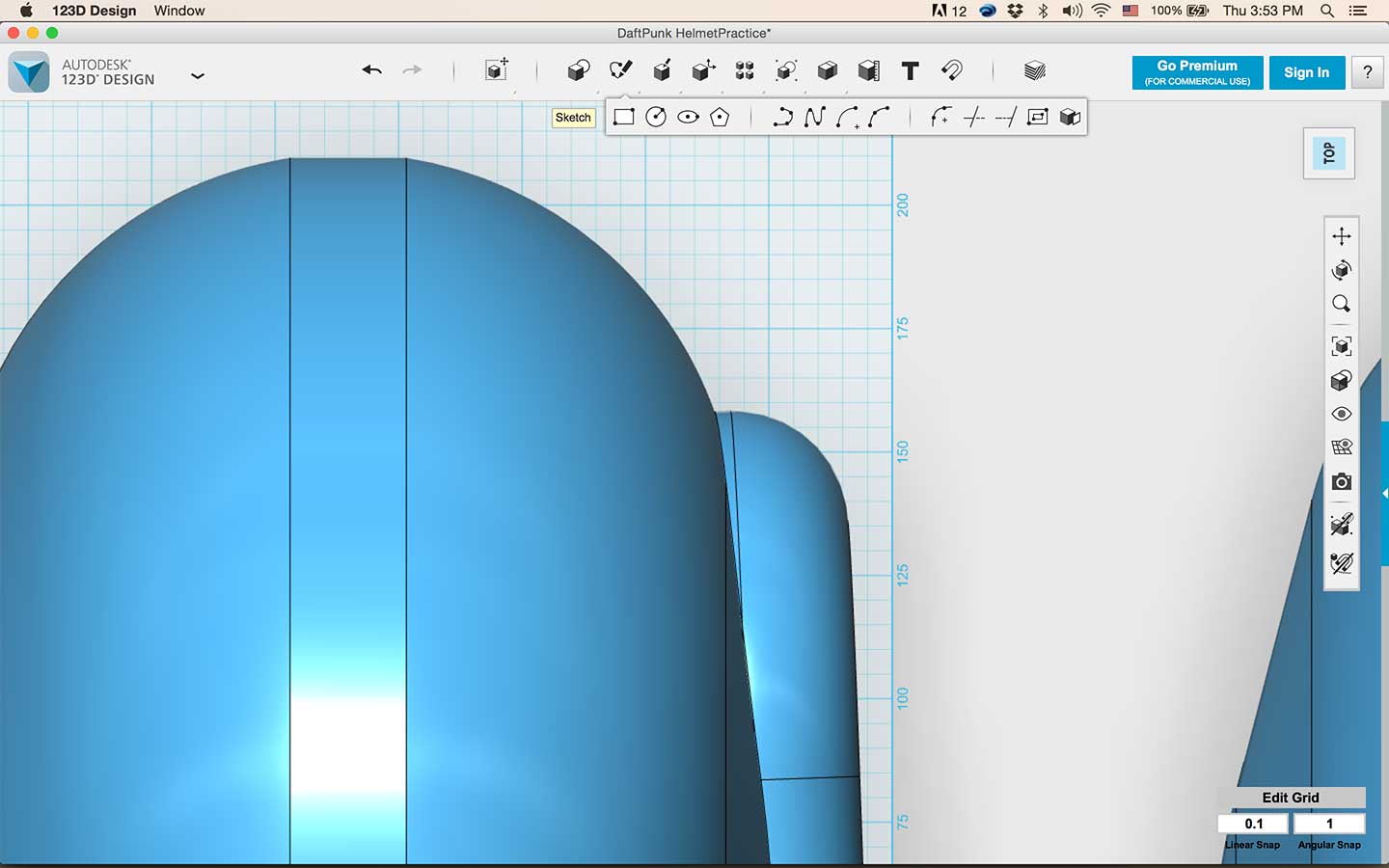
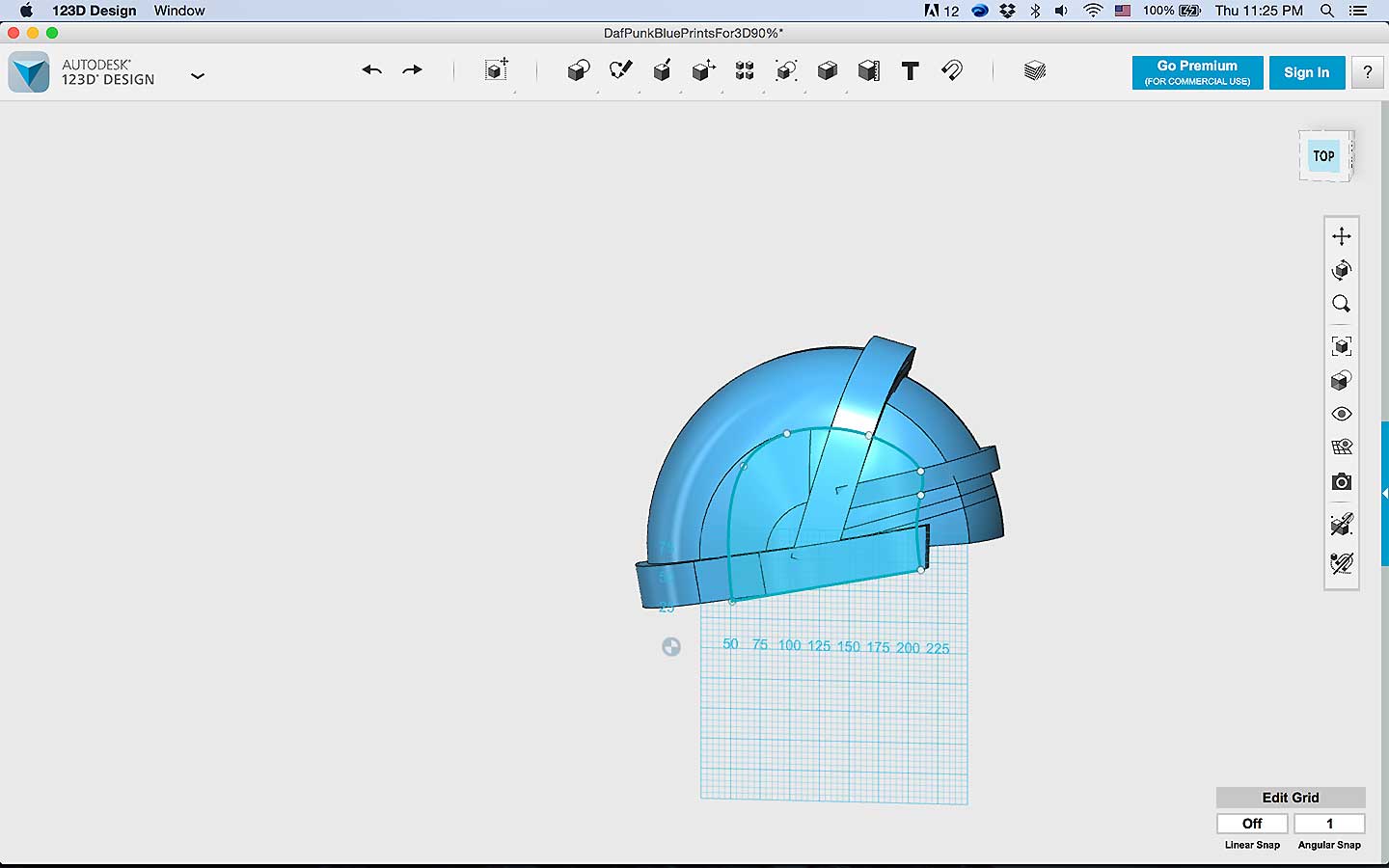
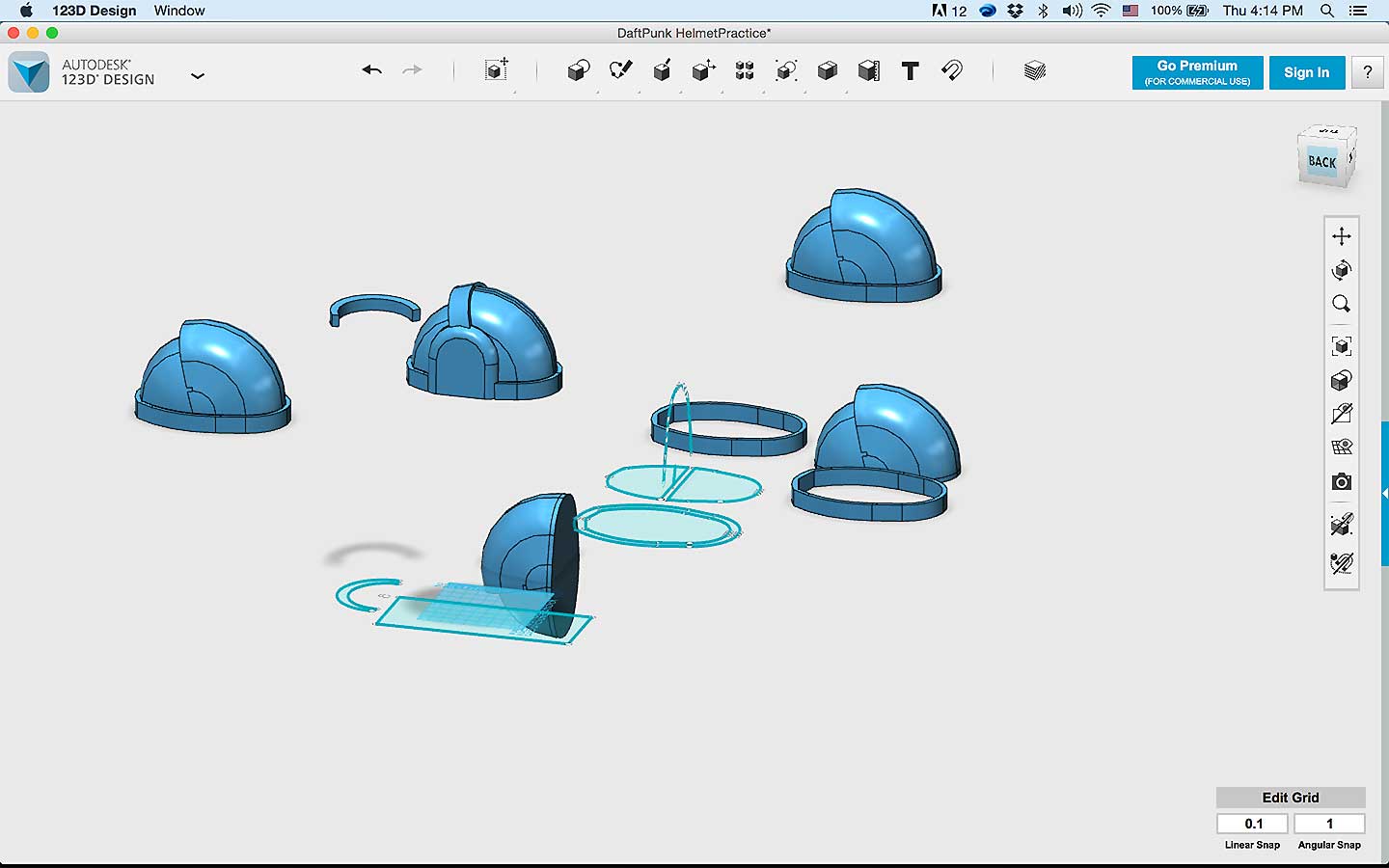
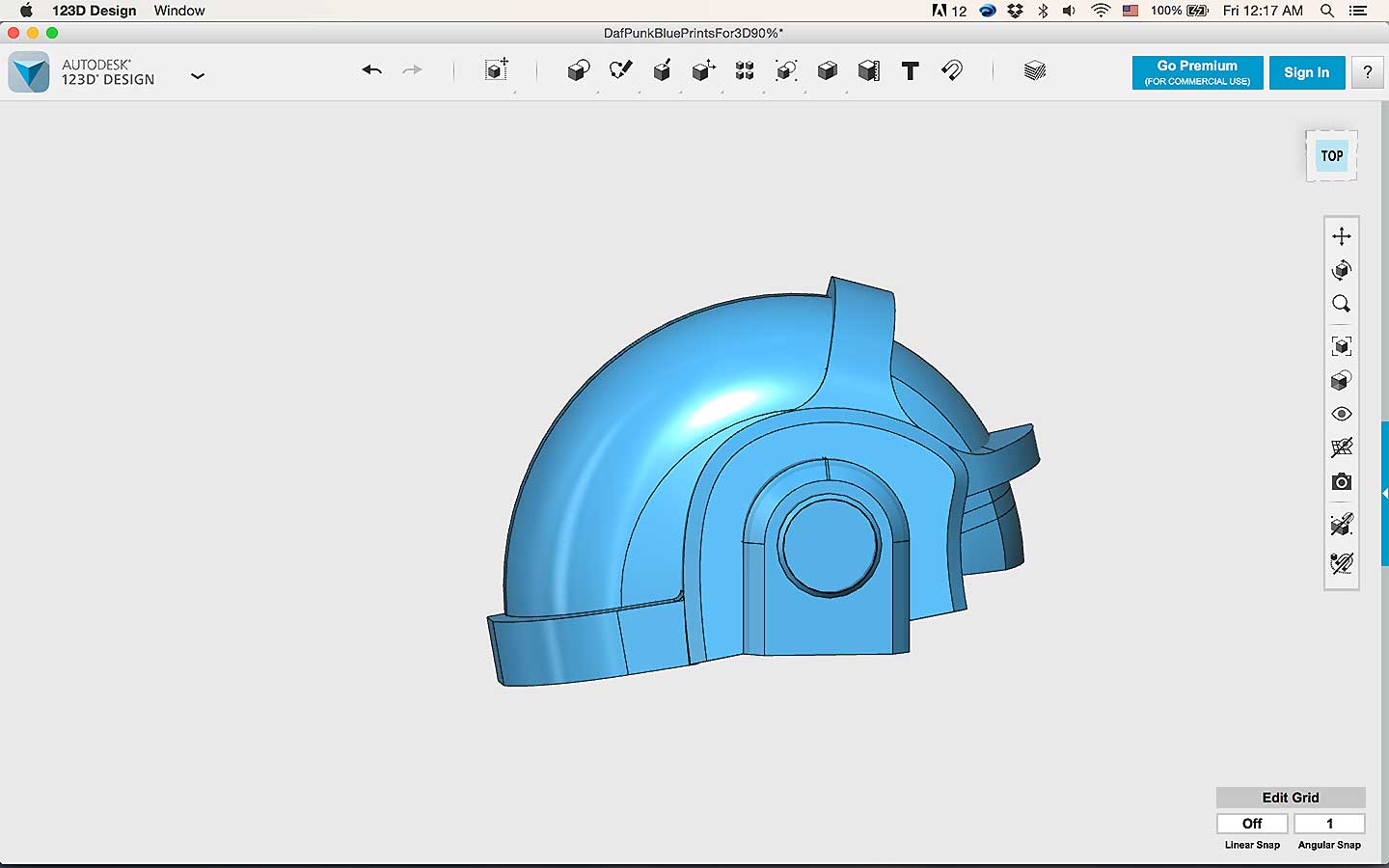
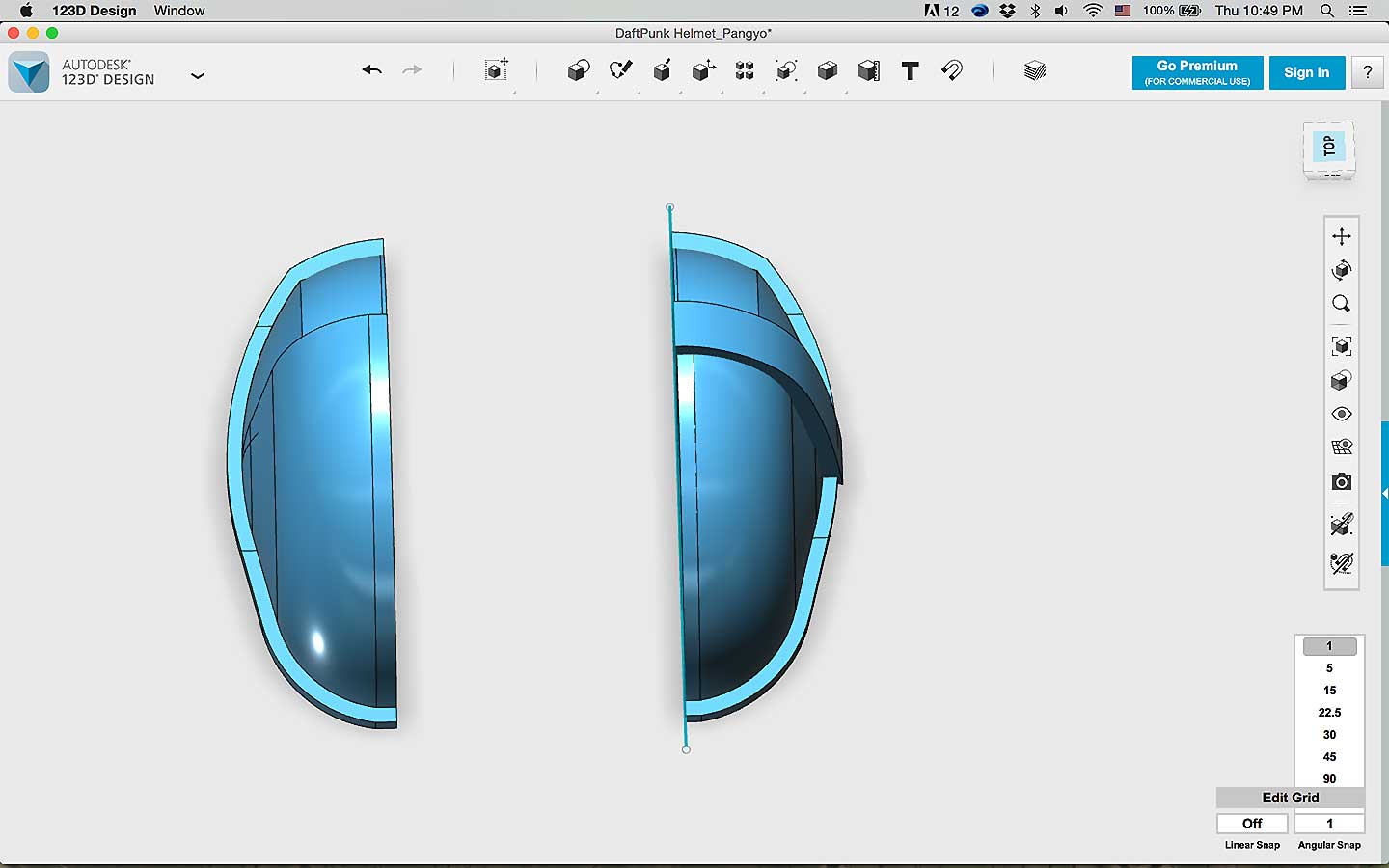
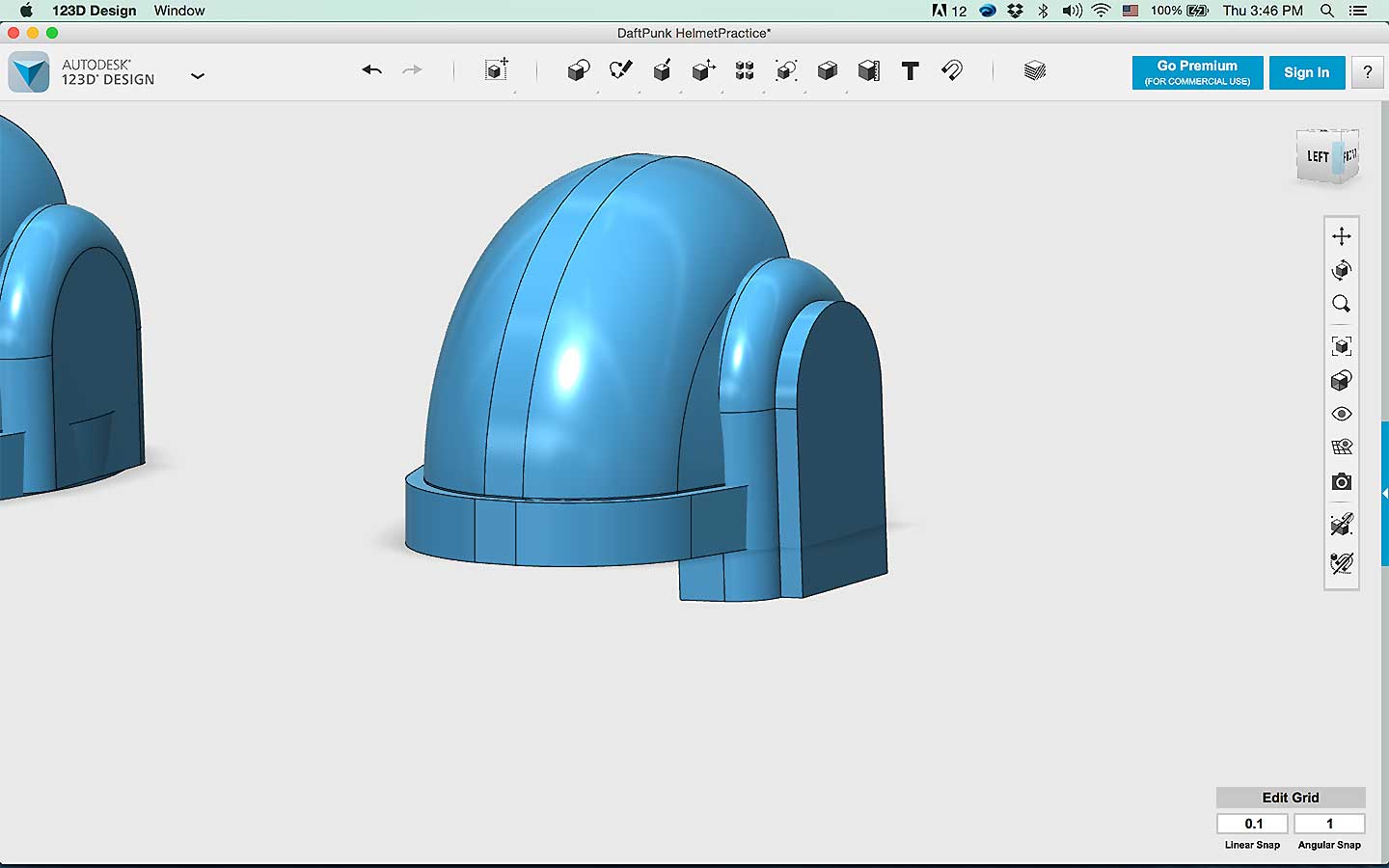
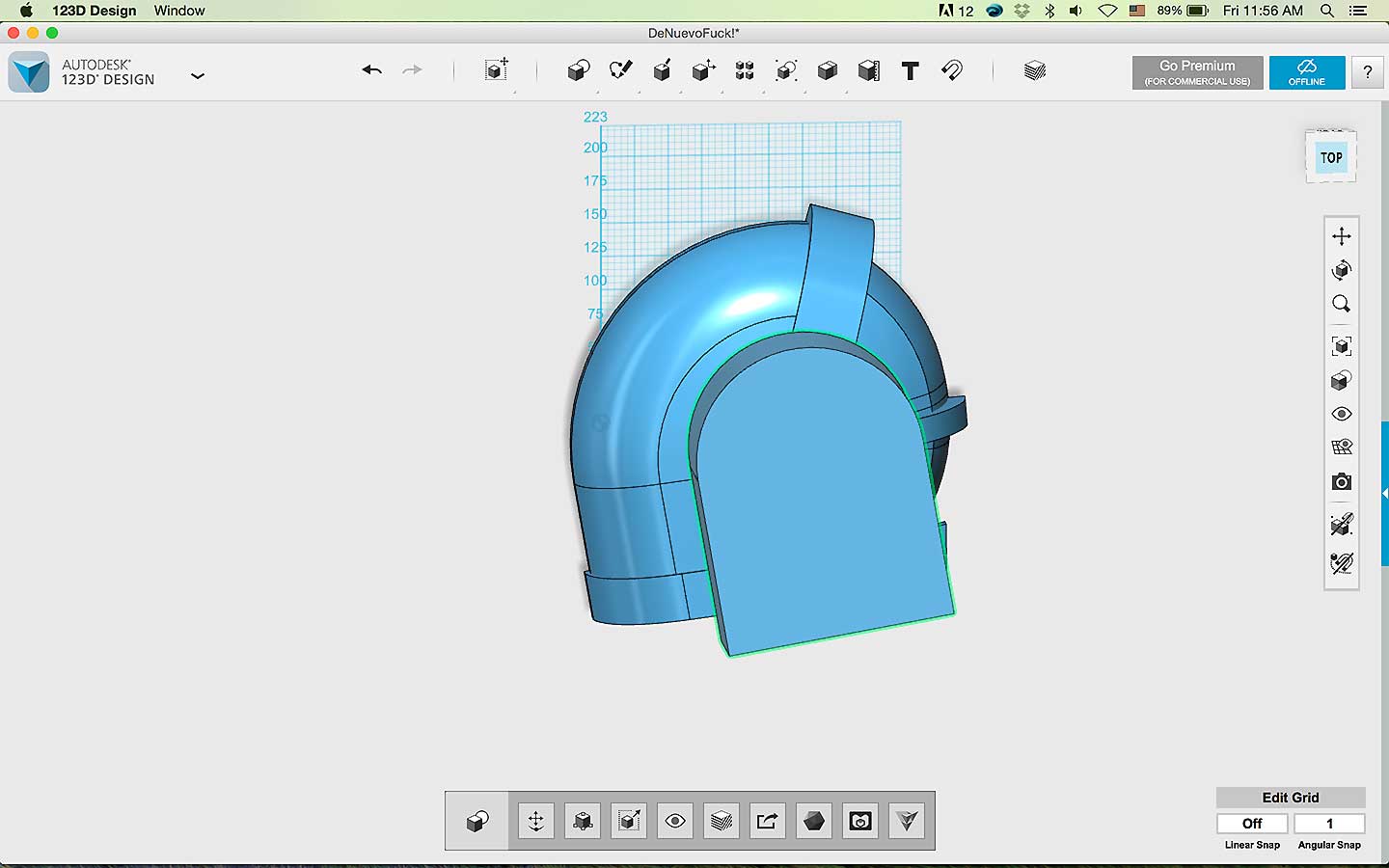
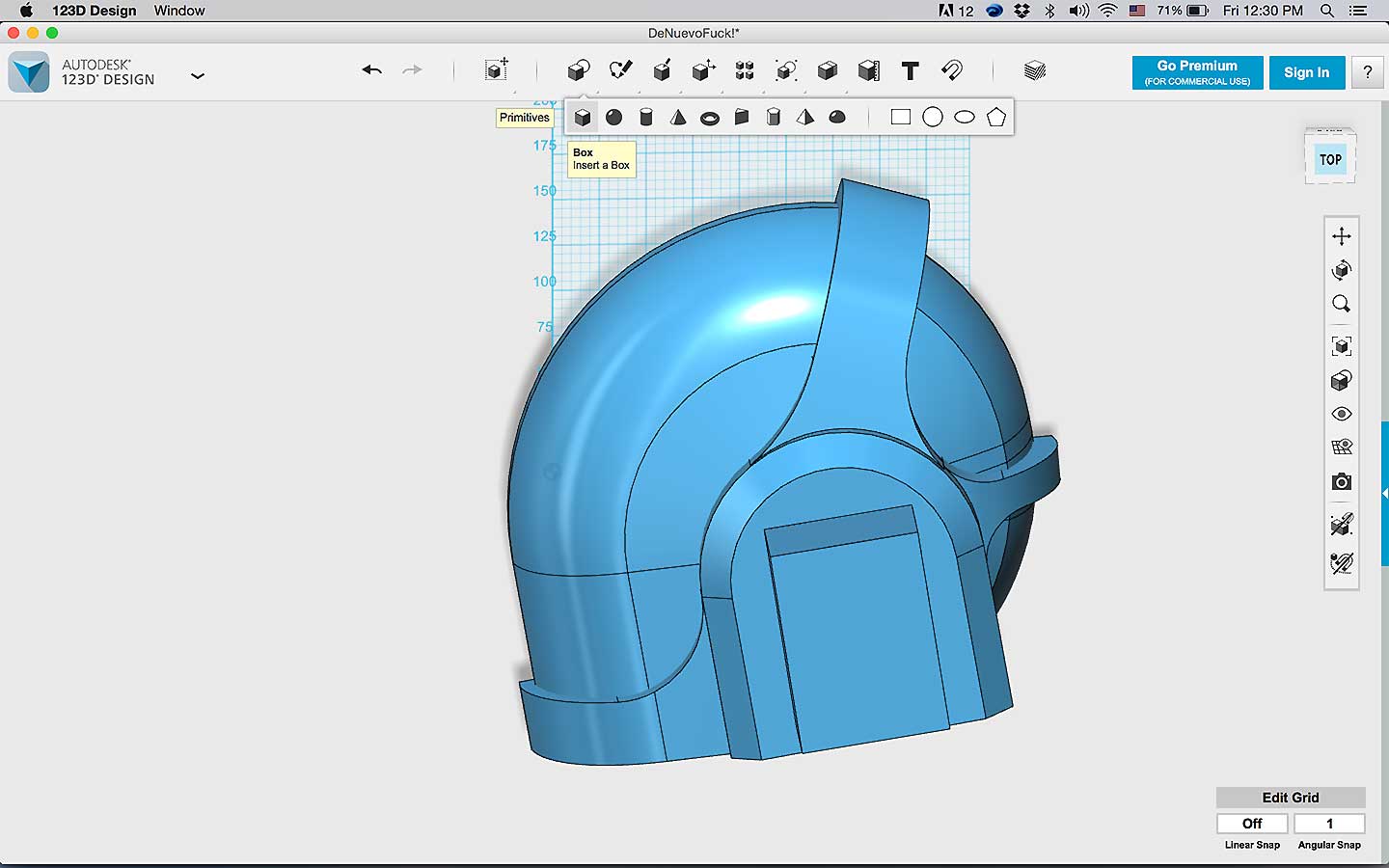
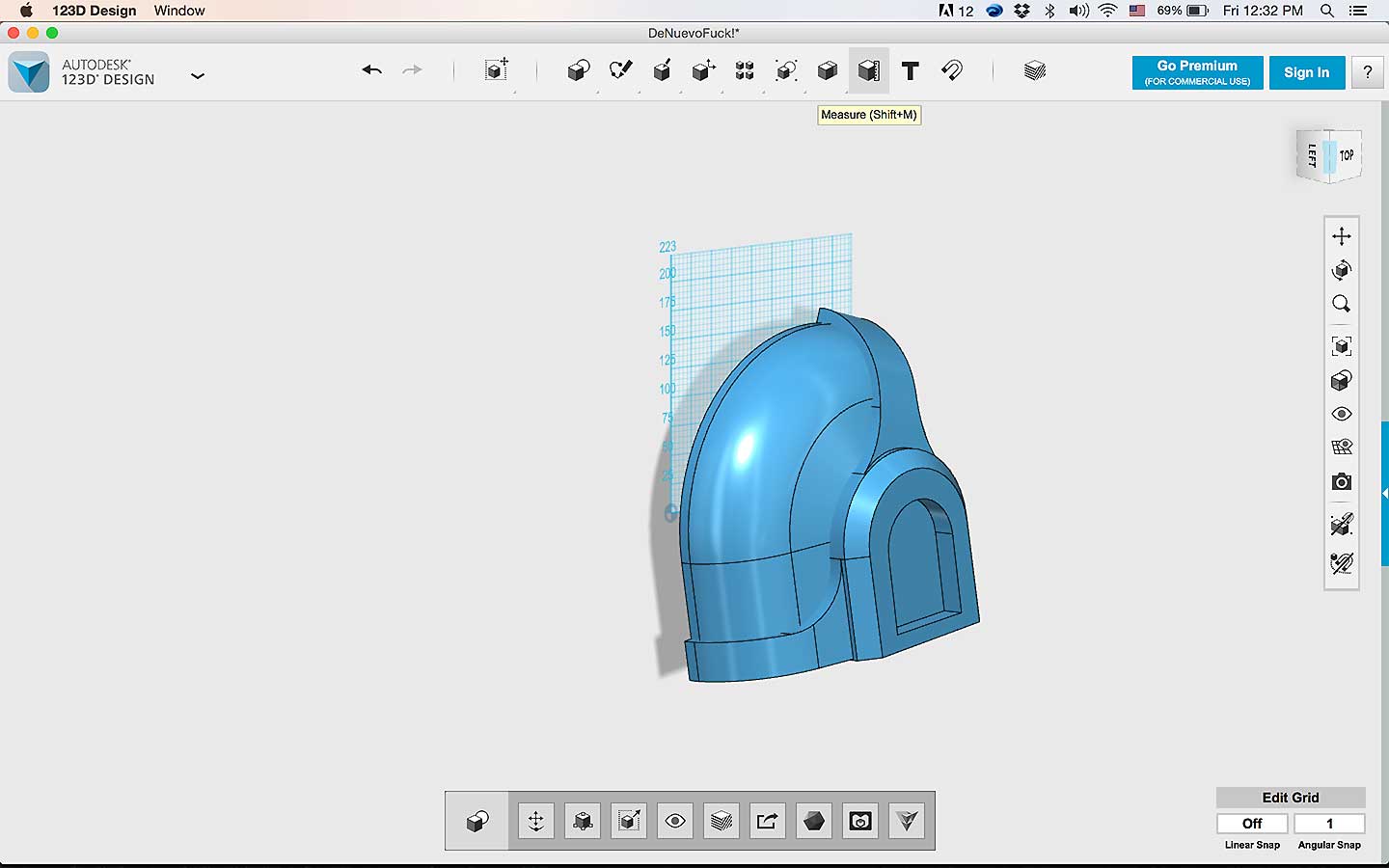
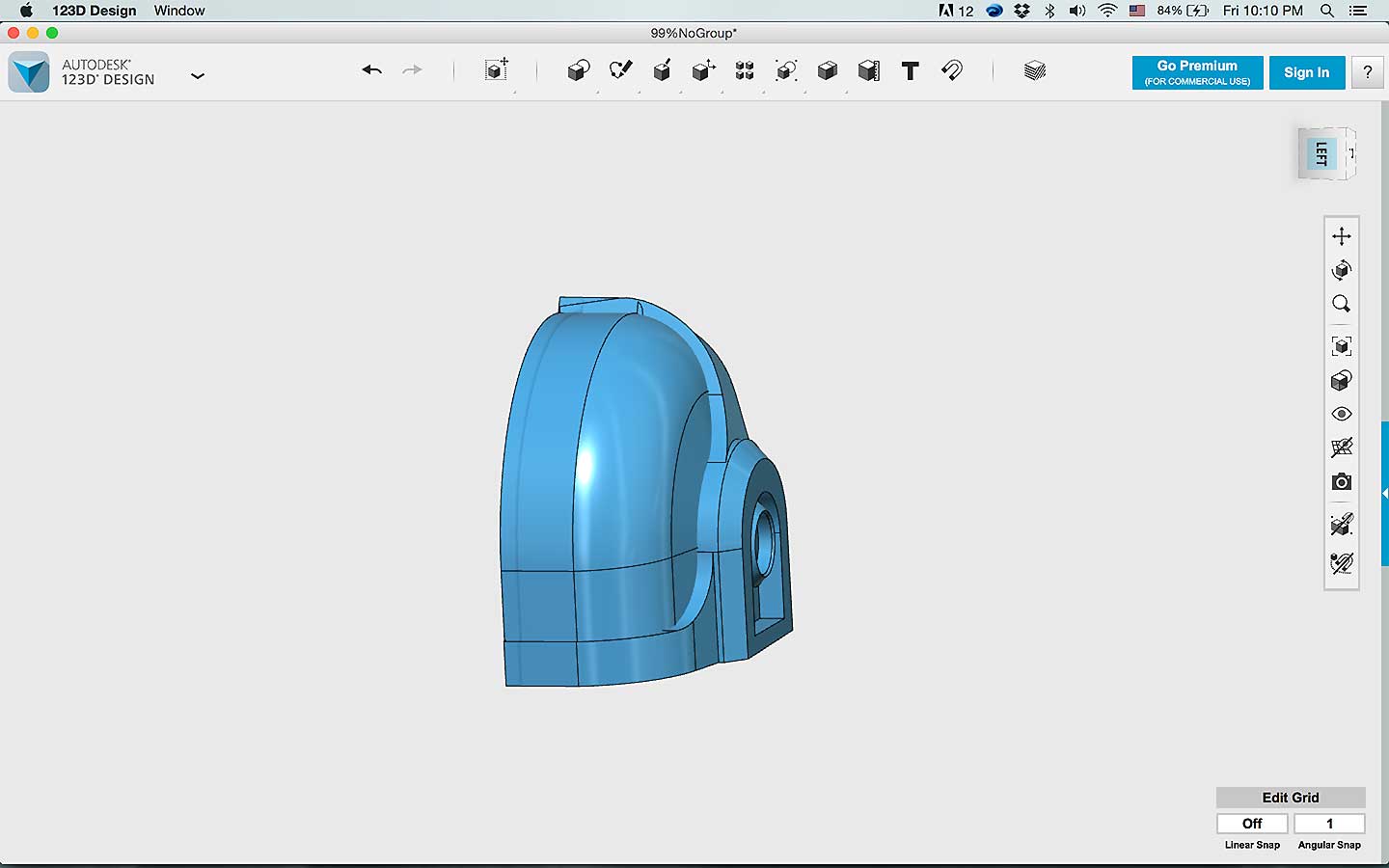


What I was not able to do this week:
What I did but need to get better at:
