Interface and Application Programming
Week 16
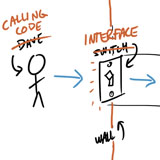
Interface and Application Programming
Tasks
write an application that interfaces with an input &/or output device that you made
comparing as many tool options as possible
The interface
I decided to work on the interface of my input devices assignement and model it in python, doing a few tests to make it work properly and trying to know this programming language better.
I Decided to make some research on tkinter programming and i made a few changes to my Input sensor interface. I changed the size of the frame, changed some collors, added a button and a grid to read the sensor activity, as you can see in the pictures above:Screen 1
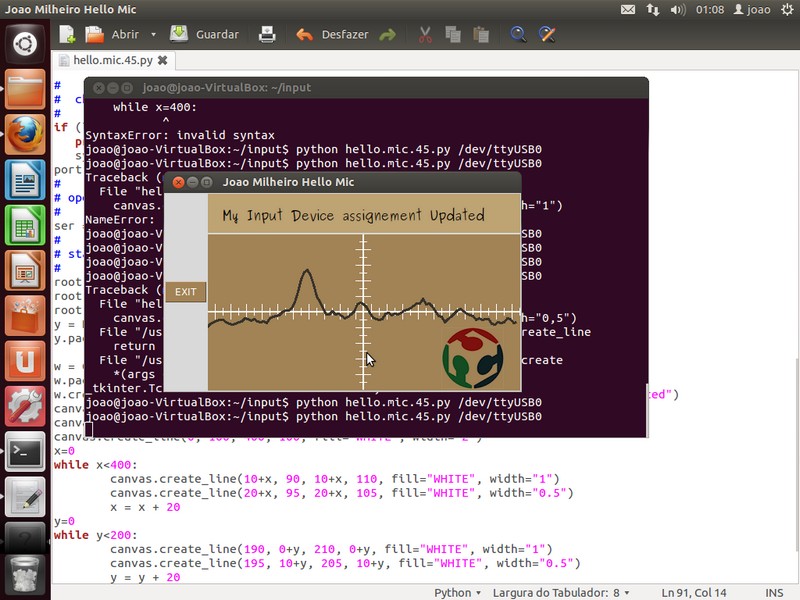
Screen 2
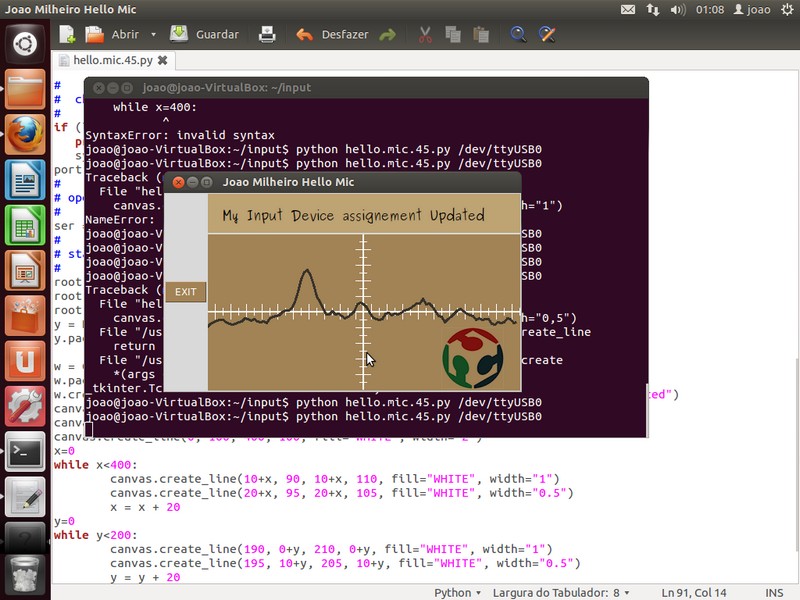
Screen 3
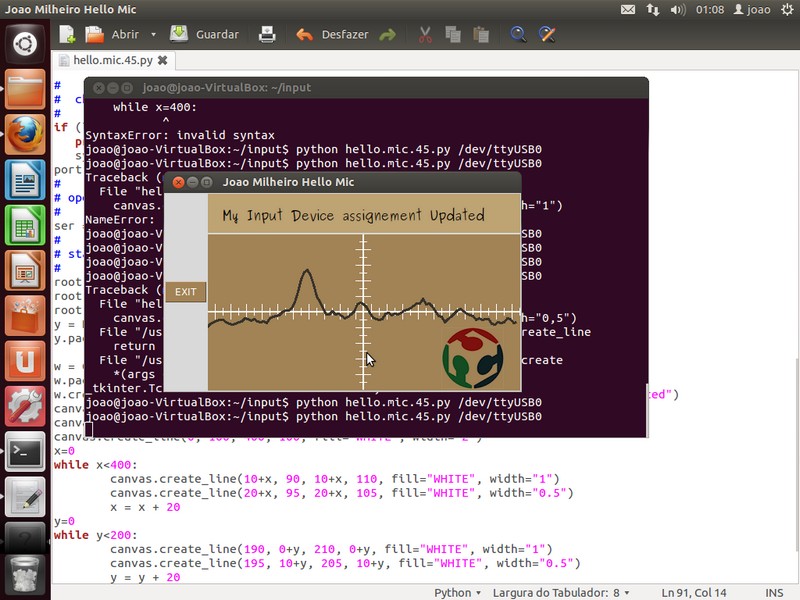
Explained code
# hello.mic.45.py
#
# plot microphone audio
# hello.mic.45.py serial_port
#from Tkinter import *
import serialNX = 400
NY = 200
nloop = 100
path = []
baseline = 0
baseline_filt = 0.02
gain = 0.5def idle(parent,canvas):
global path, baseline
#
# idle routine
#
# look for framing
#
byte2 = 0
byte3 = 0
byte4 = 0
while 1:
byte1 = byte2
byte2 = byte3
byte3 = byte4
byte4 = ord(ser.read())
if ((byte1 == 1) & (byte2 == 2) & (byte3 == 3) & (byte4 == 4)):
break
path = []
for i in range(nloop):
lo = ord(ser.read())
hi = ord(ser.read())
reading = 256*hi + lo
baseline = baseline_filt*reading + (1-baseline_filt)*baseline
value = NY/2 + gain*(reading - baseline)
path.append(i*400/float(nloop))
path.append(value)
canvas.delete("path")
canvas.create_line(path,tag="path",width=3,fill="#38332b")
parent.after_idle(idle,parent,canvas)
# check command line arguments
#
if (len(sys.argv) != 2):
print "command line: hello.mic.45.py serial_port"
sys.exit()
port = sys.argv[1]
#
# open serial port
#
ser = serial.Serial(port,9600)
#
# start plotting
#
root = Tk()
#Set Interface Title
root.title('Joao Milheiro Hello Mic')
# Set x Key to exit
root.bind('x','exit')
#Draw Button to Exit
y = Button(root, text="EXIT", fg="white", command=root.quit, background="#a28356")
#Put Button on the Left side
y.pack(side=LEFT)
#Draw Title inside the interface
w = Canvas(root, width=400, height=50, background ="#bea373")
w.pack()
w.create_text(20, 30, anchor=W, font="Purisa",text="My Input Device assignement Updated") #write text
canvas = Canvas(root, width=NX, height=NY, background='#a28356') #format text
canvas.create_line(200, 0, 200, 200, fill="WHITE", width="2") #draw X axis line
canvas.create_line(0, 100, 400, 100, fill="WHITE", width="2") #draw Y axis line
x=0
while x<400: #draw scale lines along the X axys
canvas.create_line(10+x, 90, 10+x, 110, fill="WHITE", width="1") #big line
canvas.create_line(20+x, 95, 20+x, 105, fill="WHITE", width="0.5") #small line
x = x + 20
y=0
while y<200:#draw scale lines along the Y axys
canvas.create_line(190, 0+y, 210, 0+y, fill="WHITE", width="1") #big line
canvas.create_line(195, 10+y, 205, 10+y, fill="WHITE", width="0.5") #small line
y = y + 20
canvas.pack()
canvas.pack(expand = YES, fill = BOTH)
gif1 = PhotoImage(file = 'fab.gif') #Load Fabacademy image
canvas.create_image(300, 120, image = gif1, anchor = NW) # insert image
root.after(400,idle,root,canvas) #Reload sensor path
root.mainloop()
It was a very interesting process to knowing the commands and debugging the interface, and this assignment helped me to understand better this concept and if i have the time to implemente a web interface into my final project.
UPDATE 06-07-2017
According to last paragraph, and to my evaluator feedback about this assignment ambition, that's what i decided to do, create a web interface for my project. I started to search for webserver apps to show my DHT11 sensor data. See more in my Project Development Web Interface section
source code
References - Tkinter reference guide