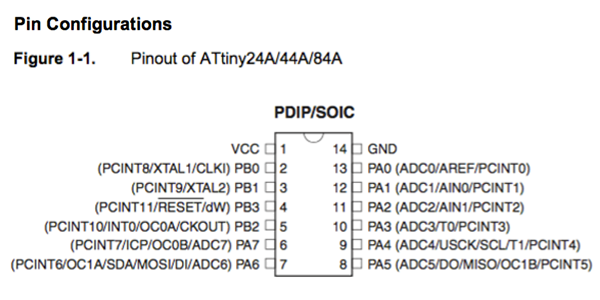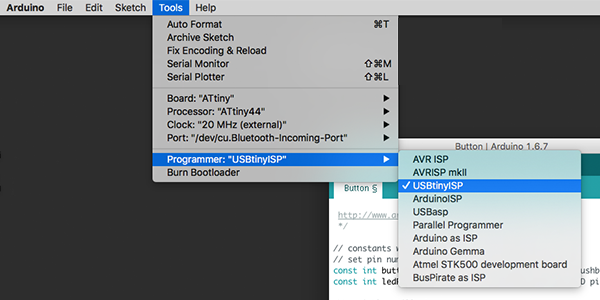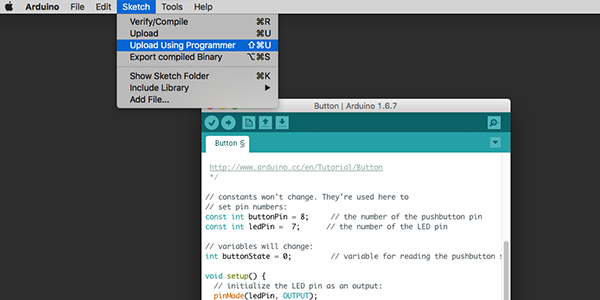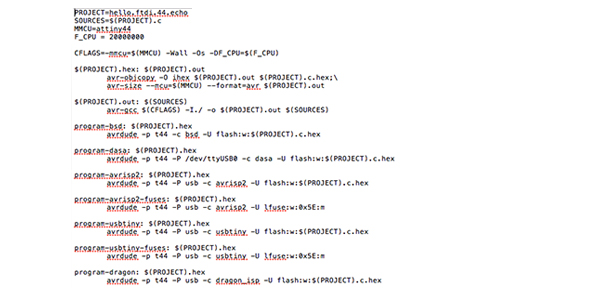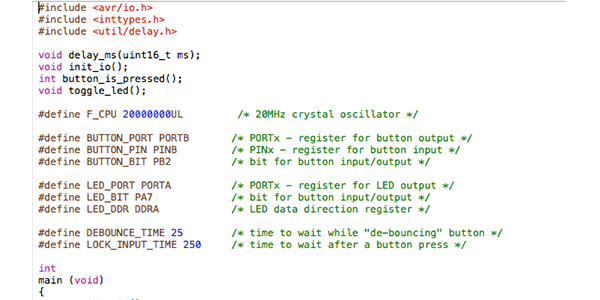Embedded programming
This week assignment was to make some practice with different programming languages.
It's been very useful indeed, especially starting from the reading of the ATtiny44A's data sheet, in order to understand how each microcontroller's pin does work.