3D Print
FabLab Yachay has three 3D printers: Delta, Makerbor Replicator Z18 and Stratasys Dimension 1200es.
First, I tested the printers with a model downloaded from grabcad.com.

I printed the wheel at normal and low speed with Delta printer.
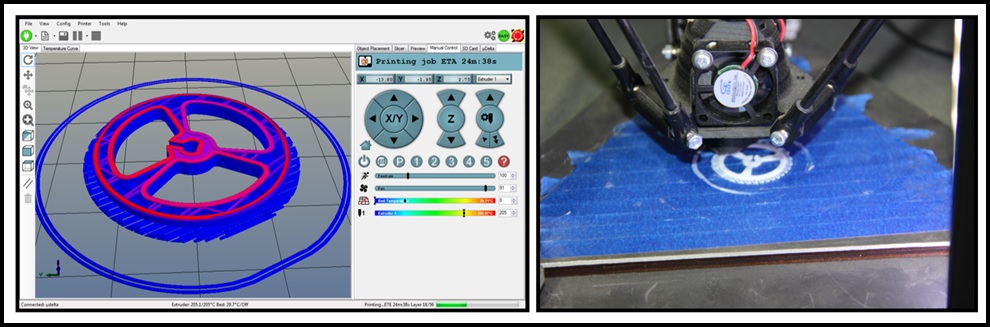
The results are interesting becouse when I printed at normal speed the print quality was bad. You can see the difference betwen two speeds in next image. I concluded that at low speeds the print resolution is better but need more time.
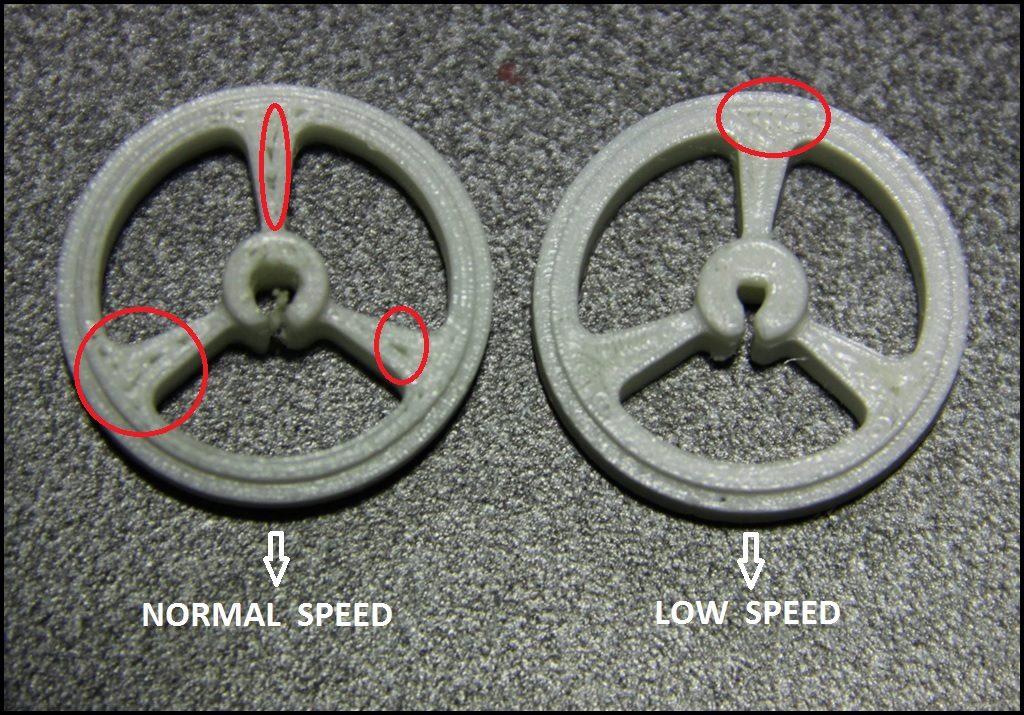
After I printed the wheel, also at normal and low speed, but I use Makerbor Replicator Z18 printer. In the following image you can see that the results were similar, at low speeds the print quality is better, but in whit this printer the probles are the supports.
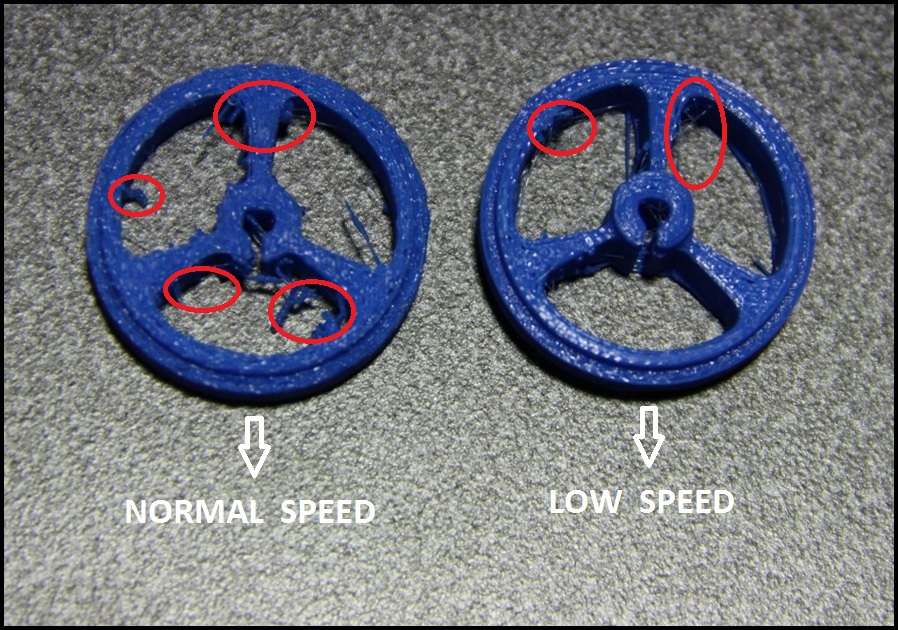
Finally I tested the last printer, Stratasys Dimension 1200es, this is an expensive machine but the results are amazing. You can see the printing in next image. The print quality is almost perfect and hole dimensions are accurate becouse It was the only printing that fit perfectly into the engine.


After the test the printers, I designed a USB case for FabISP in Solidworks. This cas was an ergonomic design becouse it has an hole for put the finger to plug or remove the FabISP form computer.
You can download the USB case design file here or print file here.
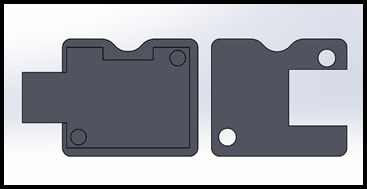
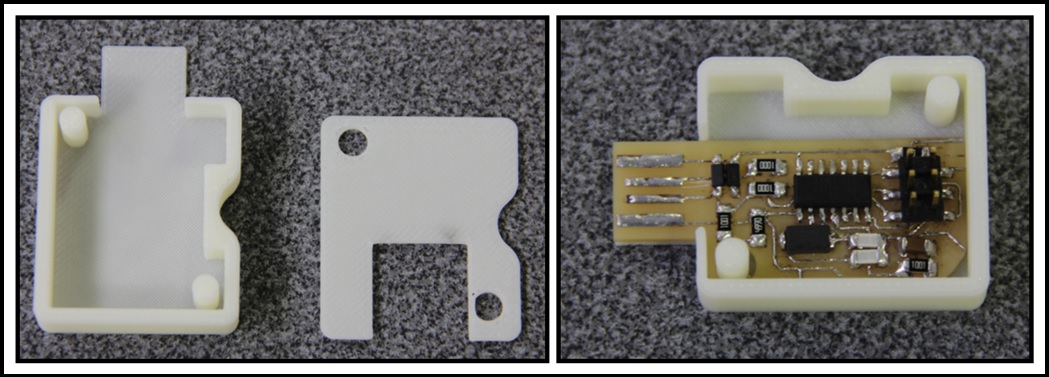

3D Scan
I use Makerbot Digitizer scan for this assignment. Is important to calibrate the machine, for this, is necessary to done the steps with the help of Makerbot Digitizer software.
After calibration, I tried to scan a drill machine and the result was terrible becouse the Makerbot scanner needs a dark background for better performance.
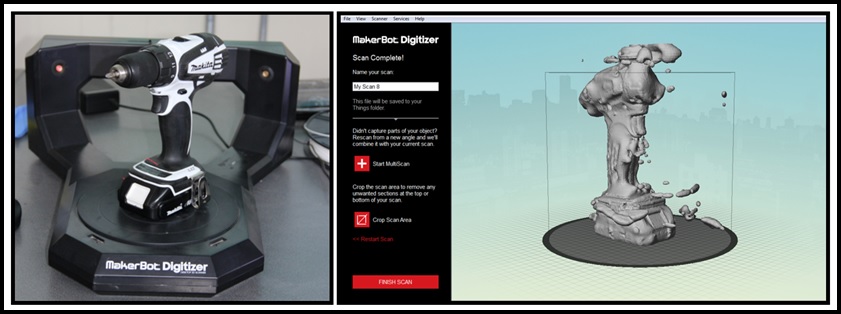
I use a carton box to obtain a dark background and the result improved. Is important to note that the quality scan is good despite the object is dark.
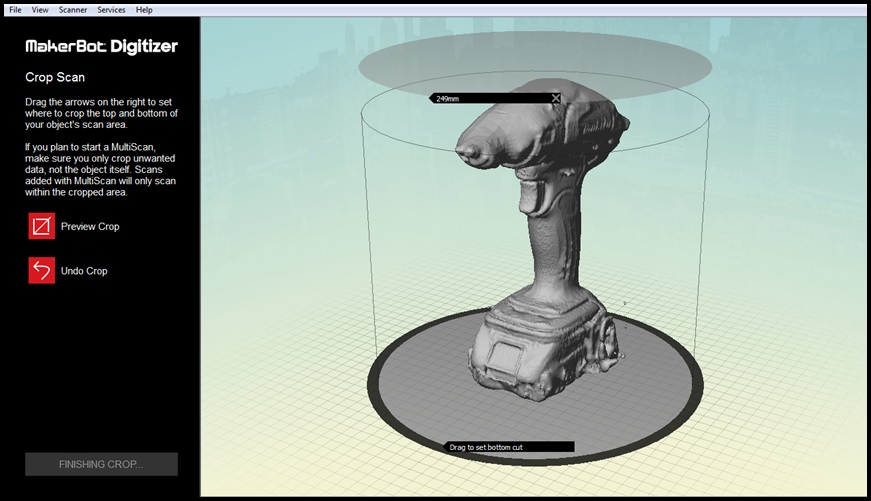
After I use a clear object on dark background and the result is excelent. You can download the scan file here.
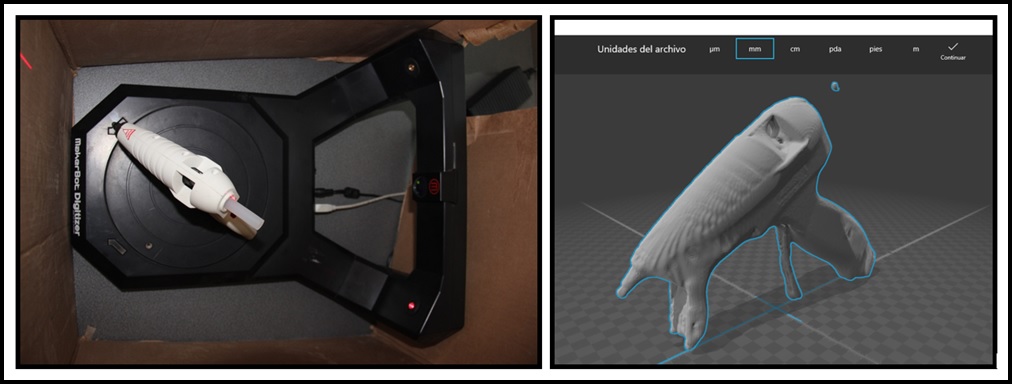
Extra
Finally, I tried to scan and print myself using Kinect Xbox 360 sensor. The result was amazing and now I show the steps to do it:
1.- First you need to download the drivers for Kinect on Windows here.
2.- For 3D scann with kinect I download ReconstrutMe software and I repair the mesh with MeshMixer software.
3.- Setup ReconstrucMe for using with Kinect sensor:
3.1.- Open ReeconstructMe, on Device Tab select Microsoft Kinect (1st gen) device.
3.2.- On Surface tab you can eneable colorized reconstruction (heavier file) or select Selfie 3D for auto reconstruction.
3.3.- On Handling tab you can configure the initial delay before of the init the scan and the scan duration (disabled if you select Selfie 3D).
3.4.- On Volume tab you can set the minimun and maximun dimension of scanning.
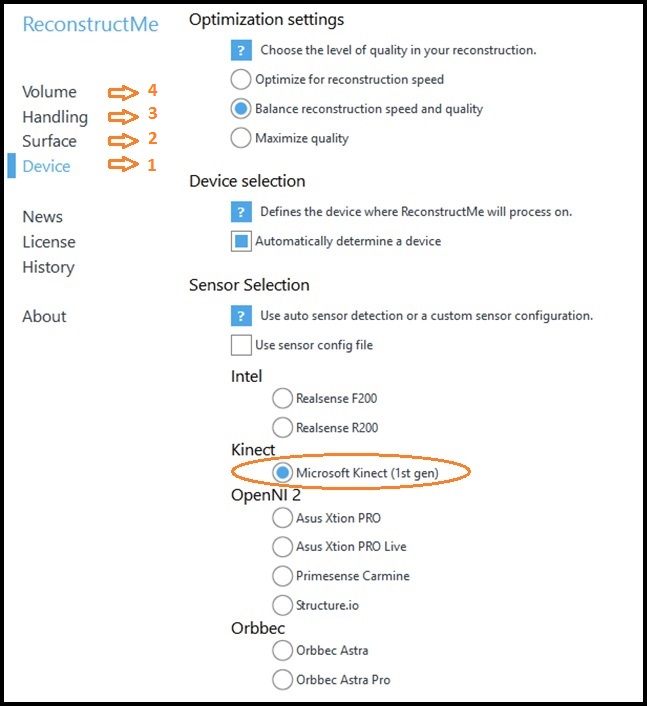
4.- Next press Start for init the scanning and turn around slowly so that the software will reconstruct you properly.
5.- Save the file with obj extension (colorized file) or stl extension (only mesh).
6.- Open the file with MeshMixer software and edit it:
6.1.- If you have holes you can select the contour, press edit and press Fill to fill the hole.
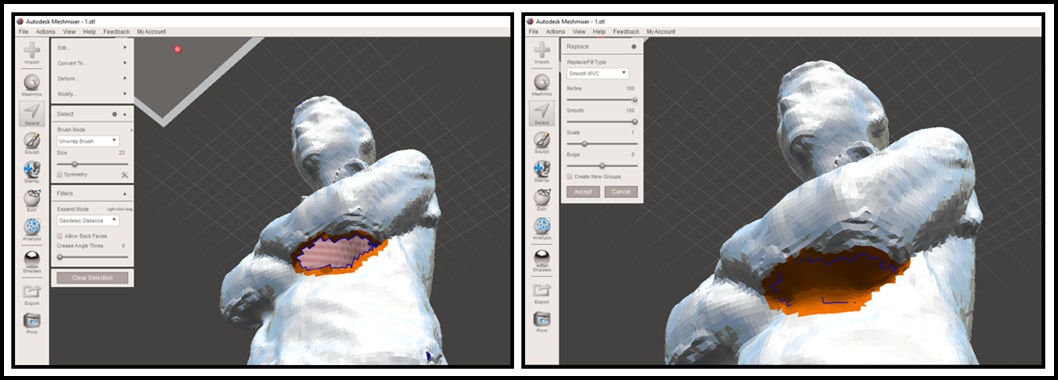
6.2.- You can make a boolean substraction to remove parts of the mesh by inserting planes.
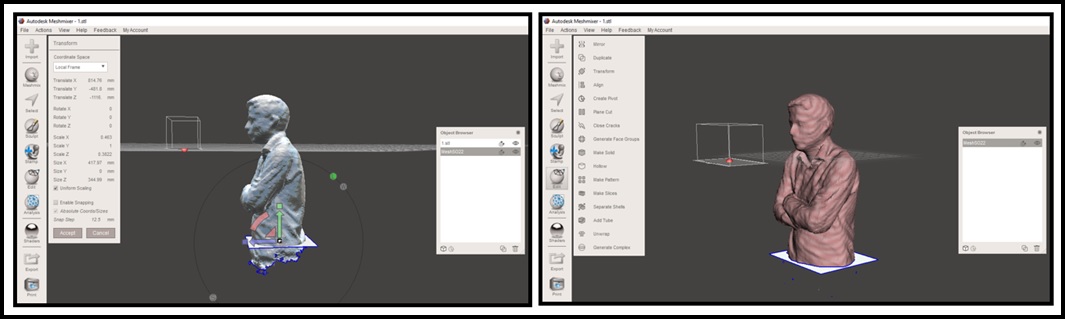
6.3.- Also you can make a boolean union to add a base.
7.- Finally Export the file with stl extension to print it.
You can see my printed version in the next picture.

Also I used the Selfie 3D option for auto reconstruction and I used the MeshMixer only for add a base becouse Selfie 3D save a file without holes. You can see the result in the next picture.

You can download first reconstruction file here and second reconstruction file here.
