Electronics production
- The assignment is to make the FAB (tiny)ISP in-crcuit programmer
- connect arduino to my computer and upload arduino as Ip Sketch
- connect my ISP to arduino using ISP communication i open terminal and start typing this command
sudo apt-get install flex byacc bison gcc libusb-dev avrdude
sudo apt-get install gcc-avr
sudo apt-get install avr-libc
sudo apt-get install libc6-dev
cd ~/Desktop
wget http://academy.cba.mit.edu/classes/embedded_programming/firmware.zip
nano Makefile
in terminal
make clean
rm -f main.hex main.lst main.obj main.cof main.list main.map main.eep.hex main.elf *.o usbdrv/*.o main.s usbdrv/oddebug.s usbdrv/usbdrv.s
then type
make hex
avr-gcc -Wall -Os -DF_CPU=20000000 -Iusbdrv -I. -DDEBUG_LEVEL=0 -mmcu=attiny44 -c usbdrv/usbdrv.c -o usbdrv/usbdrv.o avr-gcc -Wall -Os -DF_CPU=20000000 -Iusbdrv -I. -DDEBUG_LEVEL=0 -mmcu=attiny44 -x assembler-with-cpp -c usbdrv/usbdrvasm.S -o usbdrv/usbdrvasm.o avr-gcc -Wall -Os -DF_CPU=20000000 -Iusbdrv -I. -DDEBUG_LEVEL=0 -mmcu=attiny44 -c usbdrv/oddebug.c -o usbdrv/oddebug.o avr-gcc -Wall -Os -DF_CPU=20000000 -Iusbdrv -I. -DDEBUG_LEVEL=0 -mmcu=attiny44 -c main.c -o main.o main.c:88:13: warning: always_inline function might not be inlinable [-Wattributes] static void delay ( void ) ^ avr-gcc -Wall -Os -DF_CPU=20000000 -Iusbdrv -I. -DDEBUG_LEVEL=0 -mmcu=attiny44 -o main.elf usbdrv/usbdrv.o usbdrv/usbdrvasm.o usbdrv/oddebug.o main.o rm -f main.hex main.eep.hex avr-objcopy -j .text -j .data -O ihex main.elf main.hex avr-size main.hex text data bss dec hex filename 0 1986 0 1986 7c2 main.hexthen type
make fuse
avrdude -c stk500v1 -b19200 -P /dev/ttyACM0 -p attiny44 -U hfuse:w:0xDF:m -U lfuse:w:0xFF:m avrdude: AVR device initialized and ready to accept instructions Reading | ################################################## | 100% 0.02s avrdude: Device signature = 0x1e9207 (probably t44) avrdude: reading input file "0xDF" avrdude: writing hfuse (1 bytes): Writing | ################################################## | 100% 0.01s avrdude: 1 bytes of hfuse written avrdude: verifying hfuse memory against 0xDF: avrdude: load data hfuse data from input file 0xDF: avrdude: input file 0xDF contains 1 bytes avrdude: reading on-chip hfuse data: Reading | ################################################## | 100% 0.01s avrdude: verifying ... avrdude: 1 bytes of hfuse verified avrdude: reading input file "0xFF" avrdude: writing lfuse (1 bytes): Writing | ################################################## | 100% 0.02s avrdude: 1 bytes of lfuse written avrdude: verifying lfuse memory against 0xFF: avrdude: load data lfuse data from input file 0xFF: avrdude: input file 0xFF contains 1 bytes avrdude: reading on-chip lfuse data: Reading | ################################################## | 100% 0.01s avrdude: verifying ... avrdude: 1 bytes of lfuse verified avrdude: safemode: Fuses OK (E:FF, H:DF, L:FF) avrdude done. Thank you.
then type
make program
avrdude -c stk500v1 -b19200 -P /dev/ttyACM0 -p attiny44 -U flash:w:main.hex:i avrdude: AVR device initialized and ready to accept instructions Reading | ################################################## | 100% 0.02s avrdude: Device signature = 0x1e9207 (probably t44) avrdude: NOTE: "flash" memory has been specified, an erase cycle will be performed To disable this feature, specify the -D option. avrdude: erasing chip avrdude: reading input file "main.hex" avrdude: writing flash (1986 bytes): Writing | ################################################## | 100% 2.88s avrdude: 1986 bytes of flash written avrdude: verifying flash memory against main.hex: avrdude: load data flash data from input file main.hex: avrdude: input file main.hex contains 1986 bytes avrdude: reading on-chip flash data: Reading | ################################################## | 100% 1.45s avrdude: verifying ... avrdude: 1986 bytes of flash verified avrdude: safemode: Fuses OK (E:FF, H:DF, L:FF) avrdude done. Thank you. avrdude -c stk500v1 -b19200 -P /dev/ttyACM0 -p attiny44 -U hfuse:w:0xDF:m -U lfuse:w:0xFF:m avrdude: AVR device initialized and ready to accept instructions Reading | ################################################## | 100% 0.02s avrdude: Device signature = 0x1e9207 (probably t44) avrdude: reading input file "0xDF" avrdude: writing hfuse (1 bytes): Writing | ################################################## | 100% 0.01s avrdude: 1 bytes of hfuse written avrdude: verifying hfuse memory against 0xDF: avrdude: load data hfuse data from input file 0xDF: avrdude: input file 0xDF contains 1 bytes avrdude: reading on-chip hfuse data: Reading | ################################################## | 100% 0.01s avrdude: verifying ... avrdude: 1 bytes of hfuse verified avrdude: reading input file "0xFF" avrdude: writing lfuse (1 bytes): Writing | ################################################## | 100% 0.01s avrdude: 1 bytes of lfuse written avrdude: verifying lfuse memory against 0xFF: avrdude: load data lfuse data from input file 0xFF: avrdude: input file 0xFF contains 1 bytes avrdude: reading on-chip lfuse data: Reading | ################################################## | 100% 0.01s avrdude: verifying ... avrdude: 1 bytes of lfuse verified avrdude: safemode: Fuses OK (E:FF, H:DF, L:FF) avrdude done. Thank you.lsusb
and i find this name in devices connected to my computer this means that my ISP is working fine
Bus 002 Device 004: ID 1781:0c9f Multiple Vendors USBtiny
- FabISP
- modified firmware
FABISP
I downloaded a rondomly usbtiny circuit based on ATtiny44 and 45 i tried to understand how the circuit works with that attiny lower speed microcontrollers and finaly i buid my circuit in Eagle Autodesk

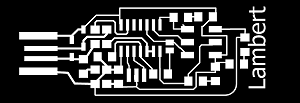
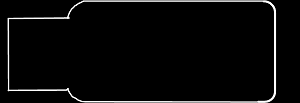
Fab modules
After designing and exporting our design we need to provide the (*.rml) file which will be used by our Roland monofab SRM 20 in milling process.

Generating (*.rml) file
any web brower will work here just go to fabmodules website then click on Image and browse where your exported png fine has been saved, after immage has been opened click on output Format then click on Roland mill(.rml) then click on process then choose pcb traces(1/64) for circuit milling, after choosing thr process then choose output mashine in fiels located on left side of the fabmodules web on my side i choose to use SRM-20 set x0(mm); y0(mm); z0(mm);to 0 this means the mashine is going to start from the orgin point you set on your milling mashine exactly.
then under process pannel click on calculate in order to generate rml file before saving the rml file chech if all connection has been removed if not try to export the image again but now use high resolution than previous
set up monofab SRM-20 and milling
you have to be carefull on this step otherwise you may break the endmills so be care full
First atach double sided tape on bottom of your pcb and then overlap it to the base of mashine chech well if the pcb if fixed because the PCB must no move it has to be well fixed on a plate

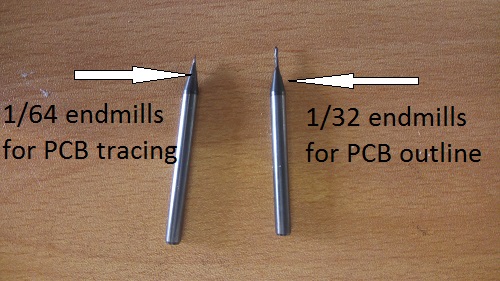
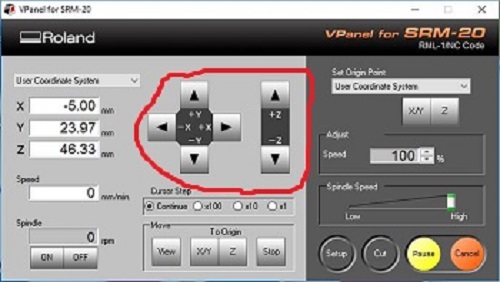

soldering,hero shot and programing
again be care full on this step on active components (zener,LED,ATtiny) you must follow they orintation cannection on board like all chips pin one is in parallel with a dot upward on it, this image was taken under digital microscope in order to know the polarites of LED

programing
after i move to desktop by typing
then download firmware froam FabAcademy repository by typing
unzip the downloaded firmware
I have to edit firmware according to my programer
am using arduino as isp to do that i typein new opened windows i comment all two line for AVR and USBTiny programer and i write a new line like this
AVRDUDE = avrdude -c stk500v1 -b19200 -P /dev/ttyACM0 -p $(DEVICE)then CTRL+SHIFT+X keys to exit nano Makefile
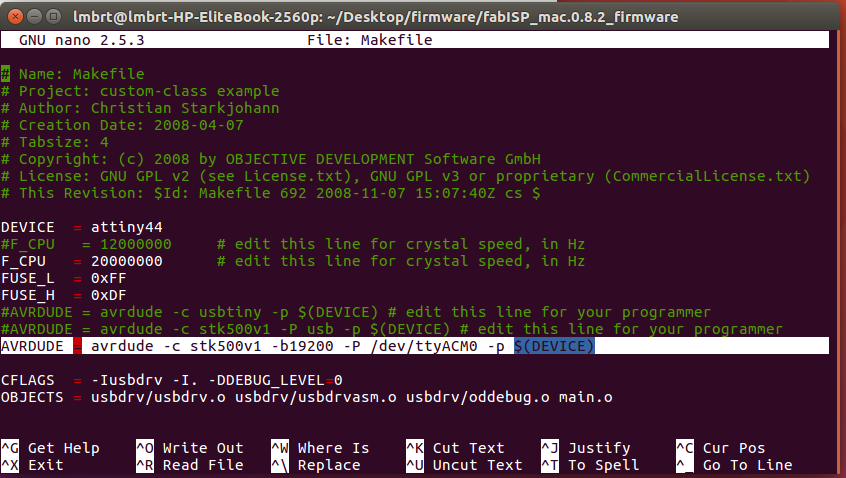 then i continue by typing
then i continue by typing
I got a message
I got a message
I got a message
I got a message
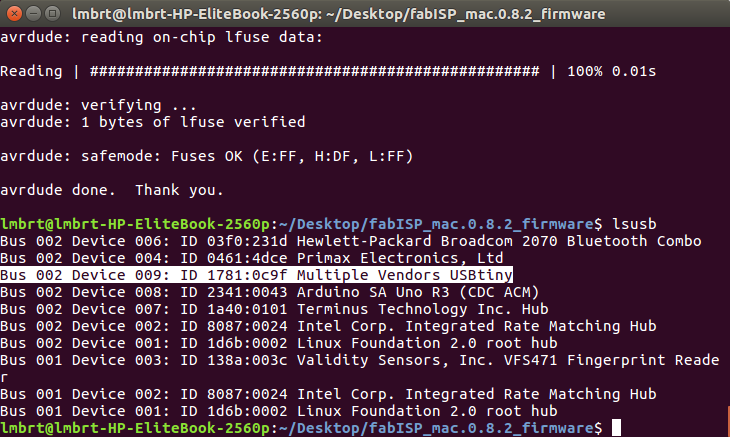 After checking every thing i upload the blinking shetck to my arduino uno using my Fabbed ISP
After checking every thing i upload the blinking shetck to my arduino uno using my Fabbed ISP