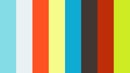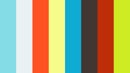Computer-controlled Machining
Designing with Inventor
After a bit of initial bewilderment, I decided to take advantage of this week assignment to learn a new design software tool, Autodesk Inventor. The reason for it, is that it seemed a very powerful tool, with a lot of clever features, and above all, it's possible to design different parts and then assmble them virtually in 3D.
One of the most time consuming activity this week, was to come up with an original idea, of something big to make because it could be literally everything! I wanted to make a piece of furniture for my home, so I relied on Google Images to get a hint on design objects ideas.

I found this beautiful chair, by designer Nicolas Marzouanlian, and decided to make a modified version of it. So I opened Inventor and started to draw the single parts.
I had a lot of trouble using Inventor, because it was my first time with such a complex and powerful tool. It has a steep learning curve, for some features like patterns or assemblies, but after watching a couple of hours of online tutorials (Autodesk has made a lot of them, which are very well explained. You can find them here.) I managed to create my version of Nicolas' chair: the Skeleton Deckchair!
The next problem I faced, was How can I export my designs to a flat 2D version so to cut them with a CNC? The answer came from Giancarlo, a regular member of our FabLab: transform the design in a Sheet Metal Design in Inventor. That way it's possible to save the flat design in DXF file format, and open it with another CAD like Rhino.
So I exported every part of my deckchair in DXF format and imported them in Rhino, to arrange them in the best way possible to minimize the wood wastage. Moreover, I added some guides to mark the maximum cut area of the CNC over Y axis in red (2 m), the wood panel dimension in blue (122 x 244 cm, and a margin in which I'm going to put the screws to hold the panel in green (3 cm).

As you can see from the image above, all the parts are contained in a panel, but, the cut area of the machine is smaller than the panel, so I'll have to cut them in a second run.
Work files links
SomethingBig_deckchair.zip
Panel.3dm
Testing with a scaled model
Because the milling process of such a big design consumes a lot of time, because if something is wrong I'll waste a big panel of wood (poor trees!) and because I'm not so confident of my first Inventor project ever to be fully correct, I decided to build a model of my deckchair using 3mm MDF and the laser cut. The scaling was really simple in Rhino because to obtain a 3mm joint I just had to resize everything of a 0.2 factor.
As you can see from the center image below, it was a good idea to test the chair with a model before making the big one. During the drawing phase of the legs in inventor, I made a mistake using dimension, and that lead to the joints not matching. After correcting the error and making the legs again on the lasercut, the model was fully functional.
So now I'm a little bit more confident of my design and ready to mill the wood panel...
CAM project with HeeksCNC
Our FabLab instructor Stefano, showed us how to make CAM project to generate G-Code to be used on the CNC using a free tool called HeeksCNC. It's a simple software, that helps you generating the toolpaths for profiles and pockets, choosing the right mill, speeds, and feedrates.
The first test I wanted to make, was to try the joints, so I imported a simple DXF design, with two identical pieces, in HeeksCNC, and generated a Profile Operation for them.
As you can see in the last image below, HeeksCNC generates an almost cryptic error... After a lot of hassle, I determined the cause of error: it cannot manage the creation of toolpaths for grouped entities! So I had to ungroup them and generate different profile operation for each of the entities.
As last step I added tags, in order to avoid the movement of the part, during the milling process. Actually I have to say that the procedure involving the tag creation is quite tedious in HeeksCNC and really prone to error: you have to place tags on the green generated path and not on the original design, moreover you have to select the profile operation first and make sure the tags are placed on that profile (sometimes I got a tag nowhere near I clicked...).
Another drawback of HeeksCNC I noticed, is that during the creation of a new tool, there's no indication of what the measurement units are for Feedrates and Speeds! mm/min? mm/sec? r.p.m? After a bit of tinkering with the G-Code source, I derived that the units are mm/min for the feedrates and r.p.m for spindle speed.
The generated G-Code run smoothly on the CNC and the joint was snug and sturdy. Good!
Work files links
TestJoints.zip
CAM project with Vectric Aspire
When I repeated the process for my deckchair design, I ran into a lot of problems using HeeksCNC: again the error with grouped entities, a lot of errors generating tags, and above all, the generated G-Code didn't run on the CNC which kept saying Over X- Limit, and I couldn't find the cause of the error, nor the solution to it!
After a lot of frustration, I decided to try another CAM tool, and I collegue of mine advised me to use Vectric Aspire. It is a powerful but intuitive software solution for cutting parts on a CNC Router. It has tools for 2D design and calculation of 2D and 2.5D toolpaths and the ability to import and toolpath a single 3D model. It's way more user friendly and powerful than HeeksCNC.
I imported the DXF file and set the panel dimensions in mm (1220 x 2440). After that I created a new end mill with the correct sizes and passes and created the tabs manually. If you want, the software allows to generate tabs automatically as well, setting the minimum and maximum distance between them, or the total number you want in the panel.
After calculating the toolpaths, you can view them in 3D and a preview of the milling operation result in 3D as well. It's a nice feature, useful to spot any problems (for example you can see if the panel is completely cut through or not).
Work files links
Deckchair.zip
Milling the Deckchair
Now I'm ready to mill my chair on the CNC we have in our FabLab! Our instructor teached us how to set everything up, starting from mounting the end mill, and setting a new origin using the remote controller. The CNC has a vacuum table, but since it's not working properly, we have to screw the wood panel to a sacrificial MDF panel stuck to the CNC table. So extra care is needed in placing the screws nowhere near along the milling path, or we'll end up with a wasted end mill!
After calibrating and double checking the position of the screws, in relation of the panel design, I crossed my fingers started the job! At the beginning everything went smooth, but when the mill started to cut into the central part of the panel, there were some problems: because the wood panel is a bit warped in the center, it tends to lift from the CNC plane, and so cutting through the tabs during the passes. The result is that the piece is not held down anymore, and finishes in the way of the spinning mill.The result is shown in the image below.
To overcome this problem I added a lot of screws even in the center of the wood panel, being careful not to place them on the toolpath. It was quite a pain, but after a bit of praying, screwing and unscrewing I managed to get to the end of the job successfully. I wonder if it would have been better if the vacuum table was working...
When the process was over, I cut away the tabs, and sanded the remaining details. Finally I assembled everything!
Assignments Outcomes
- Document the process of design and production to demonstrate correct workflows and identify areas for improvement if needed
Have you:
explained how you made your files for machining (2D or 3D)shown how you made something BIG
described problems and how you fixed them
included your design files and hero shot photos of final object