Week 01 - Principles and Project Management
Assignment:
- Project Management
- Build a personal website in the class archive describing you and your final project
- Try and decide my final semester project
- Watch tutorials about GIT
- This week’s home work page
Website:As I had some basics on HTML, I felt like studying something a bit more complicated for now, but that will
become an ally in the future, so I hope.
I’m talking about Jekyll.
Jekyll is a blog-aware, static site generator. It takes a template directory containing raw text files in various formats, runs it through a converter (like Markdown) and our Liquid renderer, and spits out a complete, ready-to-publish static website suitable for serving with your favorite web server. Jekyll also happens to be the engine behind GitHub Pages. This all sounds good to me.
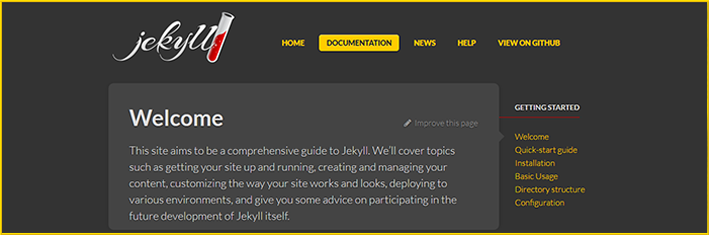
A lot of great stuff about Jekyll can be found online. I like tutorials and I used this one.
For Windows users, Jekyll doesn’t run (officially) on it, so I had to go here for a very cool step-by-step on how to instal Jekyll on Windows.
TADA! Jekyll is installed, so getting started:
I ran on my command line tool and entered my desktop folder:
cd desktop, then ran: jekyll new portfolio.
That just created a new folder named portfolio on my desktop.
On the portfolio folder on my text html editor (I chose Brackets, from Adobe), Jekyll already produced a lot of files for me, and I only had to edit them using some HTML, CSS, Markdown, Bootstrap, Jekyll and Ruby, in order to get to my first layout.
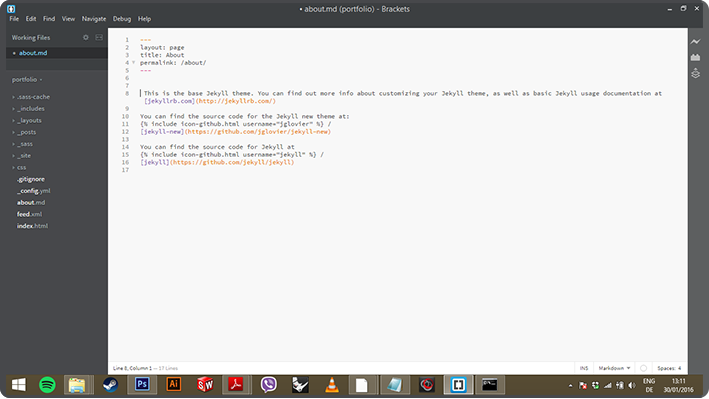
Now, let's GIT it!
Git is a free and open source distributed version control system (VCS) designed to handle everything from small to very large projects with speed and efficiency. (Not my words, this was basically copy n paste from GIT's website)
After created my website, it was time to push it to GITLAB's repositories. We Signed-up to labs fablabs.io, and then we did the set up at gitlab, at the git.fabacademy.org repository.
It was really useful this HELP GITLAB.
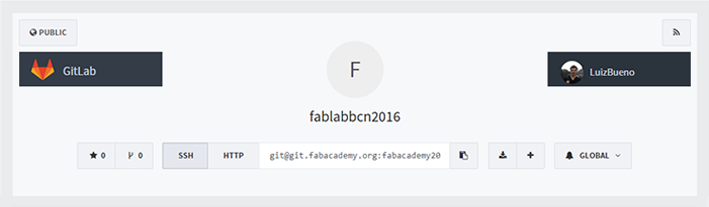
Some important commands I used:
git pull - Updates your files, from the repo to your pc.
git status - That's easy: Status. Just try it, this one is harmless.
git add file.name - Adds the file you changed, one my one.
git add . - Adds all files.
git commit -m "here you write your commit message" - Leaves a comment. Must do before Push.
git push - fasten your seatbelt, "here goes nothing!"
TADA, again! ;)
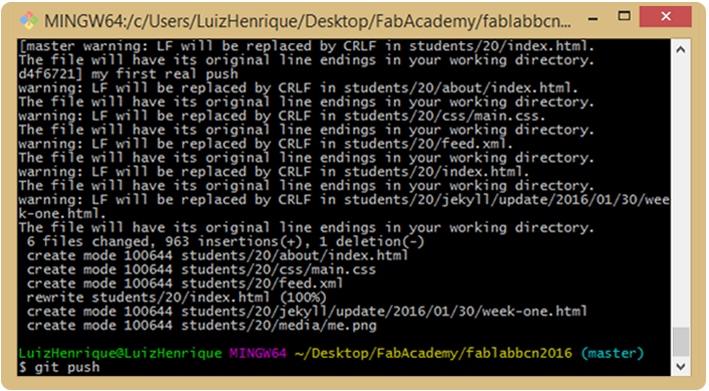
Project Management:
I changed the orders on purpose. And the reason was that during tutorials on my website I found an app
called Trello.
I’m using it to develop my website and I’m planning to use it also for my final project that I’m to start
planning now.
Trello is a collaboration tool that organizes your projects into boards. In one glance, Trello tells you what’s being worked on, who’s working on what, and where something is in a process.
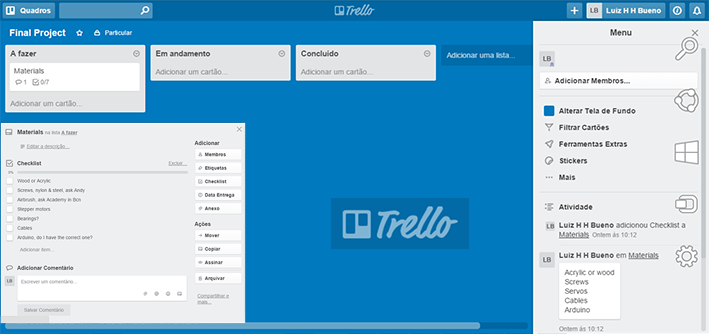
Final Semester Project
Air Brush Computer Aided Machine.
After a lot of thinking and looking back at the things I have and want to continue developing, I decided to make a machine that will produce graphical results. As I’m attending Fab-Academy during my Semester Abroad of my Information and Communication Design bachelor, to get it accepted as an Auslandssemester by my I.C.Design professors, I need to relate Fab-Academy with my study field.
This machine will paints with air spray and will decorate/design on houses, print on banners, posters, walls, ground…
This machine would work in the same processs as a lasercutter, or in a robotic arm. In Germany I founded a Start-up where currently me and 2 other colleagues are developing an educational and open source robotic arm. We’ve just started so to better learn, understand and evolve our prototype “u-learn”, I’ll probably build a second prototype of the robotic arm correcting flaws and make it run the airbrush. It’s going to be a big challenge but I believe I’m up to the task.
Down here is a sketch of the concept:
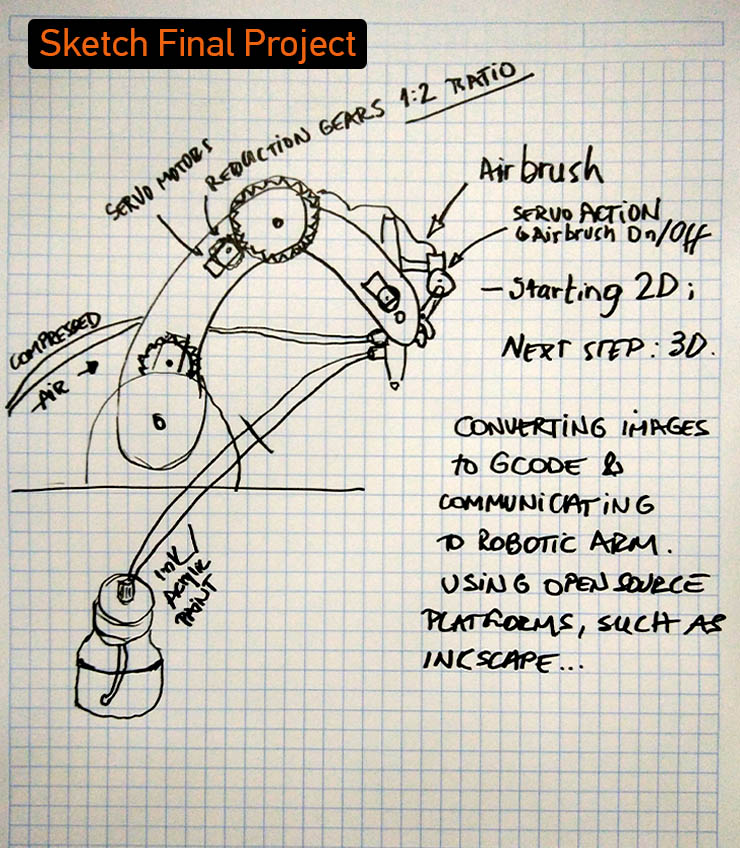
Back to top