Uploading files to the archive using Git is simple.
steps:
git cd [put your directory adress here]git fetchgit statusgit pullgit statusgit add [filename] and you can add every change to your directory using git add . (that period is part of the command) Be careful with this last command, make sure you are 100% up to date or you will delete or otherwise damage other people's workgit commit -m "write what you did/changed here"git pushYou should now have your files updated on the archive
Compressing Files
One important factor in using Git is that the size of the repo can increase exponentially
if you are not careful with file sizes, and the significance of a few megabytes can be suprising. To avoid making people mad, I compress files, especially images. Images tend to be large, so I usually attempt to compress these first. I use two programs, Optimizilla and my phone's email compression (which works very, very well on jpegs).
Optimizilla is a free website that allows you to
JPEG and PNG files. For JPEG files the website reduces the resolution and for PNG files it reduces the color count. These methods allow for amazingly small photos with little loss of detail. I use Optimizilla for larger screenshots larger than 500kb
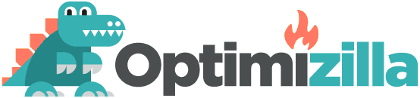
My phone's email program can significantly reduce the size of
images I send. Since my phone takes JPEG images, it reduces the resolution. My phone takes very large photos, and the sizes can really add up quickly. The photo below (ironically uncompressed by my phone) illustrates the magnitude by which it reduces files. Unfortunately, you need a large number of photos for the phone to compress effectively.