Week 14 April 26th: Input Devices
Cool stuff you tell the microprocessor to do
There are just dozens of different input devices you can make, ranging from touch pads, humidity sensors, sonar/light distance sensors, etc., so I had a difficult time deciding on what to make. And then I saw the magnetic field sensor which was literally the simplest designed board I have ever seen so far so I made it in record time. Totally not cuz I was lazy or anything.
I decided to make an magnetic sensor since I can use them in future projects like how I can install a few of them right under my CNC'd desk, so by using dead 3D printed flies with magnets inside and arranging them at specific locations it would turn on my computer(Rick and Morty is my inspiration for most projects). I designed my own Hall sensor board by an ingenious design of adding an LED + resistor on the MISO pin on the attiny 45 so I can view it actively working. (Like wow, I should have just started adding LEDs to make 'designed' boards).
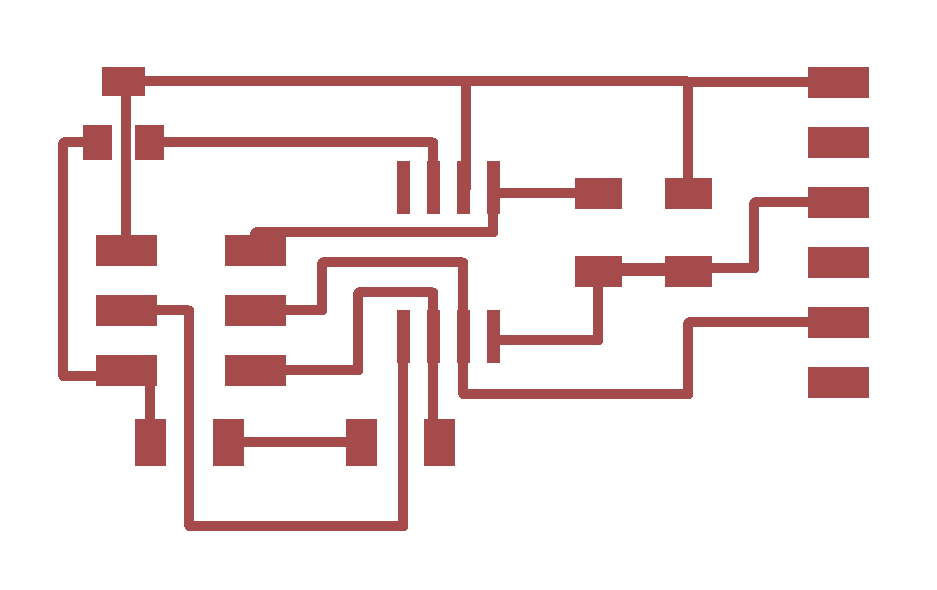
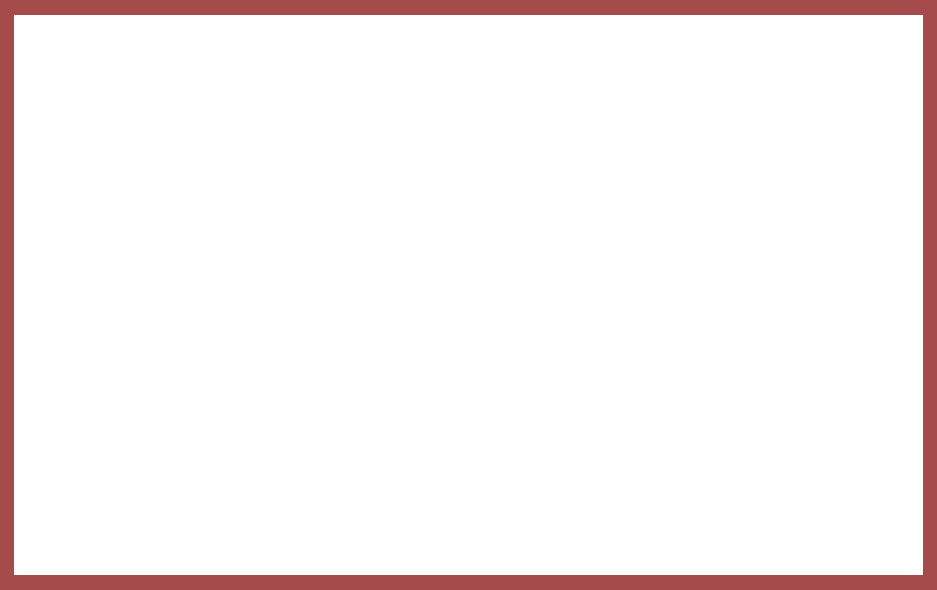

I first tried as usual to install the bootloader and then .c file to program the microprocessor, but I kept getting an error where I could talk to my programmer but couldn't talk to the processor. Knowingly enough, I compared the traces file of the original magnetic sensor file and to my pcb board and found that I was missing a crucial trace to power it. Soooo yeah my ingenious design was fixed using a wire.

After bootloading and installing the hex file, I connected it to an ftdi and then to the computer to monitor it. As to having a GUI to view it, I first download Python version 2.7.8 and installed in to my C drive, where then I used Git bash to recognize the command python, as well as echo it so it can do it in the future as well.
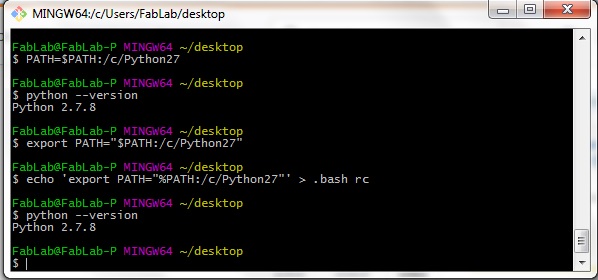
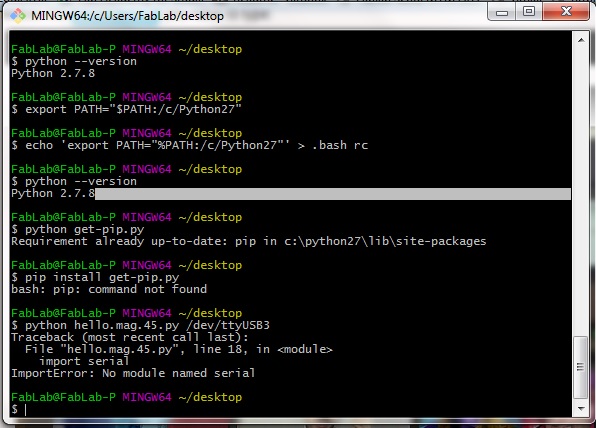
However I ran into another problem of running the .py file where apparently I needed to get another module called Serial which is not available as a hardware feature in attiny45's nor on the version of Python I had so I downloaded the serial file needed that ended with a .whl file, which then needed a pip command to install onto the git. So I got the file get-pip.py and tried to install it.
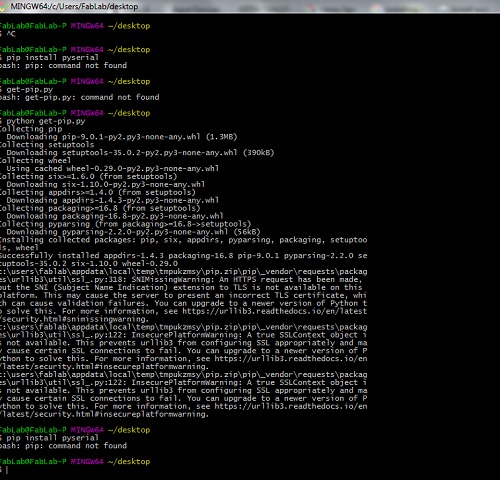
So I said frak this and found a windows msi installer and got serial finally installed: https://pypi.python.org/pypi/pyserial/2.7#downloads where I downloaded and installed it. I downloaded Professor Neil's code hello.mag.45.py from the input devices page and tried to finally run it but then ran into this error, where I thought was due to the wrong USB port initally but it wasn't.
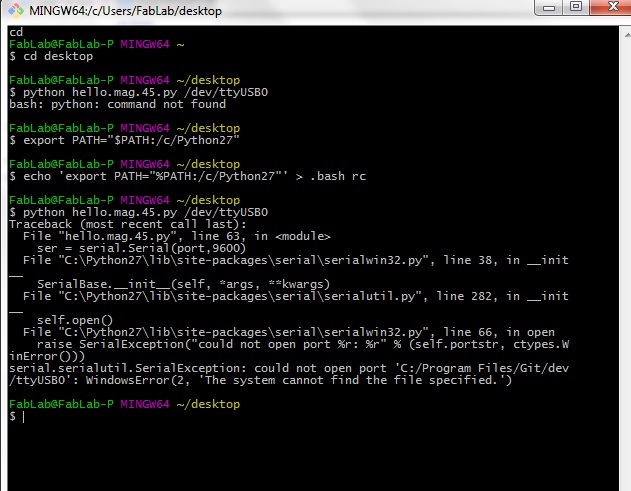
So I tried something different by switching to javascri- NO NEVERMIND I GOT IT. Alright so before I actually tell you, let me completely and absoultely agree that Ubuntu or Linux would have made this so much easier but I am a stubborn idiot so I wanted to use this Windows laptop I borrowed from FabLab Seoul. So I found other interfaces to try and finally I found something called ""Cygwin"", which is basically a port to make your computer act like linux in windows to emulate it. It has its strengths(a Linux interface on your Windows that works for many GNU and open source tools) and weaknesses(can't make apps since you must use the Linux based source code), and I am not proficient at it at all so I would have to only suggest that you read its the website "User Guide page"" throughly. So using that it took me basically ten minutes. I decided I shall partake in a liter of beer today.

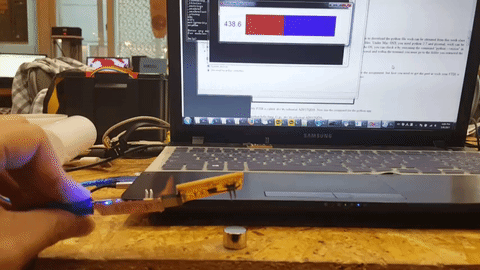
In conclusion instead of trying to install python, and then integrate it to git console, and then add library modules to said python commands for serial and pip to install additional format .whl files which you later ignored because you found a simple windows installer which turned out to be the wrong version since python 3 and after is not reverse compatible to python 2, and then installing useless things like ActiveTCL and tkinter which was just bypassed by installing a more modern version of Python 2.7.13, and then contemplating using javascript and then at the last moment think about an emulating port program and installing that and learning how to use that with Linux commands, you should use the simplest method with a simpler interface software to finish your project.
Download links: Eagle .sch file Eagle .brd Magnetic .py file sensor code