
Fab Academy 2017 at Fab Lab Barcelona By Trinidad Gomez Machuca
Interpret and implement design and programming protocols to create a Graphic User Interface (GUI).
For this assignment i want to try python and processing. I already know what to do for my final interface, i designed a face in rhino, that i made it also in copper with the vinyl cutter, and i've programed it like a touch response with the capacitive sensor. In hardware, when you touch the copper, it triggers a led, a air pomp, servomotor, etc, but in software everytime i touched the copper i want to visualize exactly the area that a i touched, so i will see wich one is better for what i want.

First i wanted to try to make my interface in Python code, but I got so many errors that took me one day to fix them and I need to work in my final project. I tried before to programming in python and in my opinion is not difficult lenguaje but my problem is that i just can't fix the problems they appear, i read the comments from a lot of people like me that are starting with this lenguaje, but I just could not fix it.

In this case I've installed the Serialpy library wich is the library for the exchange of information between arduino and processing, but it alwaysappear this error so the farthest I've come was to draw manually my draw with the command turtle. It is easy and funny if you are not doing a complex draw. In this case i did line per line and when i finished one half I mirrored the coordenates for the other half. At the end of my draw i just trigger when you click over the circle to disable it and when you press the up button from my keyboard it activate it again.
So after python I decided to go for the easiest, Processing. I'm familiar with this lenguaje because I used before in my master with the kinect. Besides that this lenguaje is very similar with the interface with arduino, is very easy to find how to do something and how to fix a problem because there is so much information on internet that even a 5 year old kid can install a library hahahahahaha.
So the best tutorial i found was this one, Sparkfun tutorial for Arduino and Processing. Here you can understand how this two can interact together in the both ways, either you want to draw a button in processing and trigger a servo in arduino or when you receive data from a sensor you can visualize in Processing. It's a very good tutorial and the best that you dont need to connect nothing, only the arduino, no jumpers, no leds need, anything, so this make your first exercise very easy.
This is how it works. First you have to decide which one will send the data, in my case i want to trigger outputs depending on the capacitive sensors, this i do it with arduino,so Arduino will send data. Then when the processing read this information, it will show in my 3d drawing with part you touched.
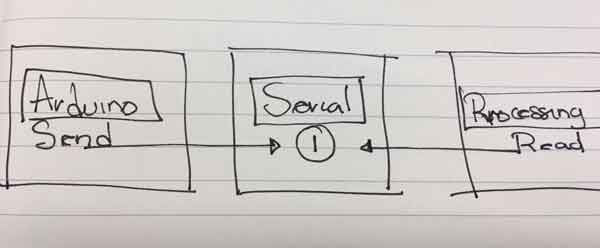
Is very IMPORTANT to know about what kind of variables are you sending, I didn't know this before and it took hours to fix it. In the this video in the 5 min, you can what i mean. Something similar happend to me, i was sending int variables to the serial and in my processing was reading other kind of values. Although I was sending the number 1, the processing was reading the number 10, but the problem was the kind of variable, you need to send this information as a byte inter, after this, everything was ok.
After declare my variables as bytes the only thing i want to do, before to put this code in my final programme, is to send to the serial 4 diferent numbers, thats it, so here you can see i used a delay and send one variable, then delay and send other variable and so on.
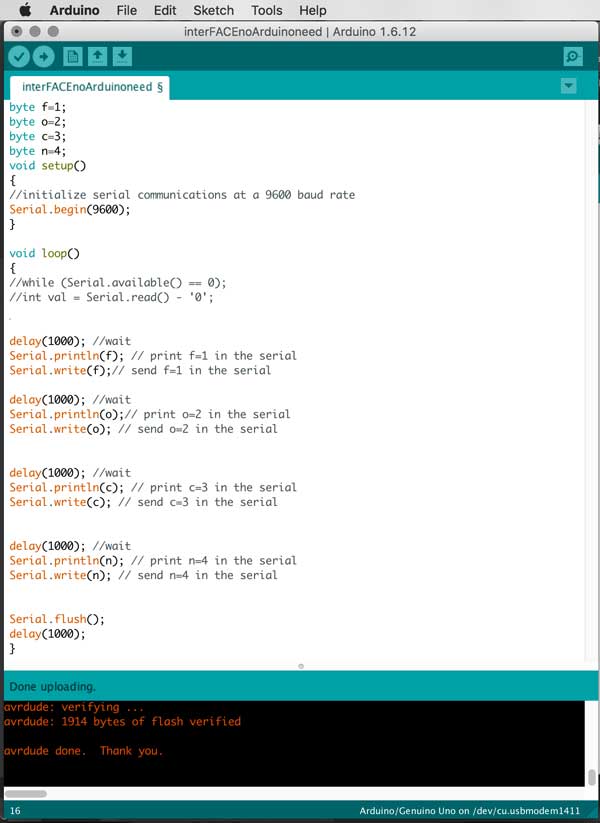
Here you can see the code that I sed fot sending information to the serial port and eventually after sending, I read the bytes data in the Processing.
First the Serial library. Serial library is already installed in the processing, so the only thing you need is to call it in your program.

You have to write the number of your port, the only options in mac are 0,1 and 2. In my computer is the number 1, i know because this is the only option that allows me to see information.
An here is the part where you read the data and compare. So i'm telling the Processing, if you receive information bigger than the number 0, stored in the val variable. Then if this val is the same as the number 1, change the color of my object, if not, let the object with the default color, in this case white, and so on. In arduino I'm sending the information every second, that is why is changing color all the time.
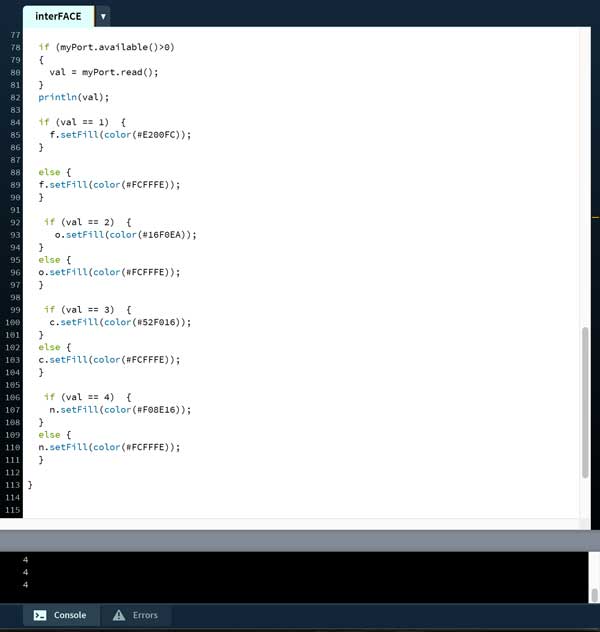
Here you can see the code that used to read the information in the Serial port and then I changed the color of the 3d models that I sed to visualize which part it is being touched
In my final project, every time i touched the copper I triggered outputs and combined with assignment i also sending the byte variables and i can see it in the processing digital draw.
//Processing
//Arduino
//Python
//Rhinoceros
Interface and Application Programming
Interface and Application Programming Class
Interface and Application Programming Assignments and Assessment
Sparkfun tutorial about connecting Arduino and Processing
Arduino and Processing Files
| Fab Academy 2017 | Fab Lab Barcelona | Trinidad A. Gomez Machuca |
| IAAC | trinidad.gomez@iaac.net | |