Eagle multiple PCB
Sometimes you require multiple PCB of the same kind. If you will cut them one by one - you will need to do at least 2 tools change per PCB, so it multiple the time you need to cut your boards. You probably can use the exported images and join them in gimp or another editor (in this case you need to take care of alignment all layers you have exported...), but if it is possible it is another method (I don't want to star a holy war about it, I just explaining how to do it in eagle :-) ).
So here is the action plan.
Step 1. Select required elements
Activate all layers (or just required layers if you prefer) and using the group button select everything you need to multiply. If you use standard FabAcademy method - then check that into selection you well included the dimentions layer and dimentions square.
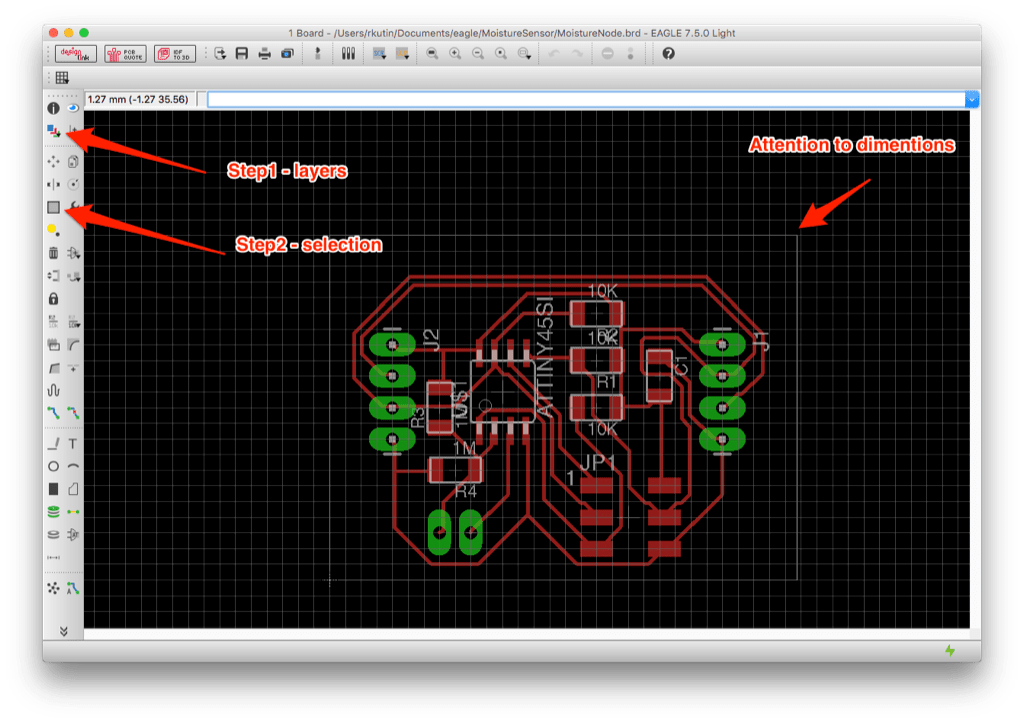
Step 2. cut source PCB
In the top you have an input field - you should write there "CUT". Look on selected elements - they should be all highlighted - if it is not the case - it means you did not selected all elements or not all required for this layers are selected in previous steps. Select all layers and re-do step before you continue or not all elements will be copied.
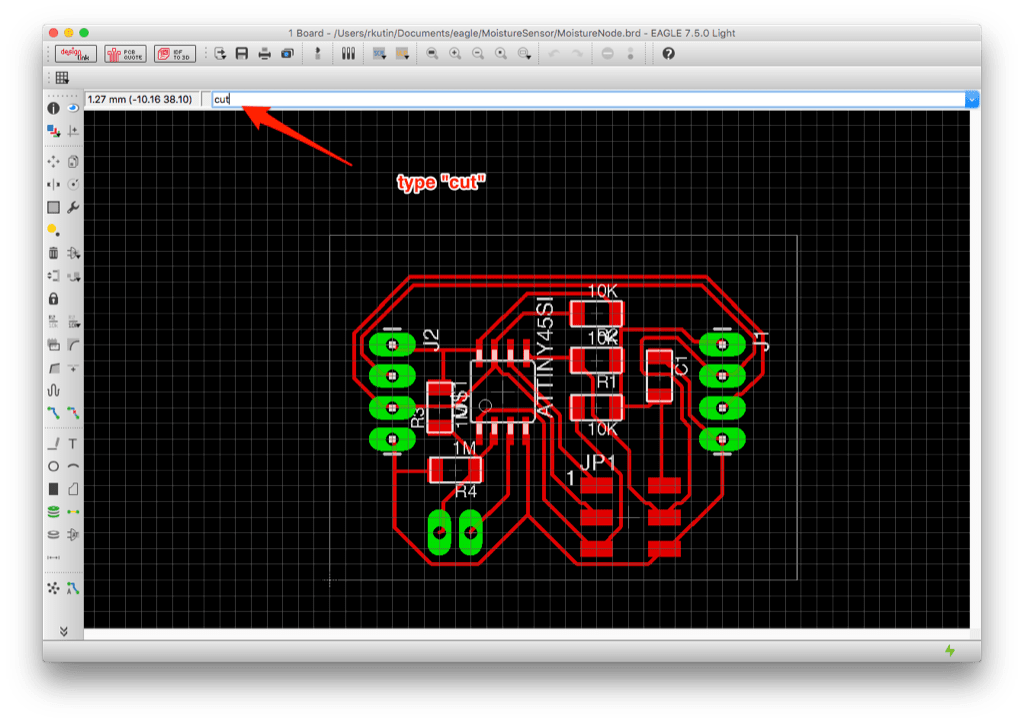
Step 3. get into clipboard
Hold control button on your keyboard and click on one of selected elements. Then in drop-down menu you should see "Cut Group" entry - you need to click on it.

Step 4. new file
Now we have in clipboard the source PCB and we need open new file to paste it. In menu "File" select "New file" entry. And then click on "paste" button.

Step 5. Place your boards
Now you are ready to place your boards on this new file. Better to start from the 0x0 point so you don't need to align them later. You click repetively on "paste button" then you place board on the field and click left on your mouse to place it definitively. Pay attention on distance between boards. It need to be enough to let pass at least one time the milling bit between them (for 1/32" it should be at least 0.8mm distance. Check it.)
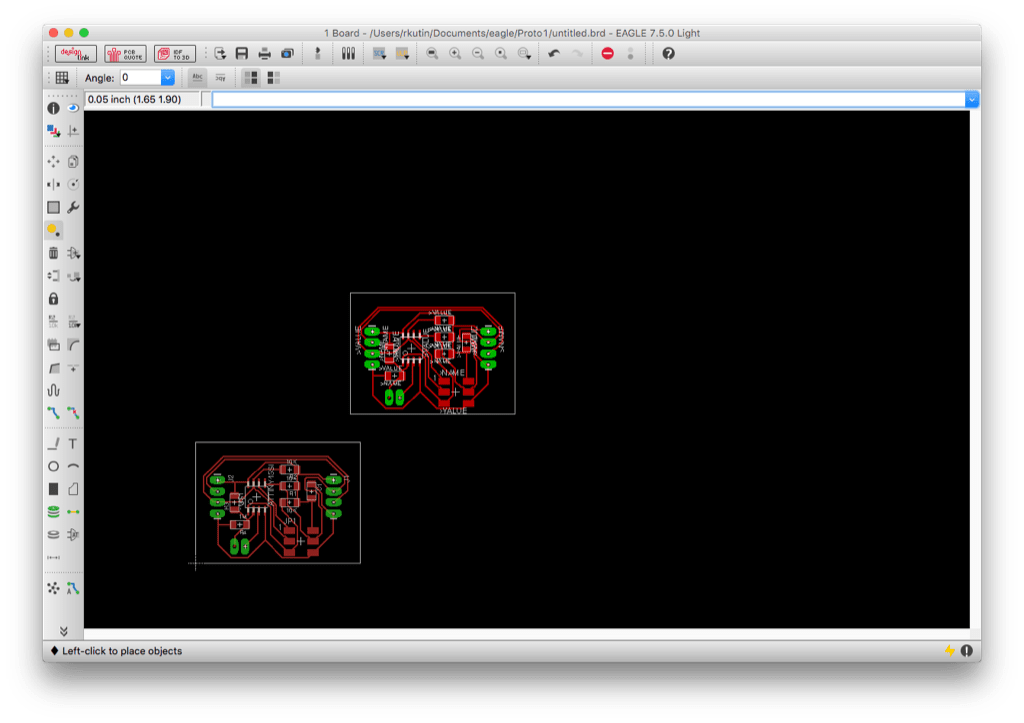
Step 6. Final result
When you placed all your boards you can save the file. Now you can select only required layers and process to export image in monochrome to mill your PCB all in once.
