#Exercise_5
24/02/2016
Assignment
3D scanning and printingIdentify the advantages and limitations of 3D printing and scanning technology.
- Test the design rules for your printersr
- Design and 3D print a small object that could not be made subtractively
- 3D scan an object
Testing the printer
Tools
- Materia 101 3D printer
- Ultimaker Original 3D printer
- PLA biopolymer
- hair spray
I have designed a little speciment to test the tolerances, the overhang angle and the quality of our printer.
Printing the speciment
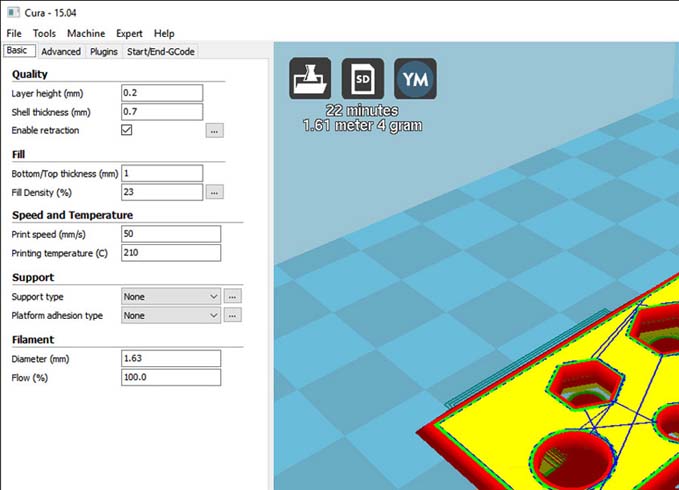
2nd step: import the model in Cura, select the right printer and set up the basic parameters. To obtain a good quality I used 0.2mm layer height; for a strong piece I used 0.7 shell thickness, 1mm bottom/top thickness and 25% infill. After some test I have found the right temperature at 210 C at 50mm/s of speed.
Printing a filament driven
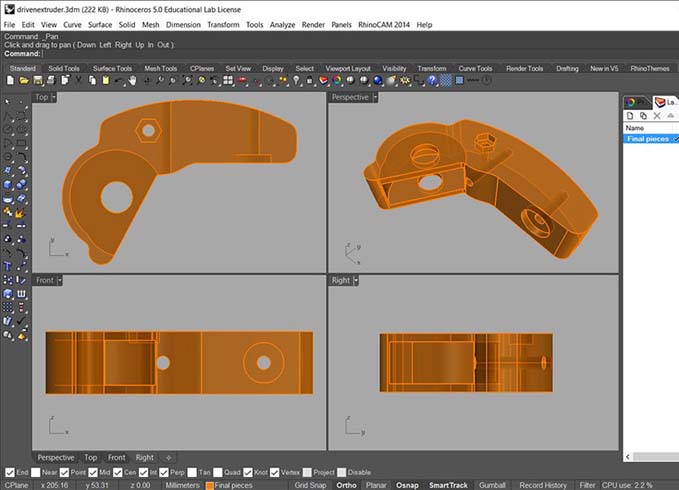
1rst step: we are designig a filament extruder to use with robot too, so I have designed and printed a little piece that work as filament driven. This piece is very difficult to made with a milling machine, it would be possible with a lot of difficulty only with a 5 axes or more. To print the filament driven I used the design rules verified with the pring of the spicement in order to obtain the right dimensions to put the bolts and bearing.
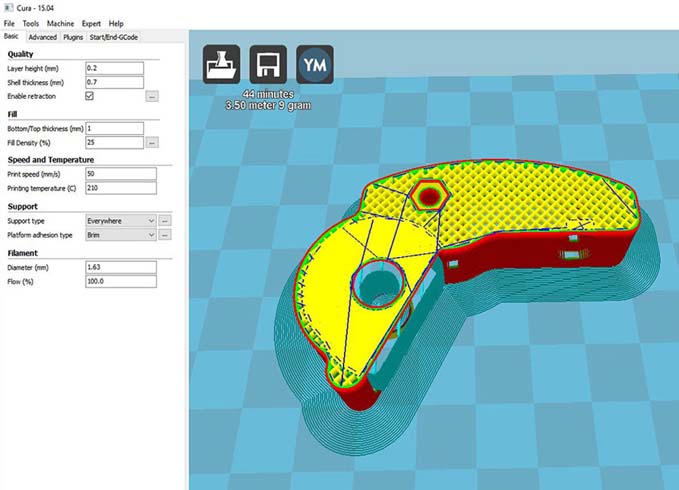
2nd step: import the model in Cura, select the right printer and set up the basic parameters. To obtain a good quality I used 0.2mm layer height; for a strong piece I used 0.7 shell thickness, 1mm bottom/top thickness and 25% infill. After some test I have found the right temperature at 210 C at 50mm/s of speed (same parameters used previously).
3D Scanning

This is the second time that I use a 3D scanning tool, here in the lab we have a kinect 1.0 used with skanect a very easy to use and powerful software. Useful Tutorial
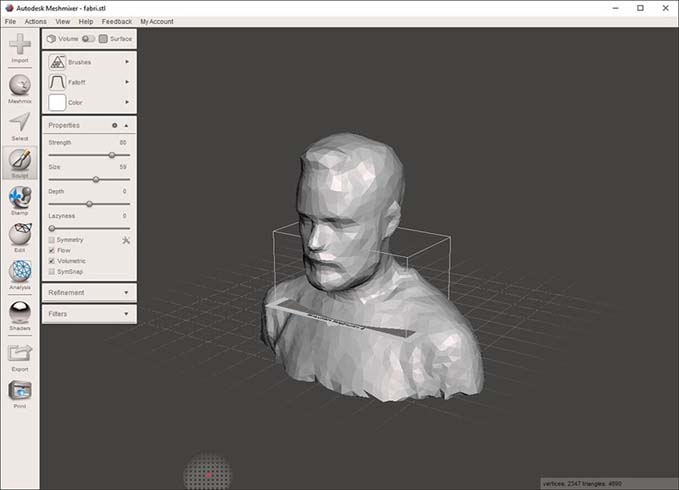
7th step: at the end I have modified the head and the chin with MeshMixer, I have decided to use it because is free but very powerfull and easy to use. At the end I have verified the mesh with Netfab, I'm use to have a check with this software every time before printing a mesh model, it can fix every aweful problem in an easy way; now the model is ready for printing.
Source file Fabrizio and Stefano
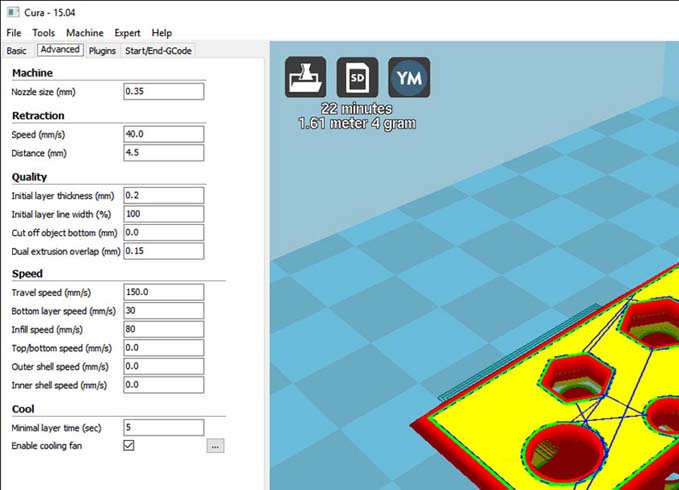

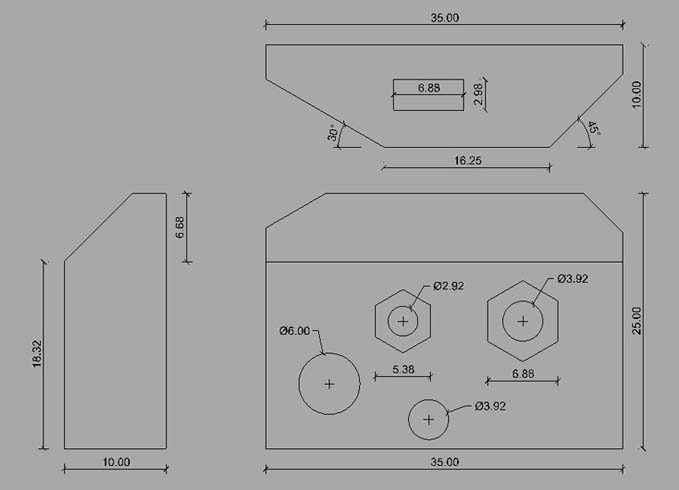
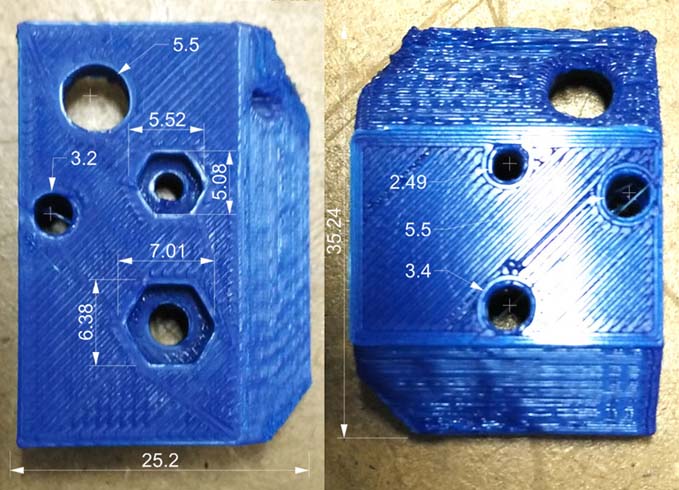




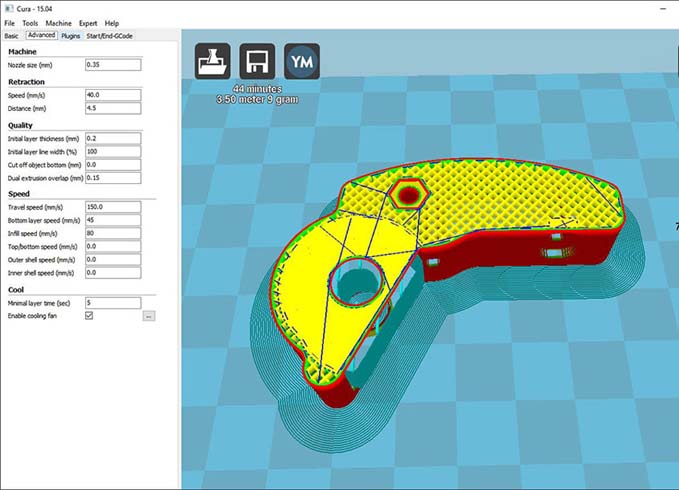


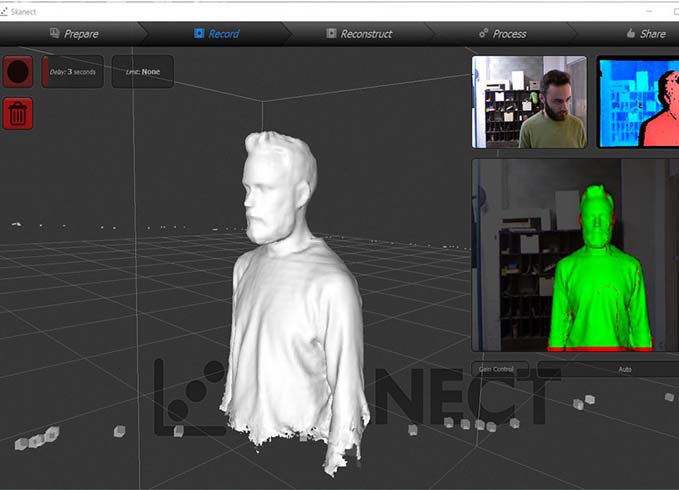
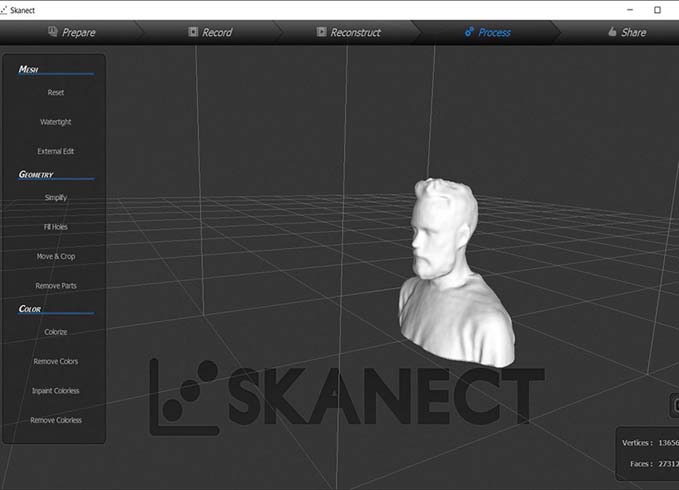
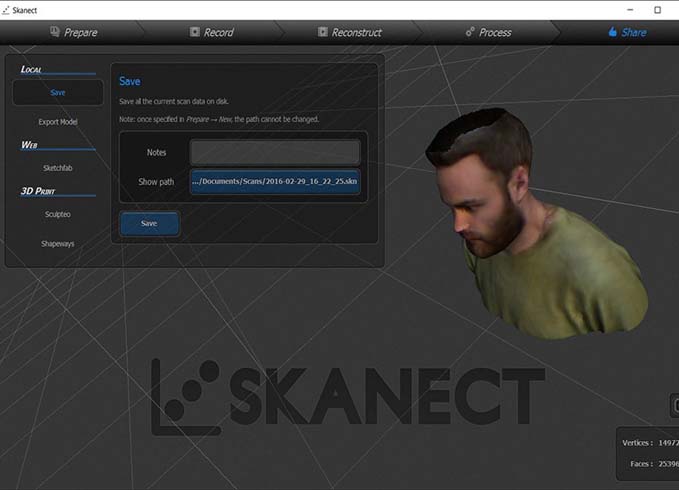
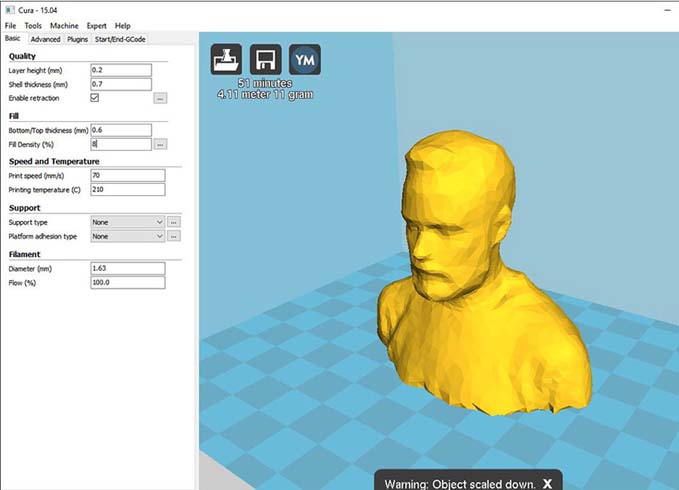

1rst step: Export the .stl file of the model prepared, with some little holes, a couple of overhang angle (45, 60) and .
Source file - Inspaired by a test of Vincenzo Campanale.