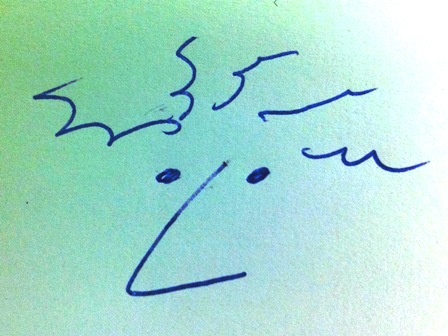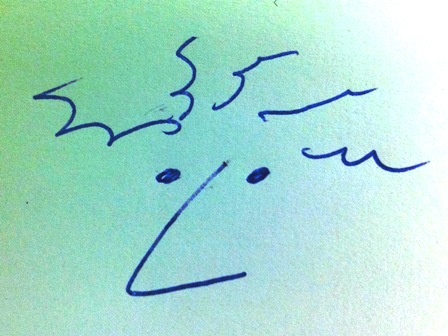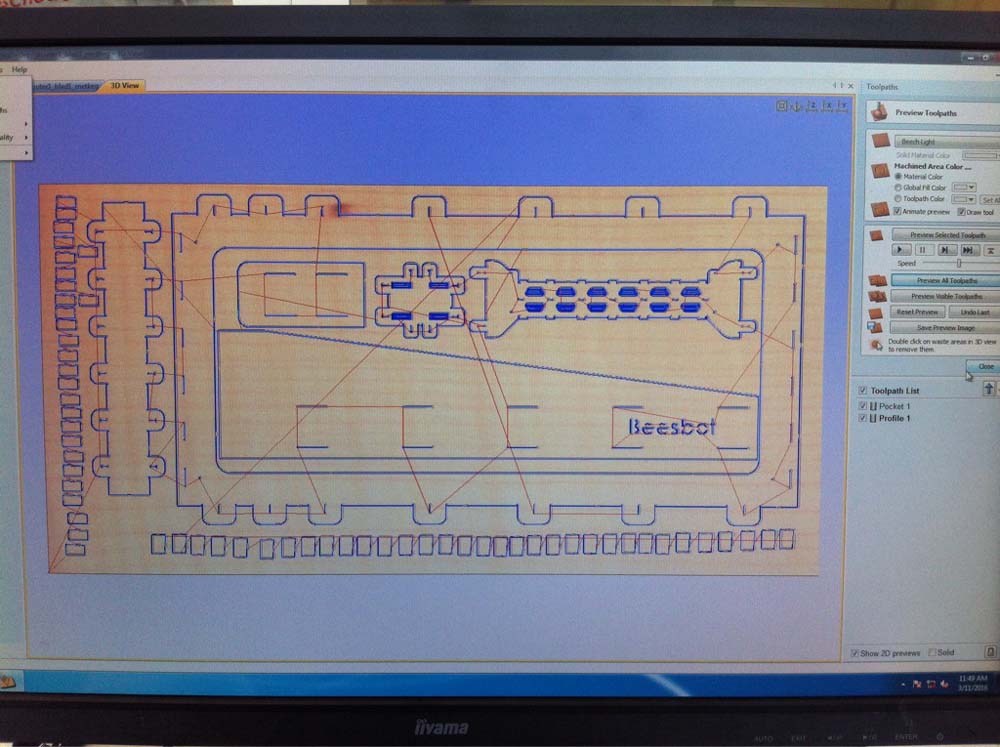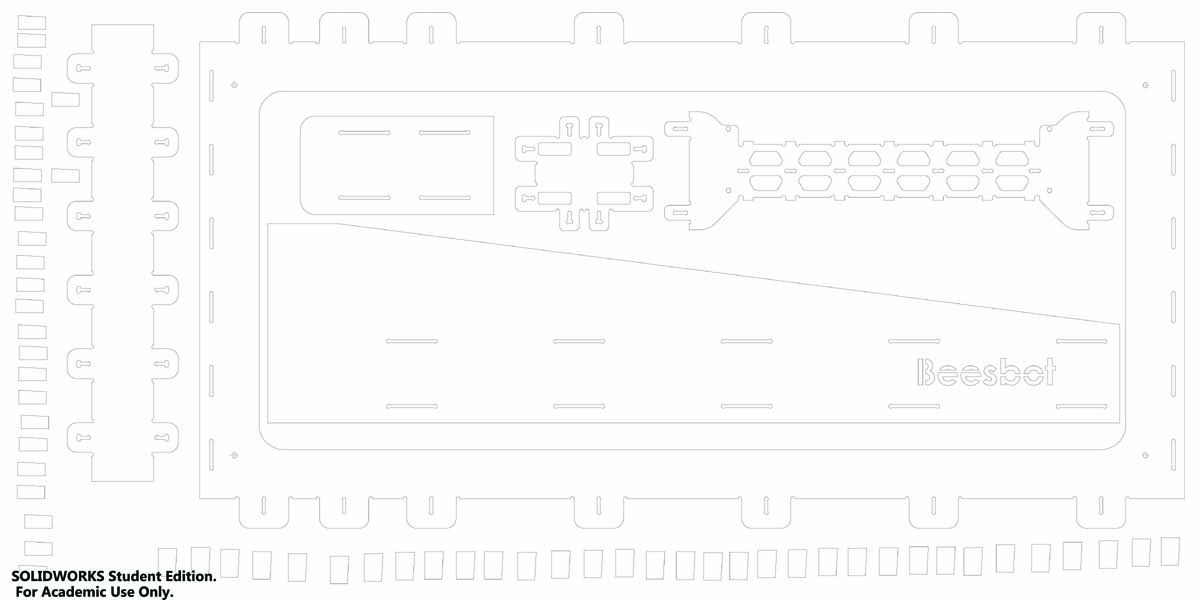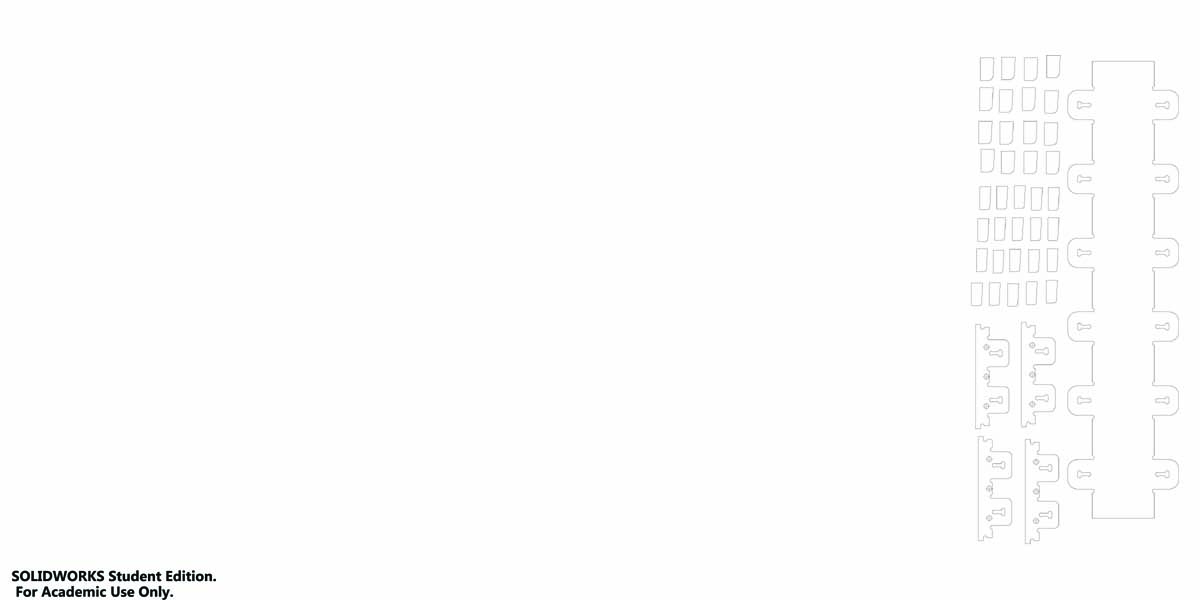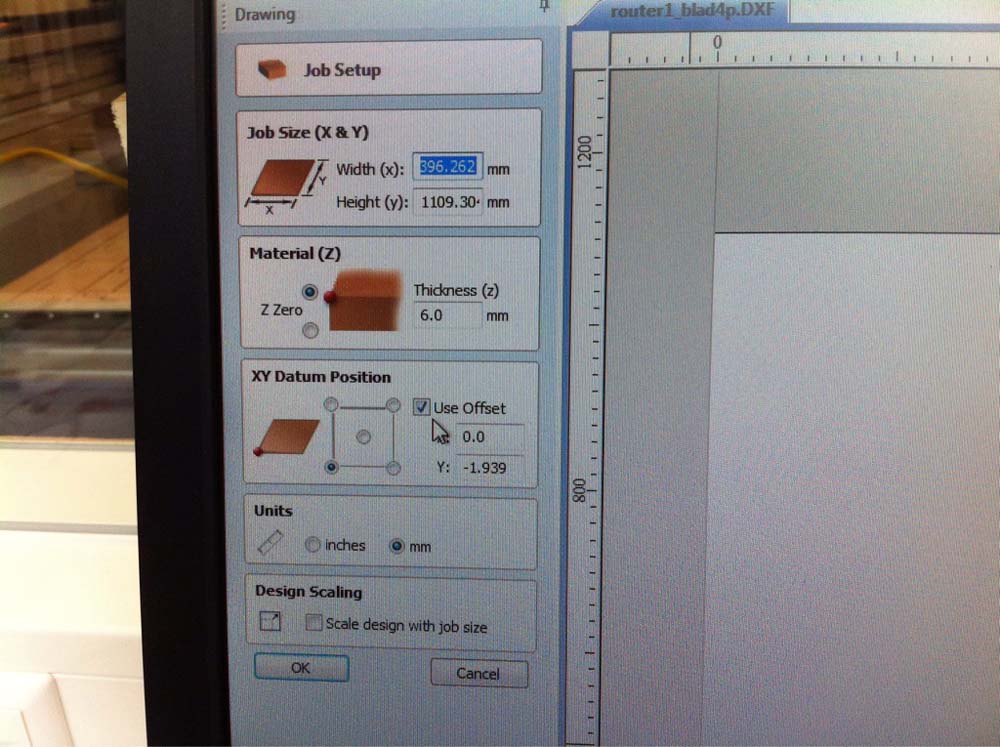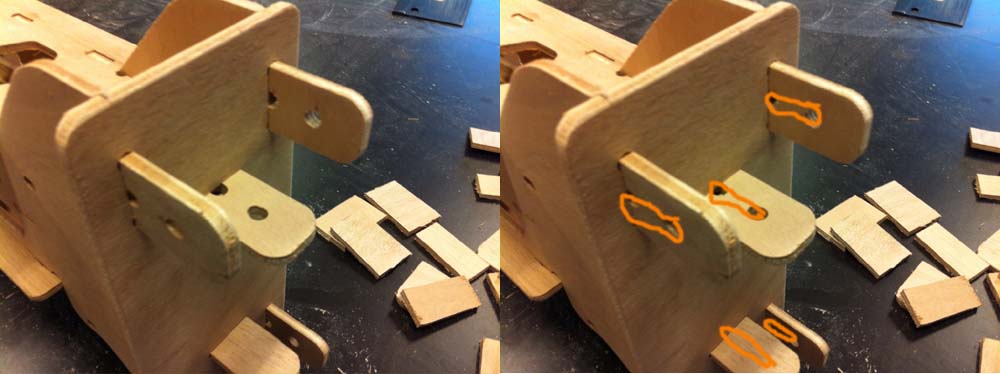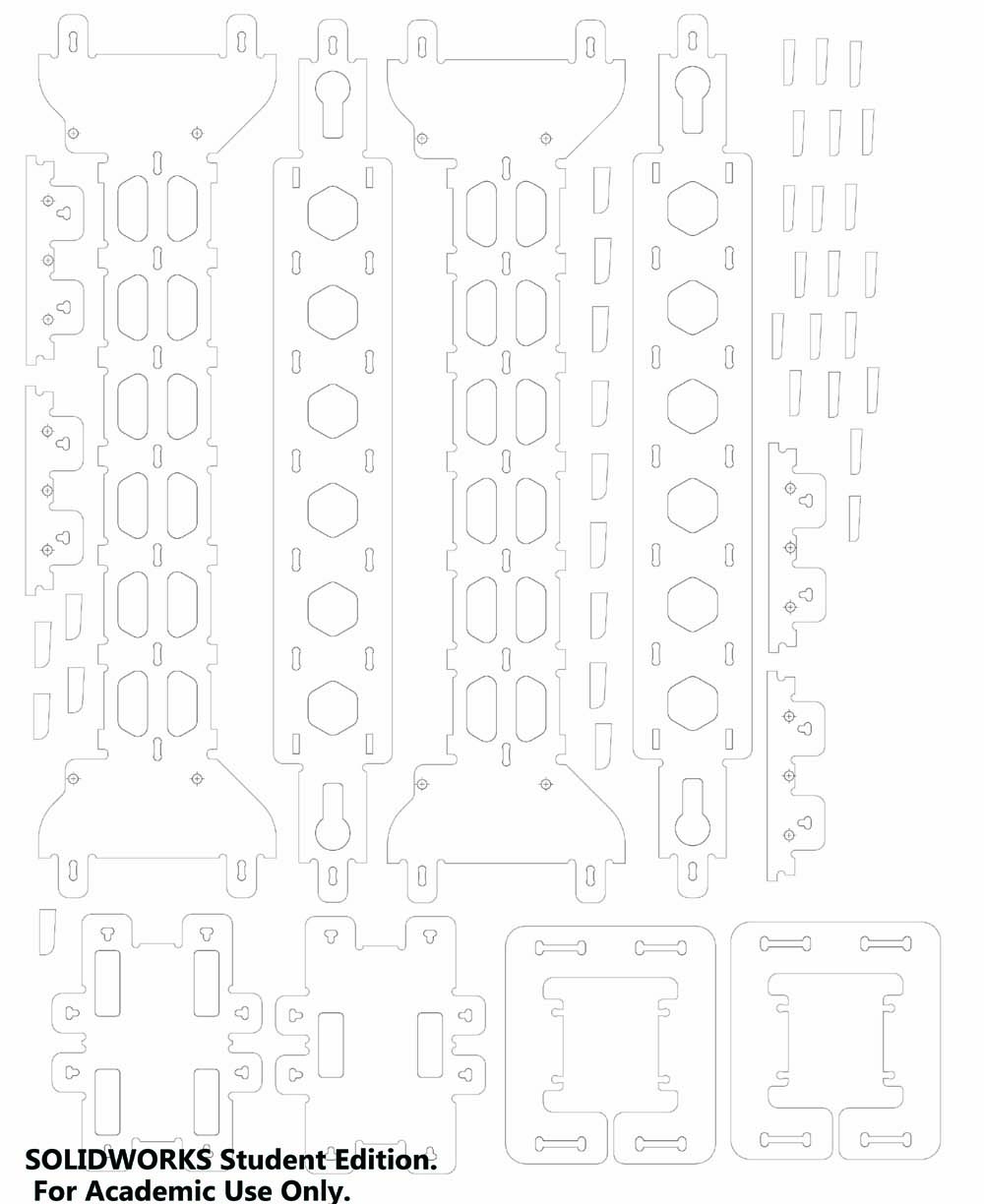The assignment for this week is building something furniture size with the Shopbot,
a CNC router for wood like materials. The dimensions of the materials you can work
with are maximum 2500x1250x100 mm. In this case I decided to build parts for my main project.
The construction for the x and y axis in this case for managing the Beehive (Beesbot).
In the pricture below the construction of the x and y-axis is drawin in Solidworks.
The construction is separated in two sub-assemblies. One for the x-axis and one for the y-axis.
Construction of the x-axis below.
Construction of the y-axis below.
Procedure / Way of work
- Make in Solidworks a 2d drawing with all the parts to be milled in scale 1:1
- Export the 2d drawing in a dxf-format
- Open the dxf drawing in the program Vcarve Pro to generate G-code for milling
- Make sure the 0-point is at the right location - Make sure that by XY datum position
Use offset is not selected, otherwise the machine has a problem with finding the origin.
- Edit job size
- Edit material thickness
- Select all lines and move them to the right location
- Select all lines and join them together, now the lines are loops and this way the mill
follows a complete loop instead of all separated lines. This makes the milling much more efficient.
- Define toolpath for pockets (these are holes in the board where all material should be milled away)
- Define toolpath for the outline of each part (the mill will go on the outside of the selected line)
- To avoid loose parts use the function Tab. With this function the last mill cut will leave a little
material to prevent the part from coming loose.
- In this case two tool paths are created, one for the pockets and one for the outline of each part.
- Simulate the toolpaths separately to check visually if the mill does the job how it should be done.
Change settings if necessary.
- Mill 1 mm through the material. The material here is 6 mm thick so the depth is 7 here.
- export the toolpaths (both in one file)
Now the file with the toolpaths (G-code) can be opened in the software of the Shopbot.
Below the simulation of the toolpaths in Vcarve is shown.
Shopbot
- Open the 2d software from the Shopbot
- Move the mill to the left completely, by clicking with the mouse on the arrows
- Mount the material to be milled on the sacrificial layer. Make sure the layer is clean and flat.
Use screws on positions where the mill is not going.
- Move the mill close to the 0 - point
- Give the command in the software to find the 0 - point
- Important: mill air first to check the movements of the mill
- Place a piece of wood on top of the material to be cut (for an offset in Z, for milling air).
- Zero the Z-axis by using the metal plate and the electric circuit
- Remove the metal and wood plate
- Run the air job, check if the mill goes down like it is supposed to do
- Zero the Z-axis on the right height
- Run the job
- Make sure the dust is removed automatically
- Stay close to the machine to check things are going well
- Make sure the dust is removed while milling
- Use the spacebar to pause the job
- Check if the mill goes through the material
- Check if Tabs are there
- When the job is done: remove the plate and clean the machine
Below the dxf-files for milling the parts are shown.
Results after milling
In the pictures below the willing process is shown and the result of the milling on the machine.
The construction for the Y-axis was easy to assemble.
Below the assembled construction of the x-axis is shown.
Lessons learned
Because drawing of the parts in Solidworks was done very quickly there was a mistake in assembling the parts.
One component could not slide over the other component. On the picture below on the left the problem is shown.
In the picture in the middle the solution for this problem is shown, cutting the part open. Now it can be assembled.
One of the slot holes was not drawn in the right way, so this had to be reworked manually.
The parts were too close to the border of the wood. For this reason the mill came across the screw
and the screw was stronger.... Next time more attention should be paid on the position of the parts and the screws.
It was mentioned earlier here. On default when loading the toolpaths in the software from the Shopbot you should deselect: XYDatum Position Use Offset.
If you leave it selected the Shopbot will have problems with finding the origin. The machine will stop milling
because it goes in the wrong direction.
So unselect the Use offset. Now it will not have this problem.
For unknown reasons the Z-axis was not going up high enough between milling jobs (parts). This resulted in damaged parts (wood).
Next time more attention should be paid to the simulation of the milling. Not all parts are like this, this makes it hard to understand and strange.
The material that is used here is 6 mm thick. First I made all drawings with slot cuts of 6 mm wide. Later I
noticed we have an 1/4th inch mill (6.35 mm). For this reason all slots were changed to 6.4 mm but I forgot a few
of them, they were still on 6 mm. The software for generating the toolpaths decides not to go into pockets smaller
than the diameter of the mill.
This should also be visible in the simulation. So more attention should be paid there ( I was in a hurry).
Improvements
The above mentioned problems were solvable and I still had some milling time. The joining elements were too big in my opinion
so I changed the size to 10 mm smaller.
The picture below is the new version with the modifications in it.
The milling of the last part was more difficult because the mill was not very sharp. This resulted in a rough cut
and more sound from the milling process. Later I noticed that also the dimension of similar parts that were milled
before were now a little bit bigger. I think this is the result of the dull mill.
The wheels were milled out of 18 mm plywood. Aluminum axis were made to assemble the wheels.
The picture below shows the complete X-axis. With wax and butter the wheels are running smooth now.
Files to work with:
Please go ahead and use my files to modify it to something for your need.