Exercise 3: Computer Controlled Cutting
Inkscape
I started working with Inkscape today to try to make parametric cutouts. The cloning feature is cool but there are many nuances to work out. At first I tried to make a solid shape and then cut out a tab. This did not work because you could not clone the cutouts. Next I tried making a box and then creating boxes that would be the cutouts. You could clone this but then the individual parts could not be cloned.
Inkscape:Making a parametric design
2/11/2016
I have been working really hard in Inkscape to make parametric design. After trying different things I finally made some squares that are parametric. Basically what I did was to make a parent for each component of the square. This enabled me to make every pieces adjustable from the parent. It was easy to clone many pieces from that. As I was playing around with the squares I came across a problem. It is not scalable. You can make them bigger using the clone of the square with the tabs but then the tabs are the wrong size. While you can adjust the size of the tabs Inkscape only expands the size from one side of the tab. As a result when you adjust the size of the tabs the alignment goes out. This happens when you make it both smaller and bigger. I adjusted the diameter of the slots needed to be set to .15" cardboard.
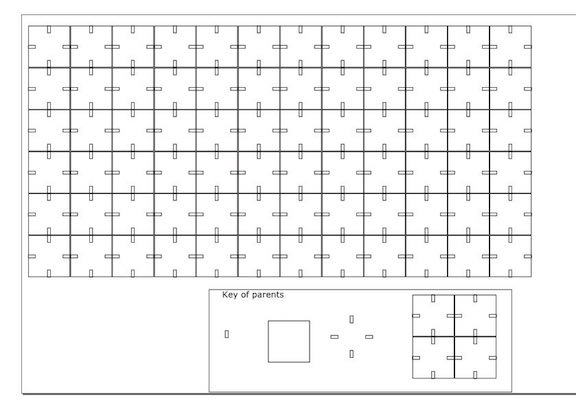
Above is what I made using the cloning tool. In the Parents box I have each of parents of separate. Cloned each parent to make the successive structure. It is scalable to a degree. You just need to realign the tabs.
I used the cloning feature to adjust all of the lines so that they were appropriate for laser cutting. In this case the lines needed to be set to .001". When you set your lines they will disappear and so you must change view to see all lines. Also all the lines should be black although since we are only cutting it does not really matter. However if we were rastering it would be important that the colors for cutting and rastering are different. To cut out the pieces I saved the file as a PDF and then opened the file in Adobe Acrobat (note: we messed up our Epilog trying to print directly from Inkscape). In Adobe Acrobat select print. For cutting cardboard select 100% power but only 10% frequency and speed. Also deselect rastering and in the advanced setting do not select cutting based on color. Once you hit print it will be sent to the laser cutter. There are two ways to determine if your file is going to cut properly. First, if it is only a second that is a good indication that something is wrong with your set up. Also it is a good idea do an air cut before cutting it for real. To do this hit go but keep the hood open. Then you can watch to tool path. I have observed an interesting thing about the tool path of the Epilog laser cutter. After watching many laser cuts I was curious about why it cut things in a particular order because it often does not make sense from an efficiency point of view. Then as a result of making multiple iterations of designs it became the clear that the laser cutter cuts in the order that objects are drawn. This is worth keeping in mind if you have a complex cut and want to save time with the tool path. In other words make sure to draw things in groups that will result in an efficient cut. Even if you add things you can always cut and paste other objects back in to change the order. In any case I successfully cut my interlocking pieces.
To down load my file click here.
Cutting it out on the Laer Cutter

Vinyl Cutting
2/16/2016
Worked with making my vinyl cut out. Making the file was easy. I used an image of Olaf that was in an .SVG format and then used the Canva program to add text.
To down load my file click here.
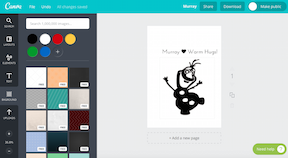
I downloaded the .pdf from the Canva site and then converted it to a .bmp file using Photoshop. Using the Cutstudio software made an outline of the image and then discarded the original image. By making an outline it will give the lines a much cleaner cut. The first time I tried to print the sticker I realized that it is really helpful to have text was small and so the the text was skinny and it was impossible to peel away. I easily fixed this and saved the image in Canva by changing the font to a blocky font.
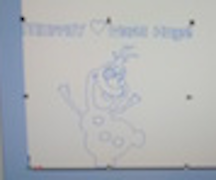
To down load my file click here.

Conclusions
Parametric design is a great concept but it does have its limitations. For example while it is great for adjusting the line width it does not work as well for objects that must be centered because adjusting the width of such objects will make them off center. Also it can not be used when subtracting or combining objects because Inkscape will not do this for cloned objects.