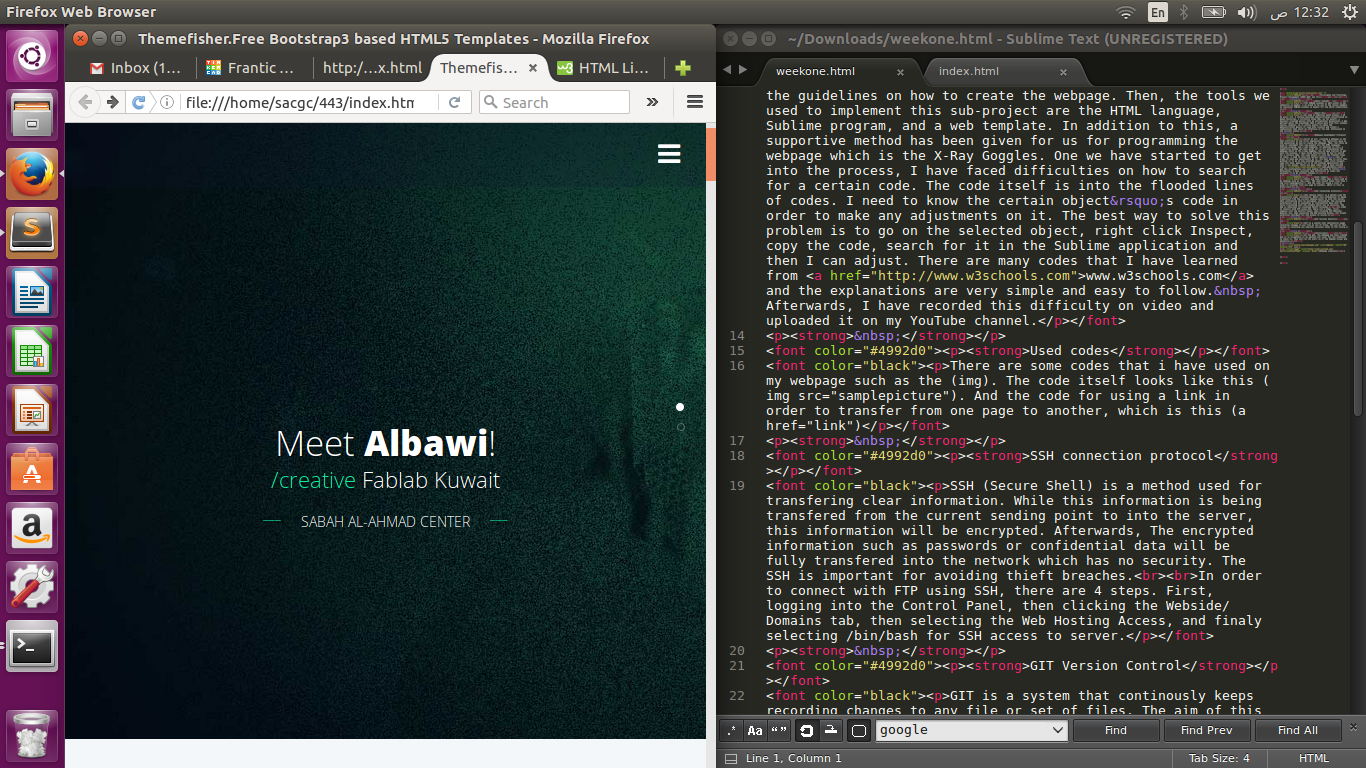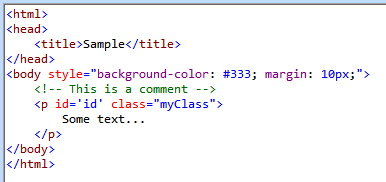
About Fablab
The FABLAB is well-known in our community in Kuwait. I am proud to be one of the chosen members to represent FABLAB in Kuwait for the world competition.
About Me
My name is Abdullah Saleh Albawi. I am 26 years old. I studied Business Administration concentrated on Human Recourses. I currently study MBA. As for myself, a business oriented person with an entrepreneur background, I was worried about the knowledge that I would gain from this intense course. However, it is pretty useful to apply the administration points of view into science and create a combination that would be effective at the end. Enthusiasm is the current status.
Webpage development Process
First of all, creating a webpage is not that difficult in the first impression. The instructor gave us the guidelines on how to create the webpage. Then, the tools we used to implement this sub-project are the HTML language, Sublime program, and a web template. In addition to this, a supportive method has been given for us for programming the webpage which is the X-Ray Goggles. One we have started to get into the process, I have faced difficulties on how to search for a certain code. The code itself is into the flooded lines of codes. I need to know the certain object’s code in order to make any adjustments on it. The best way to solve this problem is to go on the selected object, right click Inspect, copy the code, search for it in the Sublime application and then I can adjust. There are many codes that I have learned from www.w3schools.com and the explanations are very simple and easy to follow. Afterwards, I have recorded this difficulty on video and uploaded it on my YouTube channel.
Webpage development Process
To start a paragraph, I use the (p) command and close it with a (/p).
To make a line brake, I use the (br) command.
To put an image, I use the (img) command.
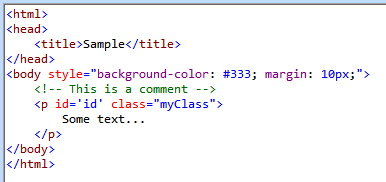
Used codes
There are some codes that i have used on my webpage such as the (img). The code itself looks like this (img src="samplepicture"). And the code for using a link in order to transfer from one page to another, which is this (a href="link")
SSH connection protocol
SSH (Secure Shell) is a method used for transfering clear information. While this information is being transfered from the current sending point to into the server, this information will be encrypted. Afterwards, The encrypted information such as passwords or confidential data will be fully transfered into the network which has no security. The SSH is important for avoiding thieft breaches.
GIT Version Control
GIT is a system that continuously keeps recording changes to any file or set of files. The aim of this system to recalling any specific versions later in the future. The shared connection will be available to the users. To access this connection, the GIT will support this action and make all users to use the information inside this shared connections and will save every single change. This will help avoid corrupted data.
The steps to set up the GIT are the following:-
1. Creating an account in the GITlab by visiting http://git.fabacademy.org and signing up using our emails.
2. Installing GIT by opening the terminal with (Ctrl+Alt+T) and typing sudo (apt-get install git).
3. Generating the SSH keys by typing in the terminal (ssh-keygen -t rsa -b 4096 -C "my mail id"), and then inserting the location of the saved keys by typing (/Users/me/.ssh/id_rsa): [Press enter]. After that inserting the password which is the same as GIT password. Finaly, Id_rsa is my private key and public key.
4. Adding the SSH agent and should be enabled first, eval "$(ssh-agent -s)", and adding the key to the agent by typing ssh-add ~/.ssh/id_rsa.
5. Adding a global username and email id by typing (git config --global user.name "your username") (git config --global user.email your mail id).
6. Adding my public key to the gitlab account by typing (sudo gedit ~/.ssh/id_rsa.pub). After that, copying this code and closing the gedit. Then, go to profile settings -> SSH keys, pasting the copied code under the KEY word, giving a title for identifying the PC that has this certain key, and finally clicking on Add Key and done.
7. Making a clone by typing (git@git.fabacademy.org:fabacademy2017/fablabkuwait.git). This will create a clone inside the connection same as mine and control it from my side.
Uploading the archive and pushing it
1) Openning the terminal. Final Project Sketch
2) Openning the fablab file by typing "CD FABLABKUWAIT"
3) Pulling the file by typing "Git pull"
4) After recieving the file, we will add the files from our current server into the fablab file and then typing into the terminal "Git add --all"
5) Then, type Git commit -m "test"
6) Finaly, type "Git push"
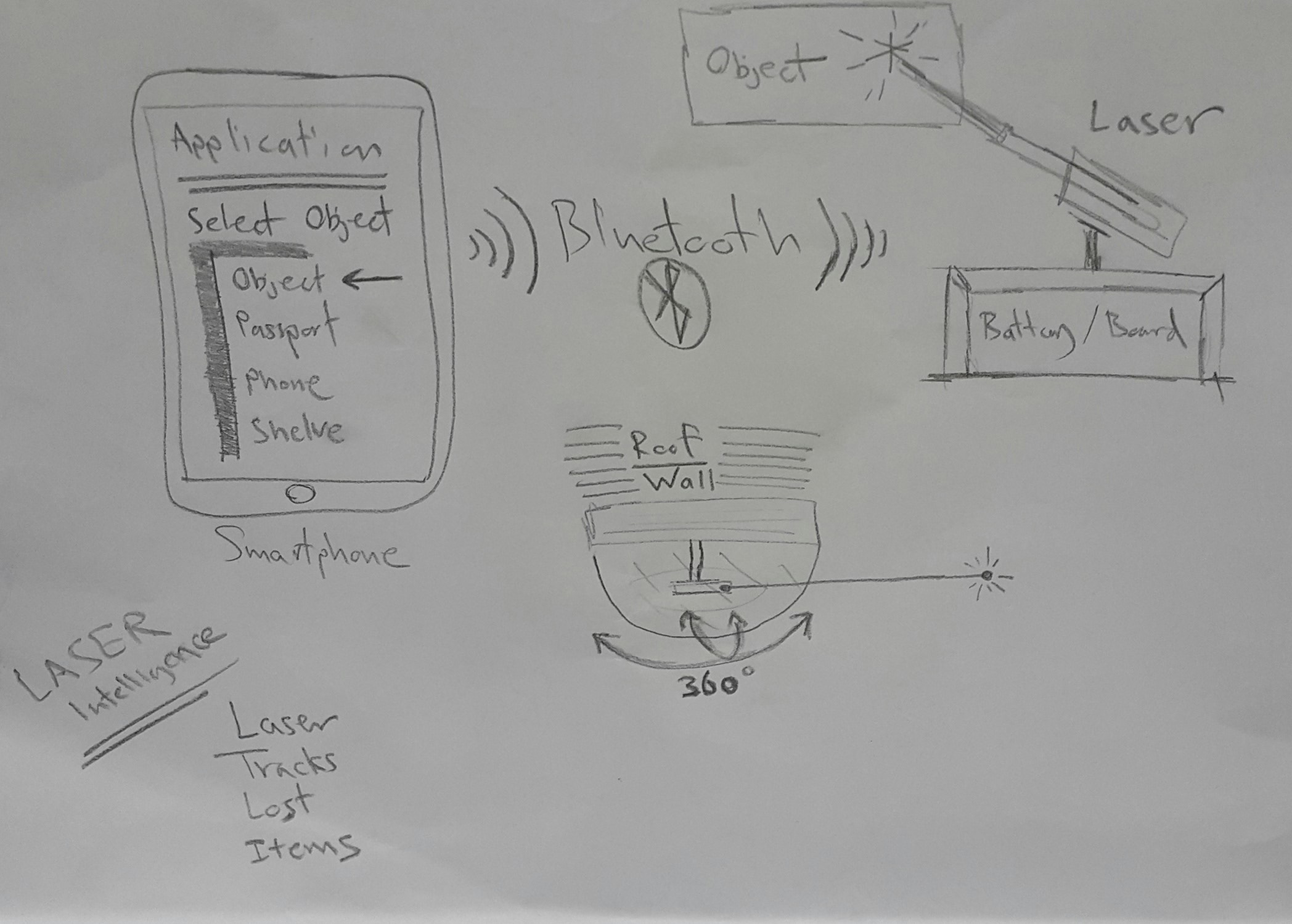
This is the final sketch of my prject, and the purpose of it is to track the items inside rooms or workshops using a laser and moving servos.
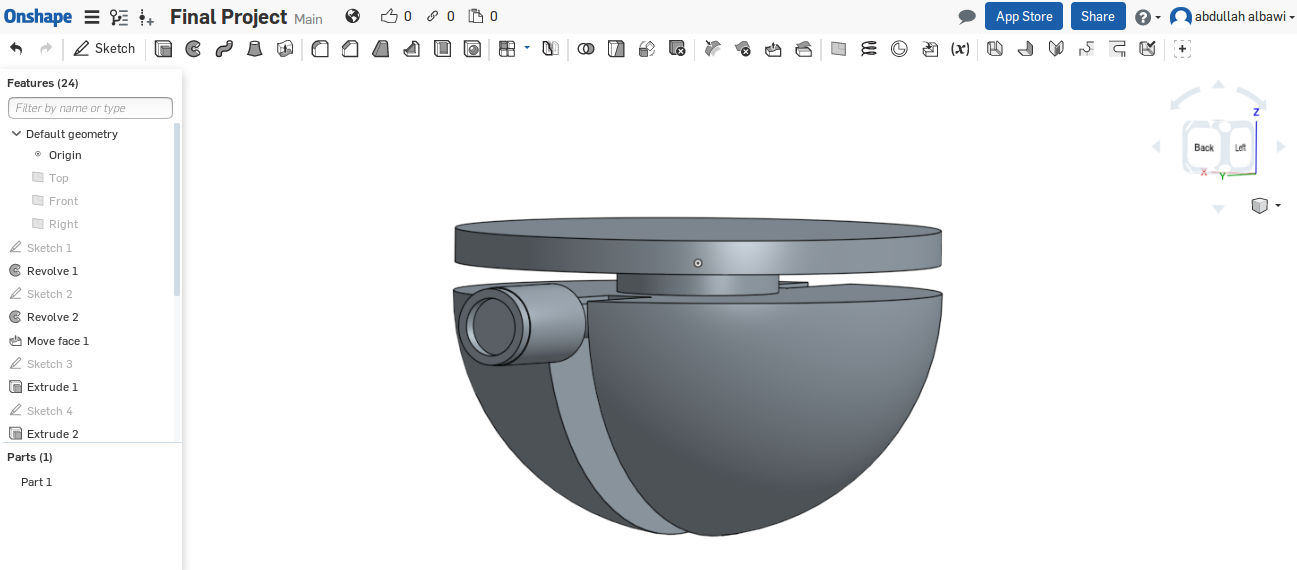
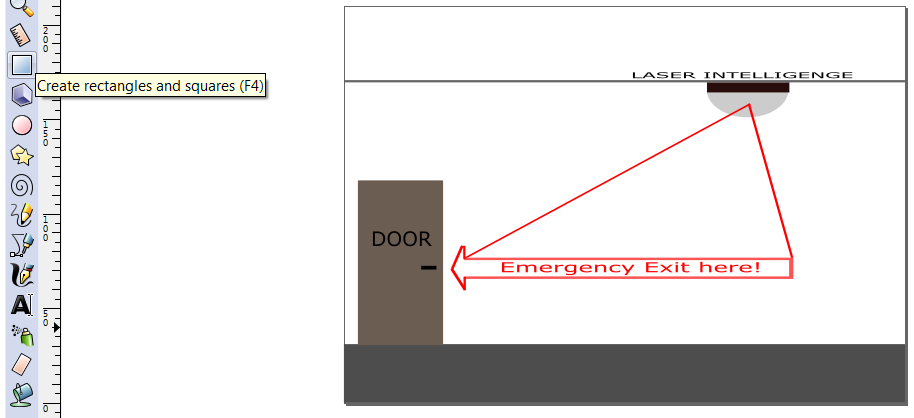
Conclusion
Conclusion
At the end, the webpage has been created and it is acceptable in my opinion and clear for the community to check it. This will be the start up of the FABLAB career and adventure.