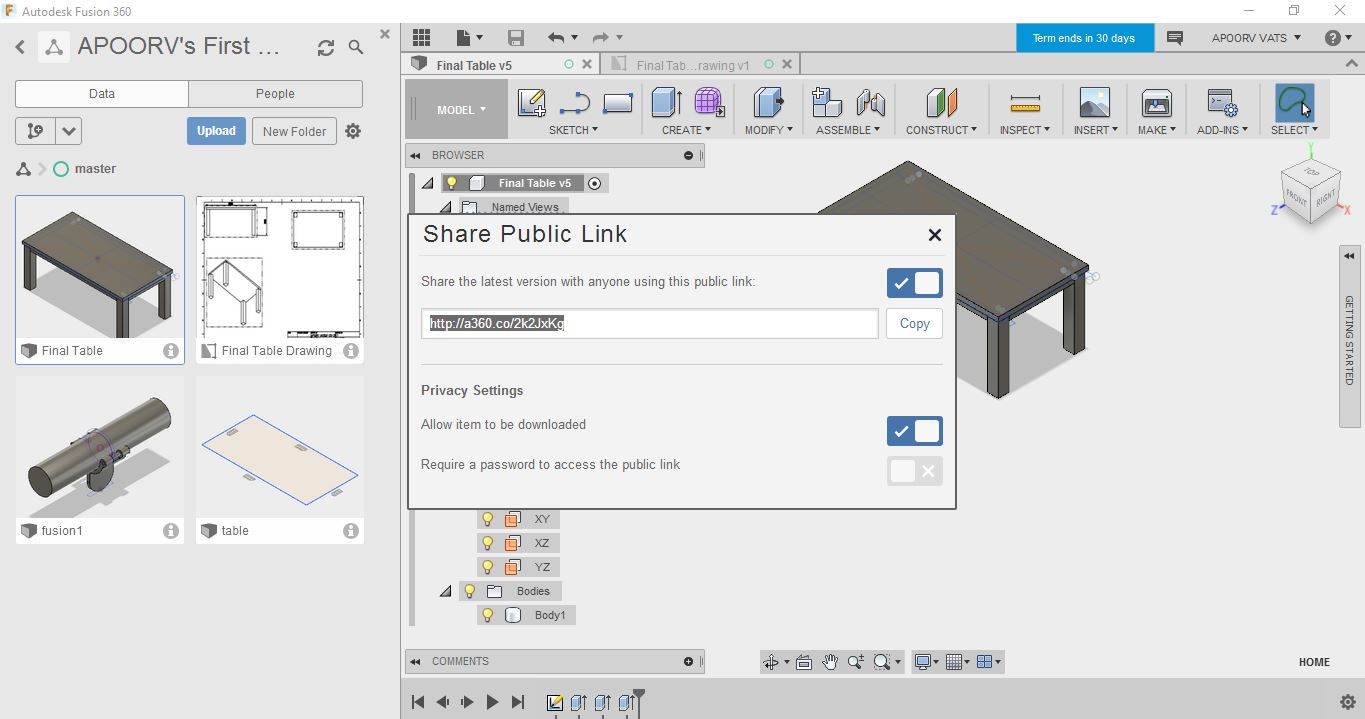Primitives:
Primitives are the basic shapes that are available in Fusion 360. Using these basic shapes we can design the required model in easy approach.
Step 1:
From the menu bar, select Create->cylinder
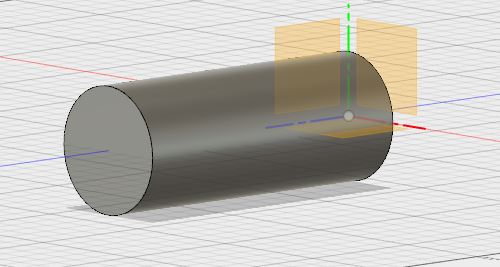
Step 2: Select the plane to work on
You will see 3 origin planes will pop up. Click on one of the plane on which you want to work.
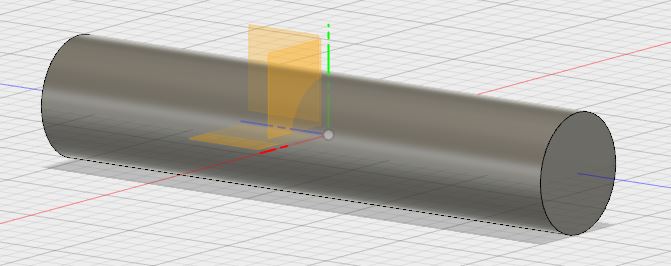
Step 3: In this step draw four circles of equal radius.
Go to sketch then click on the center and drag to a circle.
In this step draw four circles of as shown in the snapshot below.
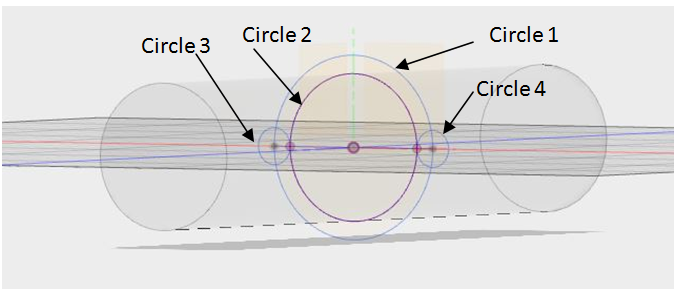
Step 4: Extrude
Extrude defines the depth you add to sketch and model geometry. Select the portion of sketch where we want to extrude. In this exercise I have selected the bigger semicircle and two small circles. After selecting it required to provide the depth and other options to extrude.
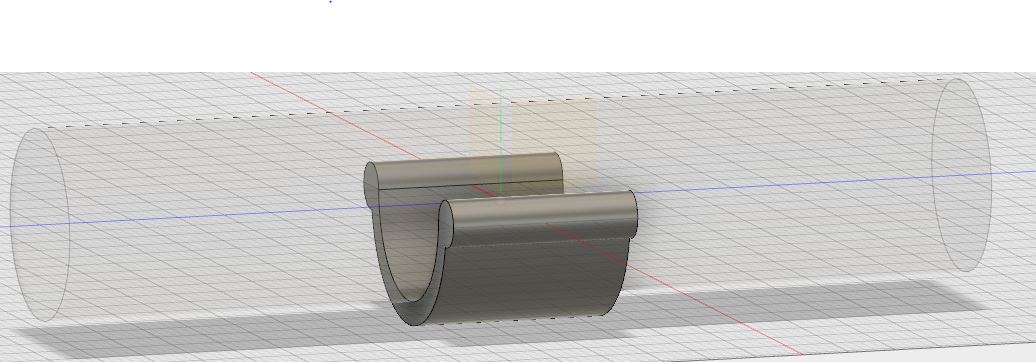
Step 5: To order to draw the model as shown below first step is to select the plane. Then in this plane draw a rectangle of length equal to depth of extrude in step 3. Then after drawing the sketch in the selected plane extrude the rectangle.
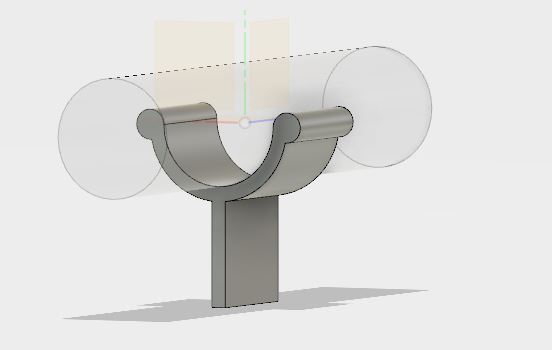
Step 6: Fillet
If we want to make curved corner on our sketch entities then fillet tool is useful. It is mainly used to round the corner at the intersection between two sketch entities. While creating fillet it automatically creates two tangent arc at the filleted sketch.
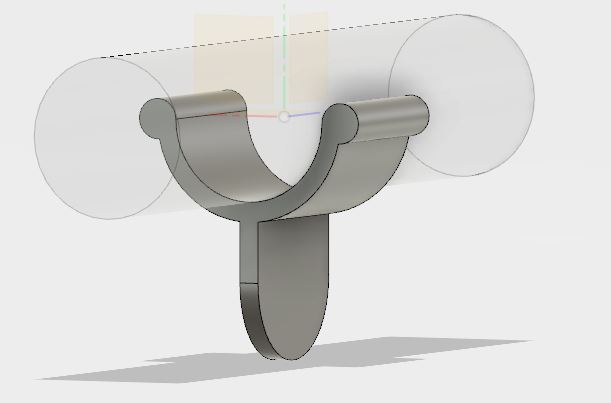
Step 7: Extrude
In order to provide cut in the 3D model just draw the sketch of the cut then use extrude tool.
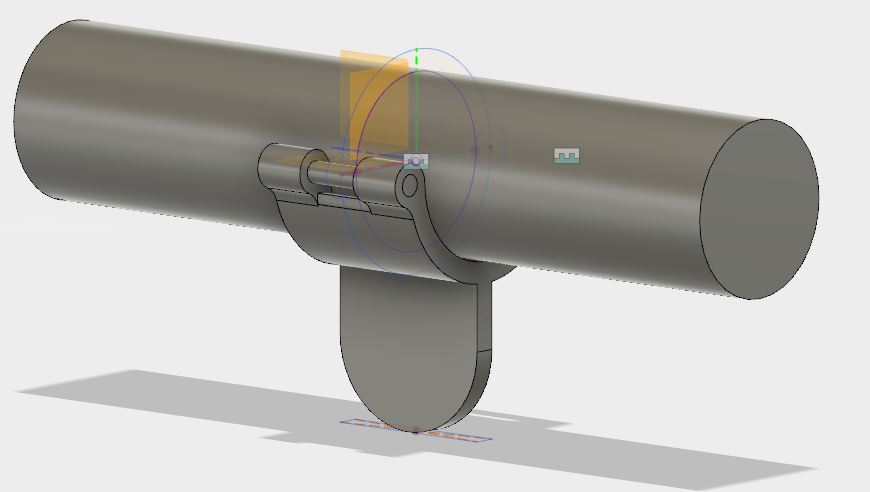
Click here
to see the above excercise.
Drawing sheet for above 3D model is shown below:
Creating drawing is good from customer point of view. In order to deliver your 3D model to customer this is the best approach as you can
easily specify the dimension, different views and other things in one sheet.
The process below describes how to create a 2D drawing from a 3D model created with Fusion 360.
1. Open the Design you would like to create a 2D drawing of.
2. Click the Workspace ribbon and hover over the "Drawing" option.
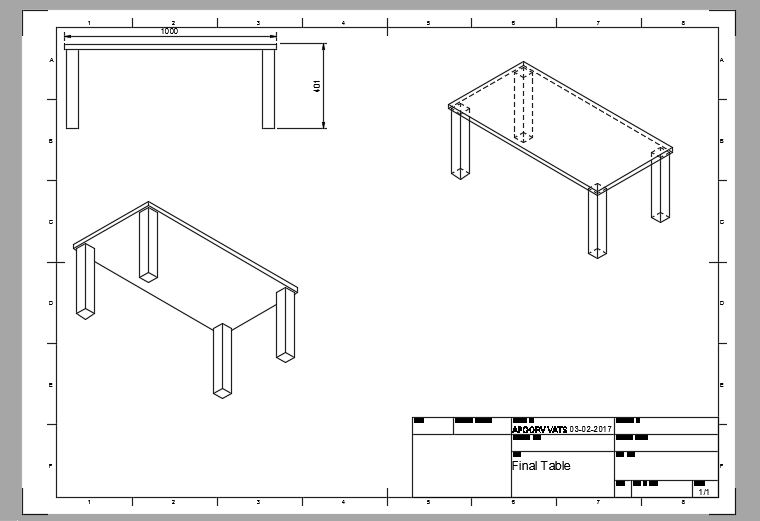
The most interesting feature of fusion 360 is the parametric and algorithmic approach.
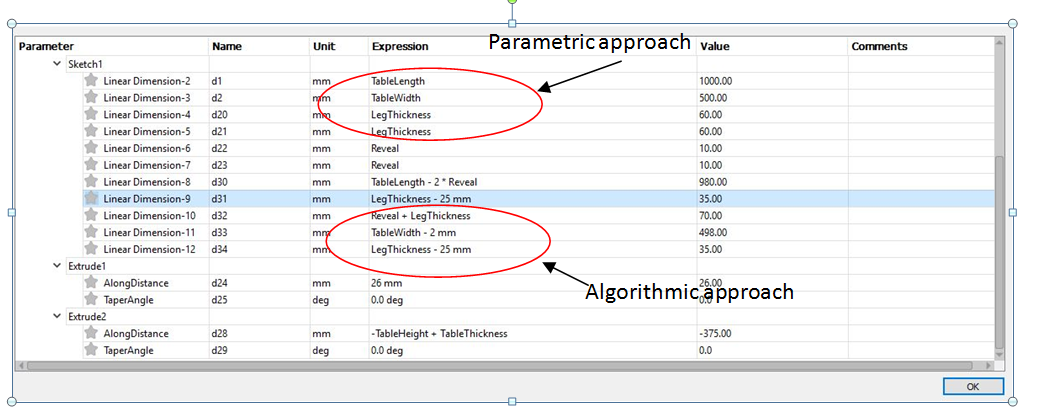
Another feature in Fusion 360 is sharing the public link.
There are many ways to collaborate in Fusion 360 - with your team, with outside stakeholders, within your organization, with yourself, with friends, or with clients, etc.
But a really easy way to share with someone (especially someone who doesn't have or who doesn't need to have Fusion 360 installed) is to share a public link. It lets people see your model, navigate an exploded view, peruse the list of parts, identify properties, etc. The example outcome would be this: http://a360.co/2k2JxKg