Week04
Introduction to this week
This week, we are supposed to make an in-circuit programmer. While this week I am not in Shanghai, I cannot make it in practice. Fortunately, I am made some electronics before, and not so bad in soldering. Here are some pictrues from my previous works(I will make a programmer as the assignment when I am in Fablab Shanghai NEXT WEEK).

Updated later....
Now I am back to Shanghai Fablab, follow me to make an programmer. A programmer is a set of circuit board used to upload hex file from computer to microcontroller. In this assignment, we are going to make our own programmer that can be used in future embedded system programming.

1. Circuit Board Design
This time we don't design our board but use others file. I chose one type of circuit layout from Neil’s Slide. It is from Andy’s website. It is a non-cable programmer, which means it can connect to computer without USB cable.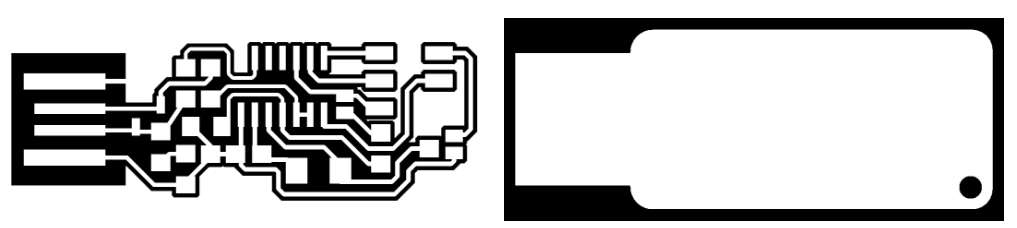
2. Fabmodule set up
- a. Open http://fabmodules.org/
- b. Chose png file
- c. Chose .rml and 1/64
- d. Other setups
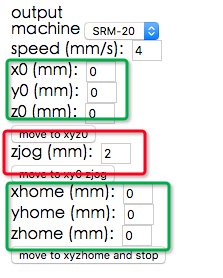
Remember that zjog cannot set to 0. - e. Calculate the path and save code
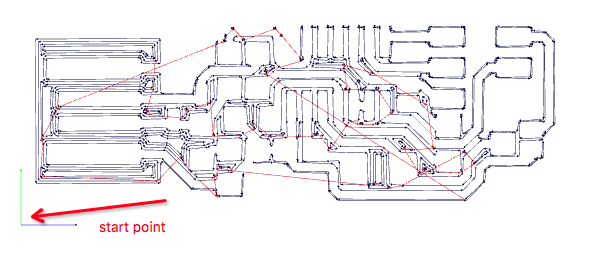
3. Milling board
We use Roland SR-20 to make circuit board, the important points are to adjust '0 point' and to use the right endmill (not the Chinese version :> ).
4. Soldering
5. Programming
- 1. Plug into laptop to power the board.
- 2. Using another another programmer (connect Pin 1 to Pin 1, Pin 2 to 2 and so on)
- 3. Open Mac OS terminal; Go to the path of source file.
- 4. Use command like: make hex, make fuse, make program to program to my own board.
- 5. If no errors happened, programming success.
1. First of all, go to the path where your source code in (use cd command).
2. Be sure that the file name of the code is the same as mentioned in Makefile.
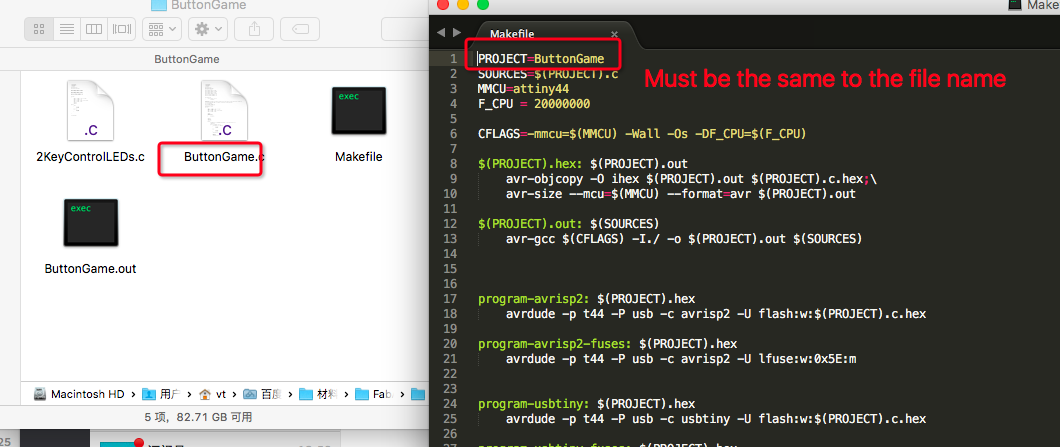
3. "make" commands are based on what defined in make file. For example, the cammand from this make file will be: make program-usbtiny-fuses OR make program-usbtiny..
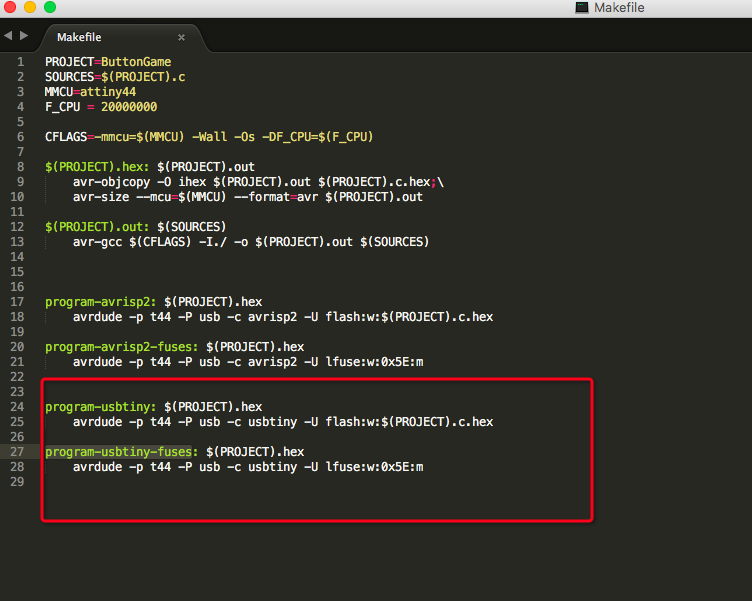
If everything went well, when you use the command "make program" the screen shows like below means you have successed to download the code to yout board.
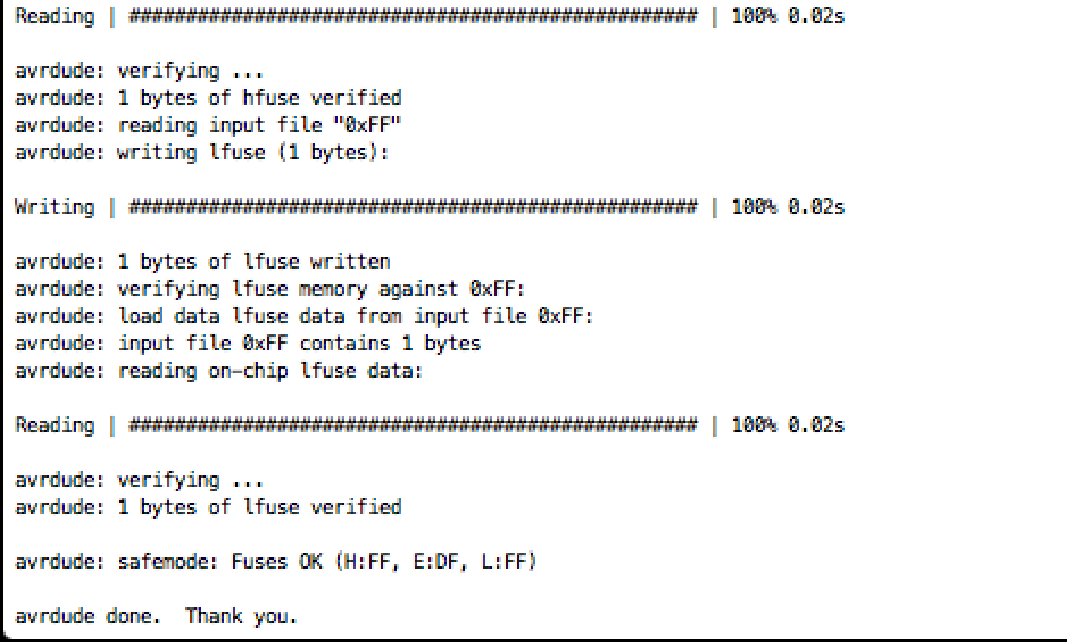 And if errors happennig, there would be some error code, I have met error code 1 means the board is not connected well to you laptop.
And if errors happennig, there would be some error code, I have met error code 1 means the board is not connected well to you laptop.