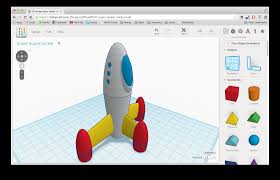
For my final project, I would like to make a desktop rock garden. I imagine that it will glow with LEDs and they will change depending on how you rake the sand or move the rocks.
For this assignment, I drew this project in 2 softwares. First, I built a model using Tinkercad.com which is a free online software from Autodesk. What's nice about this program is it is easy for a beginner, you can drag and drop pieces, group them together, reshape, them, etc all using arrows and easy point and clicking. 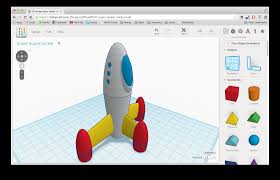
I started with a box shape, and then I copied it, shrank it, and turned it into a hole. I centered it and placed it within the original box shape, and when I grouped them together, it made a nice box shape. I played around a bit with combining boxes and holes to make the top frame.
Here is a link to download that .stl file.
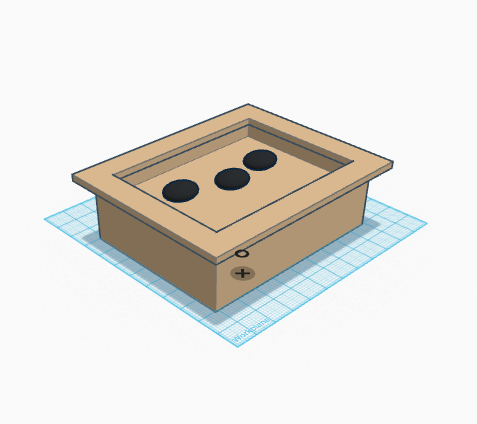
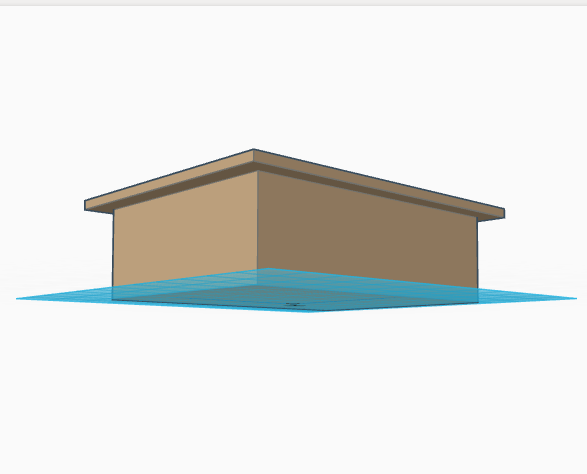
I also drew up the box to be cut on the laser out of 1/8" plywood. I used Makercase.com to make the first iteration of the outside box. Makercase is easy to use, you just type in your desired measurements and the thickness of your material, and it produces an svg file. I downloaded my caseplans and opened them the file in Corel.
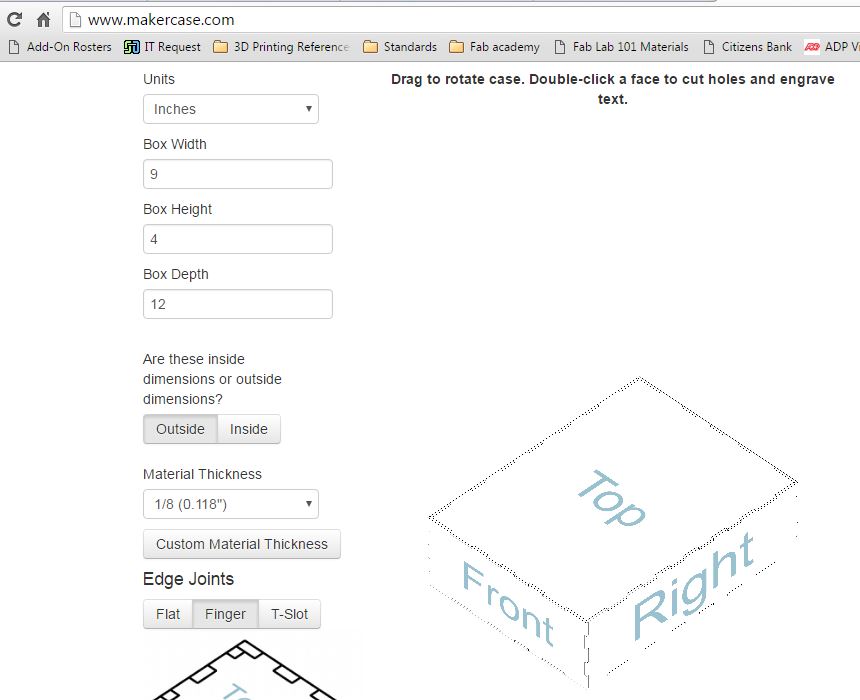
Then I had to fix the tabs on the top of the box. I did this by using the nodes editor cursor, but first I had to convert the shape to a curve.
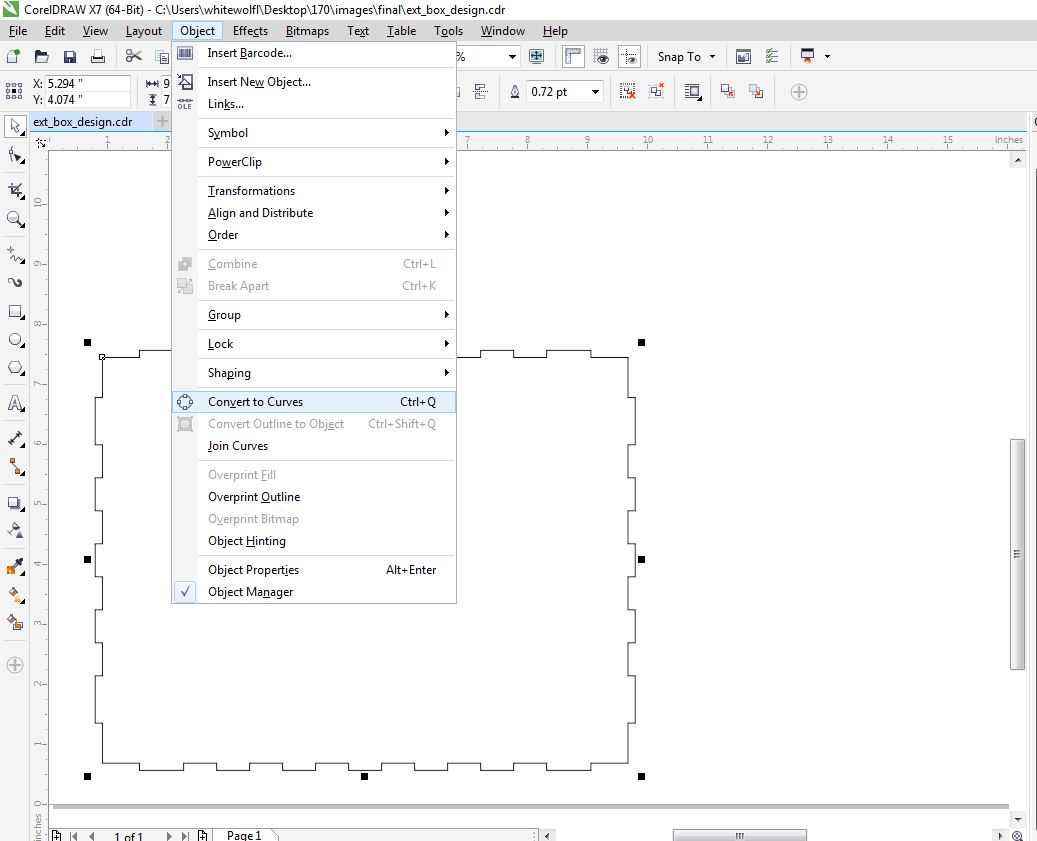
I highlighted all of the nodes at the top of the box (since I didn't want the top of the box to have any joints), and then deleted them. This made the top of the box nice and smooth.
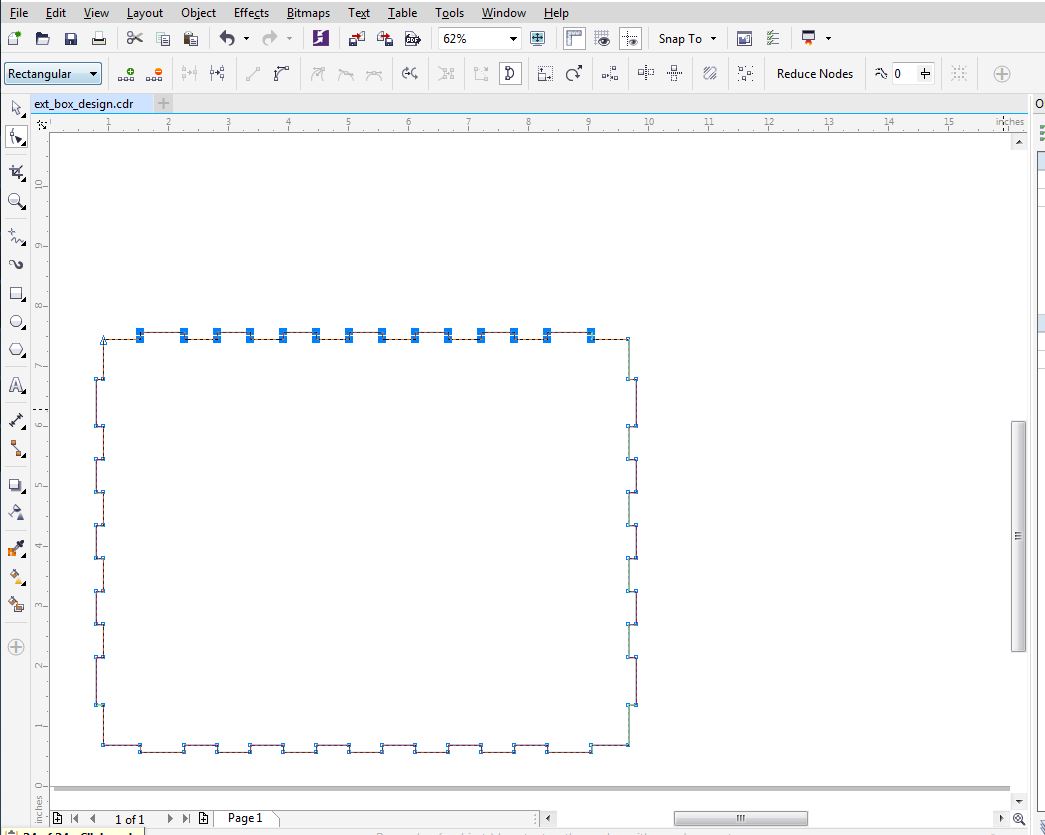
Then I designed Japanese characters and a tree to etch on the sides of the box. For the Japanese characters, I went to Google translator and typed in "fab Lab Guru", the resulting japanese characters I copied and pasted into my CorelDraw file. For the tree image, I downloaded that from the internet and I changed it into a bitmap, then traced the image. Manipulating bitmaps in COrelDraw is alot easier, as you have access to changing the fill and stroke. In order to take a downloaded image and manipulate is as a bitmap, select the image, then go to the top menu Bitmaps>convert to bitmap.
Then you can trace your bitmap. The quickest way to do this is by selecting the image and then doing a Quick Trace. IF you are not happy with the results, there are plenty of bitmap tracing options to try.
Here is a screenshot of my current box design. The outlines are set to hairline width, for laser cutting, but the etchings are set a little thicker for a nice raster cut.
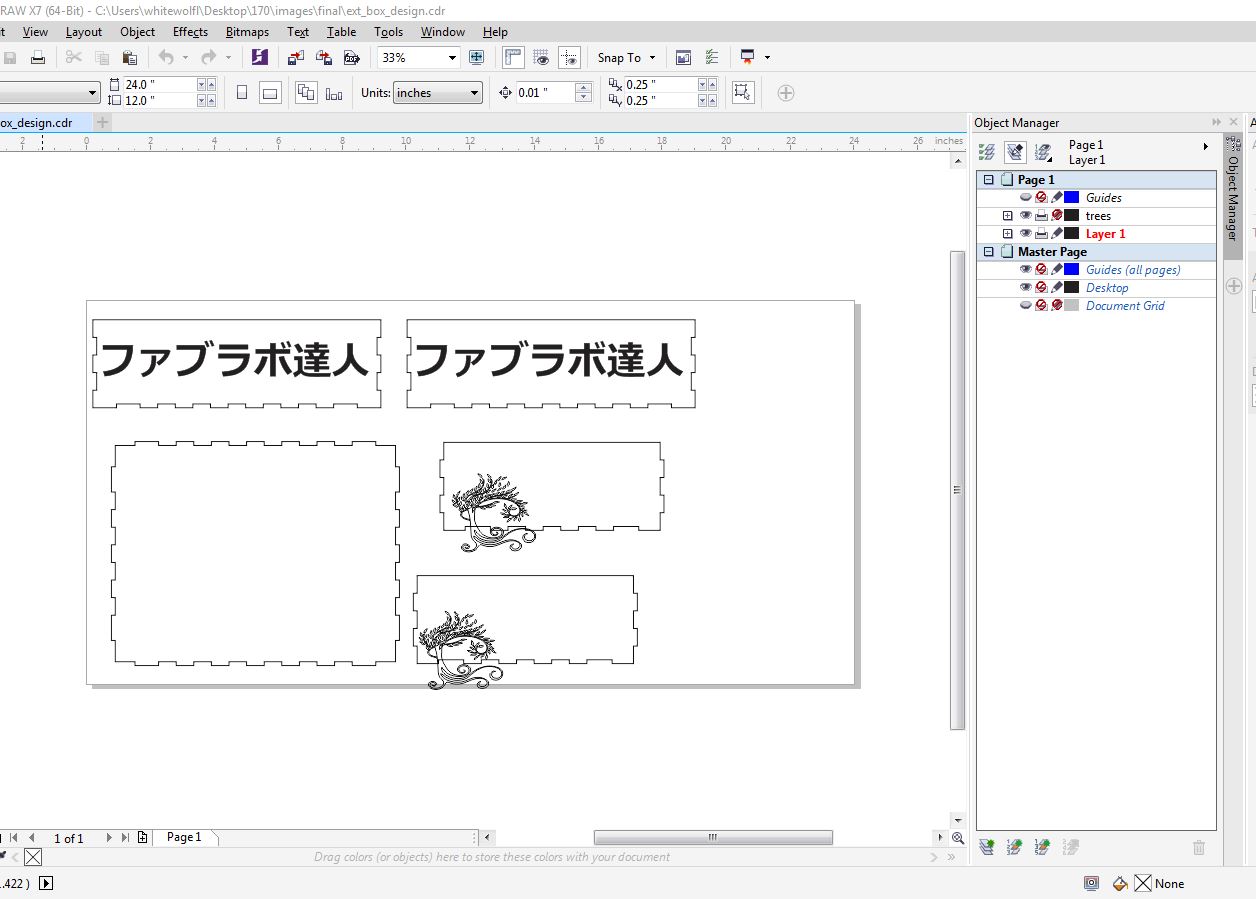
Here are my CDR design files: